In the realm of technology, interoperability between different platforms has become increasingly important. For Linux users, accessing and managing files on an Android phone was once a cumbersome task, often requiring third-party software or complex configurations. However, with the advancements in the Linux ecosystem, mounting an Android phone has become simpler than ever. In this guide, we'll walk you through the steps to effortlessly mount your Android phone in a Linux environment.
Modern Android devices typically use the Media Transfer Protocol (MTP) to facilitate file transfers between the device and a computer. MTP is a standardized protocol that allows the transfer of files and metadata between devices. Unlike traditional USB Mass Storage, MTP provides a more flexible and secure method for accessing files on Android devices.
To interact with Android devices using MTP on a Linux system, we rely on the gvfs-mtp package. gvfs-mtp is part of the GNOME Virtual File System (gvfs) framework, which provides a high-level API for accessing and manipulating files and devices. gvfs-mtp specifically enables MTP support within the GNOME environment, allowing seamless integration of Android devices with Linux desktops.
Installing gvfs-mtp
To begin, you'll need to ensure that your Linux system has the necessary packages installed to facilitate the mounting process. Depending on your Linux distribution, you can use package managers to install the required components.
Arch-based Distributions (e.g., Arch Linux)
pacman -S mtpfs gvfs-mtp
Debian/Ubuntu-based Distributions
apt install gvfs-mtp
Connecting Your Android Phone
Once you've installed the necessary packages, connect your Android phone to your Linux machine using a USB cable. After connecting, it's essential to confirm whether the connection was successful and identify the device.
lsusb | grep -i smartphone
This command will display the USB details of the connected smartphone, confirming the connection. Something like this:
Bus 001 Device 008: ID 12d1:107e Huawei Technologies Co., Ltd. P10 smartphone
Mounting Your Android Phone
After confirming the connection, it's time to mount your Android phone. First, you need to find the root path of your device using the following command:
gio mount -li | grep activation_root
This command will display the activation root of your device, providing you with the necessary information to mount it. it will be like this
activation_root=mtp://HUAWEI_JNY-LX1_AUDUT20901002554/
Now, let's mount the device using the obtained root path:
gio mount "mtp://HUAWEI_JNY-LX1_AUDUT20901002554/"
Alternatively, you can also use the Bus and Device Number obtained from the lsusb output to mount your device:
gio mount "mtp://[usb:001,008]/"
Accessing Mounted Device
Once the device is mounted, you can access it like any other file system. Navigate to the following directory to view the mounted device:
ls -l /run/user/1000/gvfs
Unmounting Your Android Phone
After completing the necessary operations, it's essential to unmount your Android phone properly to ensure data integrity and safe disconnection.
gio mount -u "mtp://HUAWEI_JNY-LX1_AUDUT20901002554/"
Conclusion
Mounting an Android phone in a Linux environment doesn't have to be a daunting task. With the right tools and commands, you can seamlessly access and manage files on your device. By following the steps outlined in this guide, you can effortlessly mount your Android phone in Linux, enhancing your productivity and workflow.
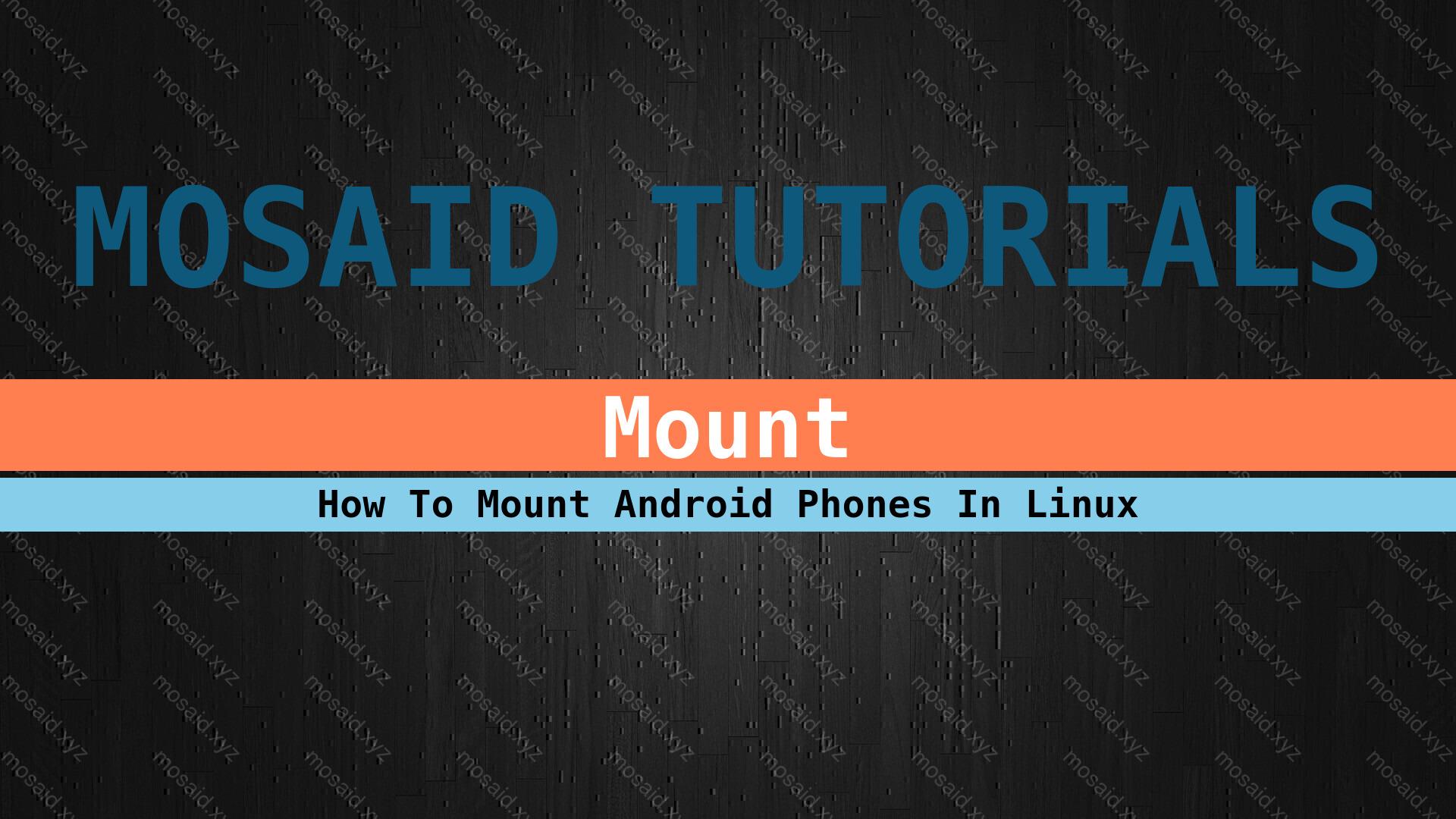
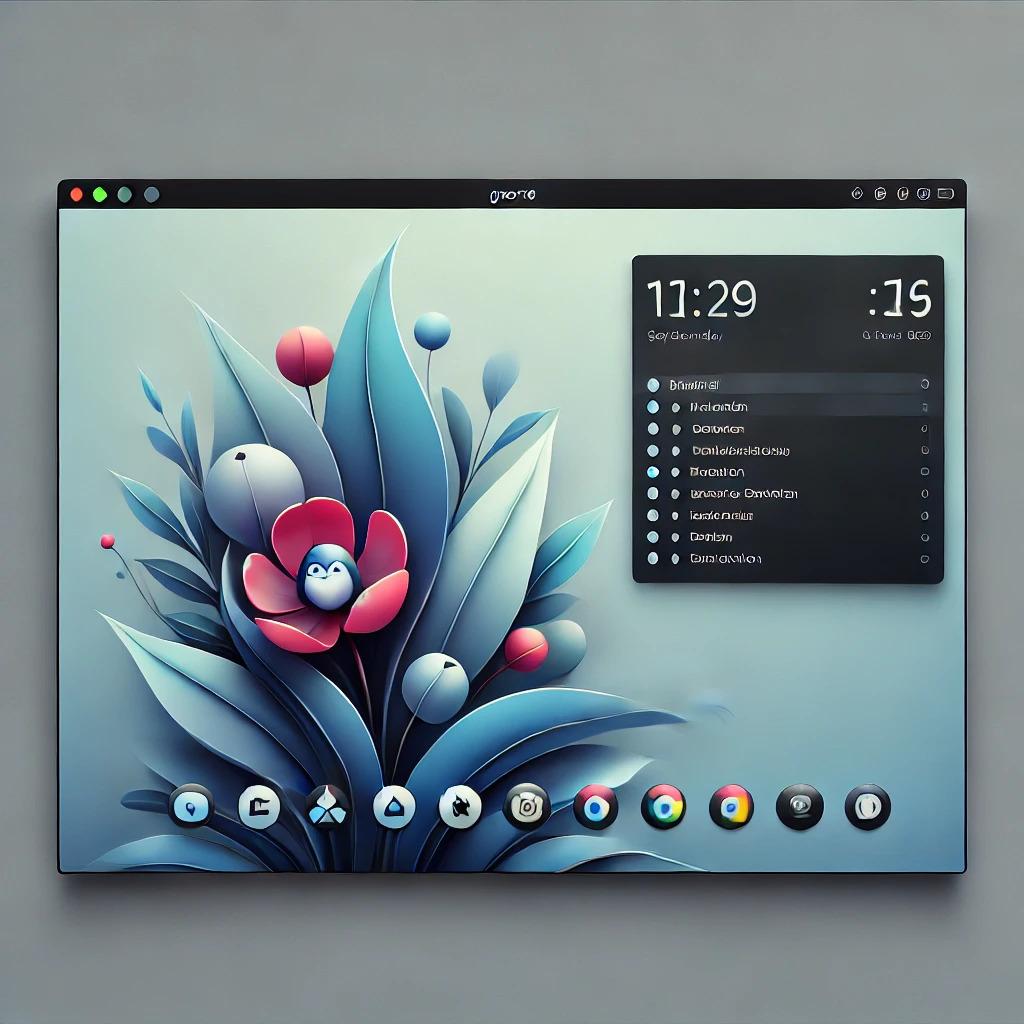



















0 Comments, latest