How to Root Your Android Phone Safely and Securely: Tips and Tricks
Category: Mobile Technology
Date: April 2023
Views: 2.71K
1. Introduction
Rooting is the process of gaining superuser access on an Android device. This allows users to access system files and modify the device's software beyond the restrictions set by the manufacturer or carrier.
Rooting your Android phone provides several benefits, such as the ability to install custom ROMs, access root-only apps, improve performance, and increase battery life.
Rooting an Android phone involves unlocking the bootloader, installing a custom recovery, and flashing a root package such as Magisk Manager. It's important to note that rooting can void the device's warranty and potentially cause damage if not done correctly.
By rooting your Android phone, you can customize your device to your liking, giving you more control over your user experience. In the following sections, we'll explore the various aspects of rooting and provide step-by-step instructions on how to root your Android phone.
2. Understanding the Android Operating System
The Android operating system is an open-source platform developed by Google. It's used by a variety of devices such as smartphones, tablets, and smart TVs. Android is known for its customizability, allowing users to install custom ROMs and modify the device's software to their liking.
A stock ROM is the default operating system that comes pre-installed on your device, while a custom ROM is a modified version of the stock ROM created by third-party developers. Custom ROMs often provide additional features and improvements over stock ROMs.
Custom ROMs can offer improved performance, battery life, and the ability to remove pre-installed bloatware. They also provide access to the latest Android updates, even if the manufacturer has stopped providing support for the device.
Understanding the Android operating system is essential when it comes to rooting your Android phone. Custom ROMs are a significant aspect of rooting, and they can provide a variety of benefits to your device. In the next section, we'll discuss how to prepare your device for rooting.
3. Preparing to Root Your Android Phone
Before rooting your Android phone, it's essential to prepare your device to ensure a smooth process. Here are some steps you should follow:
Checking your device compatibility: Not all Android devices can be rooted. Before proceeding, you should check if your device is compatible with the rooting process. You can do this by searching online or checking with the developer community for your specific device.
Backup and restore options: Rooting your phone can cause data loss, so it's crucial to backup your device before proceeding. You can use the built-in backup and restore feature or download a third-party app from the Google Play Store.
Enabling USB debugging: USB debugging is a developer option that allows you to connect your device to a computer and debug apps. To enable USB debugging, go to your device's settings, scroll down to About phone, tap on Build number seven times to enable Developer options. Then, go back to Settings, scroll down to Developer options, and toggle on USB debugging.
Unlocking the bootloader: The bootloader is a program that loads the device's operating system when the device is turned on. Before rooting your phone, you need to unlock the bootloader, which varies depending on the device model and manufacturer.
Installing custom recovery: A custom recovery is a modified version of the stock recovery that allows you to install custom ROMs and other modifications. The most popular custom recovery is TWRP (TeamWin Recovery Project), which you can install on your device after unlocking the bootloader.
By following these steps, you'll be able to prepare your device for rooting and minimize the risk of data loss or other issues. In the next section, we'll cover the rooting process in detail.
4. Rooting Your Android Phone
Once you have prepared your device, it's time to root it. Rooting gives you complete access to the system files and allows you to make customizations that are not possible with a stock Android phone. Here are the steps you need to follow to root your Android phone:
Using Magisk Manager to root your device: Magisk Manager is one of the most popular rooting tools available for Android devices. It allows you to root your device without modifying the system partition, which means you can still receive OTA updates. Simply download the Magisk Manager APK file, install it on your phone, and follow the on-screen instructions to root your device.
Flashing a custom ROM: If you want to get the most out of your rooted device, you should consider flashing a custom ROM. This will replace the stock Android operating system with a custom version that offers more features and better performance. However, it's important to note that flashing a custom ROM can be risky and may void your device's warranty.
Installing Superuser access: Once you have rooted your device, you will need to install a Superuser app to manage root access. Superuser apps allow you to grant or deny root permissions to individual apps on your device.
Installing BusyBox: BusyBox is a collection of Unix utilities that are used in the Android operating system. It is required for many root-only apps and custom ROMs. You can install BusyBox using a root-enabled app like Magisk Manager.
Installing Xposed Framework: Xposed Framework is a powerful tool that allows you to customize your Android device in ways that were previously impossible. It provides a framework for installing modules that can modify the behavior of your device's operating system. You can install Xposed Framework using a root-enabled app like Magisk Manager. However, it's important to note that Xposed Framework can be risky and may cause issues with your device if not used correctly.
5. Managing Root Access on Your Android Phone
Once you have successfully rooted your Android phone, you will have access to a whole new world of possibilities. However, it is important to manage root access responsibly to ensure the safety and security of your device.
Here are some tips for managing root access on your Android phone:
Understanding app permissions: With root access, you can grant or revoke app permissions on your device. It is important to understand which permissions are necessary for each app and to revoke unnecessary permissions to protect your privacy and security.
Using a permissions manager: To make it easier to manage app permissions, you can use a permissions manager app. These apps allow you to see which apps have which permissions and to easily revoke or grant permissions.
Setting up SystemUI tuner: SystemUI tuner is a feature that allows you to customize the quick settings menu on your Android device. With root access, you can use SystemUI tuner to add or remove quick settings tiles and to customize the order of the tiles.
Using a root explorer/file manager: With root access, you can access the system partition of your Android device. This allows you to modify system files and customize your device in ways that are not possible without root access. A root explorer/file manager app makes it easy to navigate the system partition and make changes.
Managing battery optimization and system updates: With root access, you can disable battery optimization for specific apps to prevent them from being killed in the background. You can also use root access to install custom ROMs, which can provide access to the latest versions of Android before they are officially released by your device manufacturer.
By managing root access responsibly, you can enjoy the full benefits of rooting your Android phone without compromising the safety or security of your device.
6. Advanced Customizations for Rooted Android Phones
If you're looking to take your rooted Android phone to the next level, there are a variety of advanced customizations you can make. Here are some of the most popular options:
Overclocking/Underclocking your device: This involves adjusting the clock speed of your device's processor to increase or decrease its performance. While this can lead to improved speed and performance, it can also cause stability issues or reduce battery life.
Flashable ZIP files and recovery tools: These are custom files that can be flashed onto your device using a custom recovery tool. They can include anything from custom ROMs to individual app updates or system tweaks.
Changing boot animation: With root access, you can change the animation that displays when your device boots up.
Wi-Fi tethering: Tethering allows you to use your device's internet connection on another device, such as a laptop or tablet. With root access, you can enable Wi-Fi tethering without needing a tethering plan from your carrier.
Privacy settings and AOSP: The Android Open Source Project (AOSP) is a version of Android that is free from manufacturer or carrier modifications. With root access, you can install AOSP-based ROMs and customize your device's privacy settings to a greater extent than with stock Android.
Remember that advanced customizations can be risky and may void your device's warranty. Be sure to research and understand the potential risks before attempting any advanced modifications.
7. Troubleshooting Common Issues with Rooted Android Phones
If you encounter issues with your rooted Android phone, don't worry. There are several common problems that users face when they root their devices, but most of them can be easily fixed. Here are some troubleshooting tips:
Fixing boot loops and soft-bricks: Sometimes, when you root your Android phone, it can get stuck in a boot loop or soft-brick. This happens when the phone doesn't boot up properly. To fix this issue, you need to boot into recovery mode and wipe the cache partition. If that doesn't work, you may need to reflash the stock firmware or restore your phone to its original state.
Restoring your device to stock: If you want to unroot your phone, you can easily restore it to its stock firmware. This process will erase all the data on your phone, so make sure to back up your data before starting. You can download the stock firmware for your phone from the manufacturer's website and flash it using Odin or Fastboot.
Unrooting your device: If you want to unroot your phone without restoring it to its stock firmware, you can use an app like SuperSU to unroot your device. Simply open the app, go to the settings tab, and select "Full unroot."
Dealing with app incompatibilities: Sometimes, when you root your phone, certain apps may stop working or become incompatible with your device. This is because these apps have built-in security measures that prevent them from running on rooted devices. To fix this issue, you can use an app like Magisk Manager to hide the root status of your phone from these apps.
By following these troubleshooting tips, you can easily fix common issues with your rooted Android phone and ensure that it runs smoothly.
8. Conclusion
To sum up, rooting your Android phone can open up a whole new world of customization and functionality that you never thought possible. With root access, you can install custom ROMs, overclock or underclock your device, and even manage app permissions and system updates. However, it's important to remember that rooting can also come with risks, such as voiding your device's warranty or potentially bricking your device if done incorrectly.
Before you start the rooting process, make sure to do your research and backup your device. Follow the steps carefully and take your time. And if you do encounter any issues, don't panic! There are plenty of resources available online to help you troubleshoot and get your device back to its original state.
Overall, if you're willing to take the plunge and root your Android phone, the rewards can be well worth it. Just be sure to weigh the pros and cons and make an informed decision before proceeding.
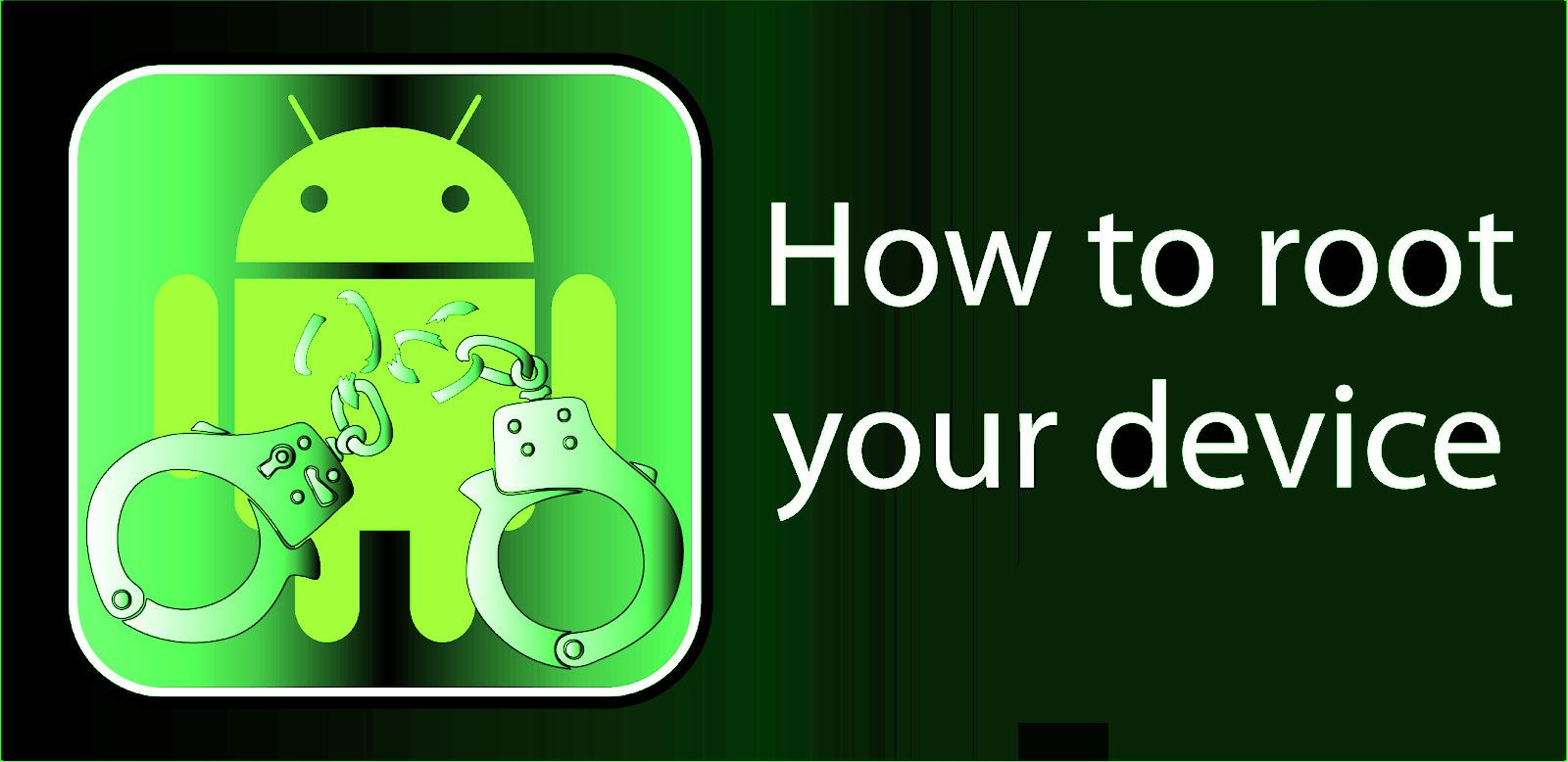

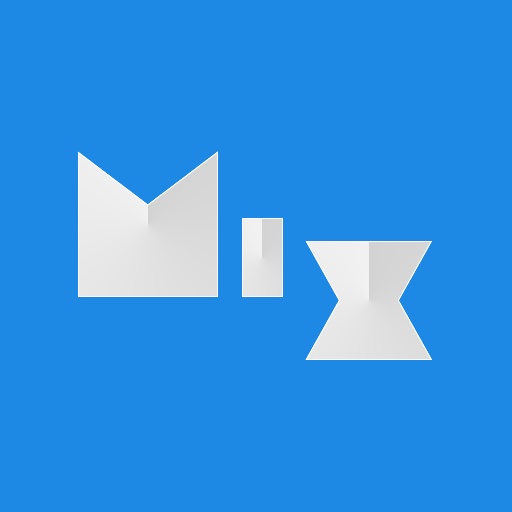




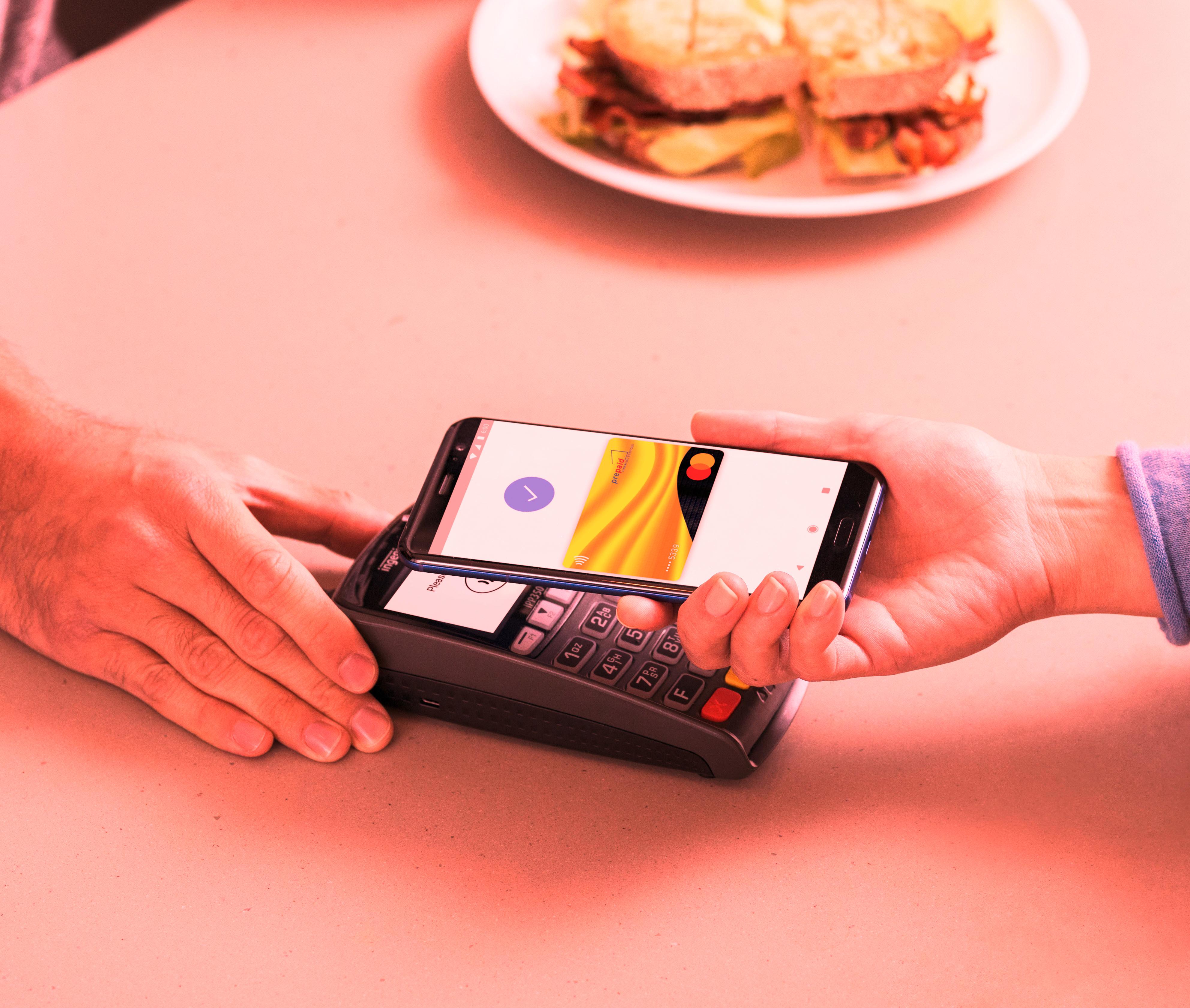

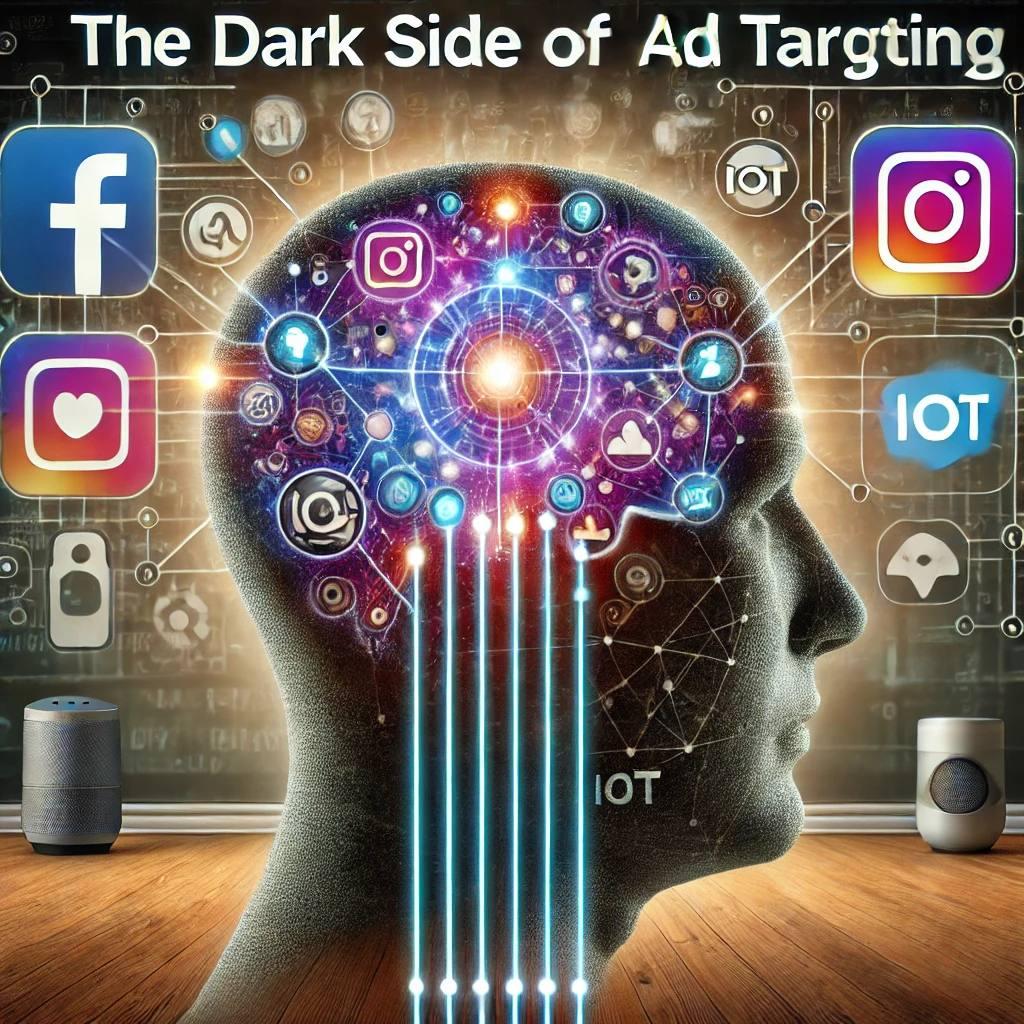










0 Comments, latest
No comments.