Mastering Cut Command in Linux: Advanced Tips and Tricks
Category: Linux
Date: April 2024
Views: 598
The Cut command in Linux is a powerful tool for slicing and dicing text files and streams with ease. While its basic functionality allows users to extract specific columns or fields from input, mastering its advanced features can significantly enhance your efficiency and productivity. In this article, we'll delve into the advanced uses of the Cut command, showcasing its versatility and potential.
Basic Syntax:
The basic syntax of the Cut command is as follows:
cut OPTION... [FILE]...
Sample Data File:
Let's consider a CSV file named data.csv with the following content:
Name, Age, Gender, Occupation
John, 30, Male, Engineer
Alice, 25, Female, Scientist
Bob, 35, Male, Doctor
1. Delimiter Specification:
By default, Cut uses the tab character as the field delimiter. However, it can be customized to work with any delimiter using the -d option. For instance, to specify a comma (,) as the delimiter, you can use:
cut -d',' -f1,2 data.csv
This command extracts the first and second fields from data.csv.
2. Selecting Fields:
The -f option allows you to specify the fields you want to extract. You can select individual fields or ranges separated by a hyphen. For example:
cut -d',' -f1,3-4 data.csv
This command extracts the first field and fields 3 to 4 from the input.
3. Outputting Fields with Delimiters:
To retain the delimiters along with the selected fields in the output, you can use the -c option. For example:
cut -d',' -f1,3-4 -c data.csv
This command retains the delimiters and extracts the specified fields.
4. Character Ranges:
In addition to specifying fields, Cut can also extract specific character ranges using the -c option. For example:
cut -c1-10 data.csv
This command extracts the first 10 characters from each line of the input.
5. Suppressing Output:
You can suppress the output for lines that do not contain any delimiters using the -s option. For instance:
cut -d',' -f2 --complement data.csv
This command suppresses lines without delimiters and extracts all fields except the second field.
6. Outputting Complementary Fields:
The --complement option complements the fields selected, i.e., it outputs all fields except those specified. For example:
cut -d',' --complement -f3 data.csv
This command outputs all fields except the third field.
7. Multiple Delimiters:
Cut also supports multiple delimiters using the -d option. For instance:
cut -d'[:;,]' -f1-3 data.csv
This command extracts fields using either a colon (:), semicolon (;), or comma (,) as the delimiter.
Conclusion:
The Cut command in Linux offers a wide range of features for text manipulation, making it an indispensable tool for data processing tasks. By mastering its advanced options, you can efficiently extract, manipulate, and analyze text data according to your specific requirements. Experiment with these advanced features to streamline your workflow and unlock the full potential of the Cut command.
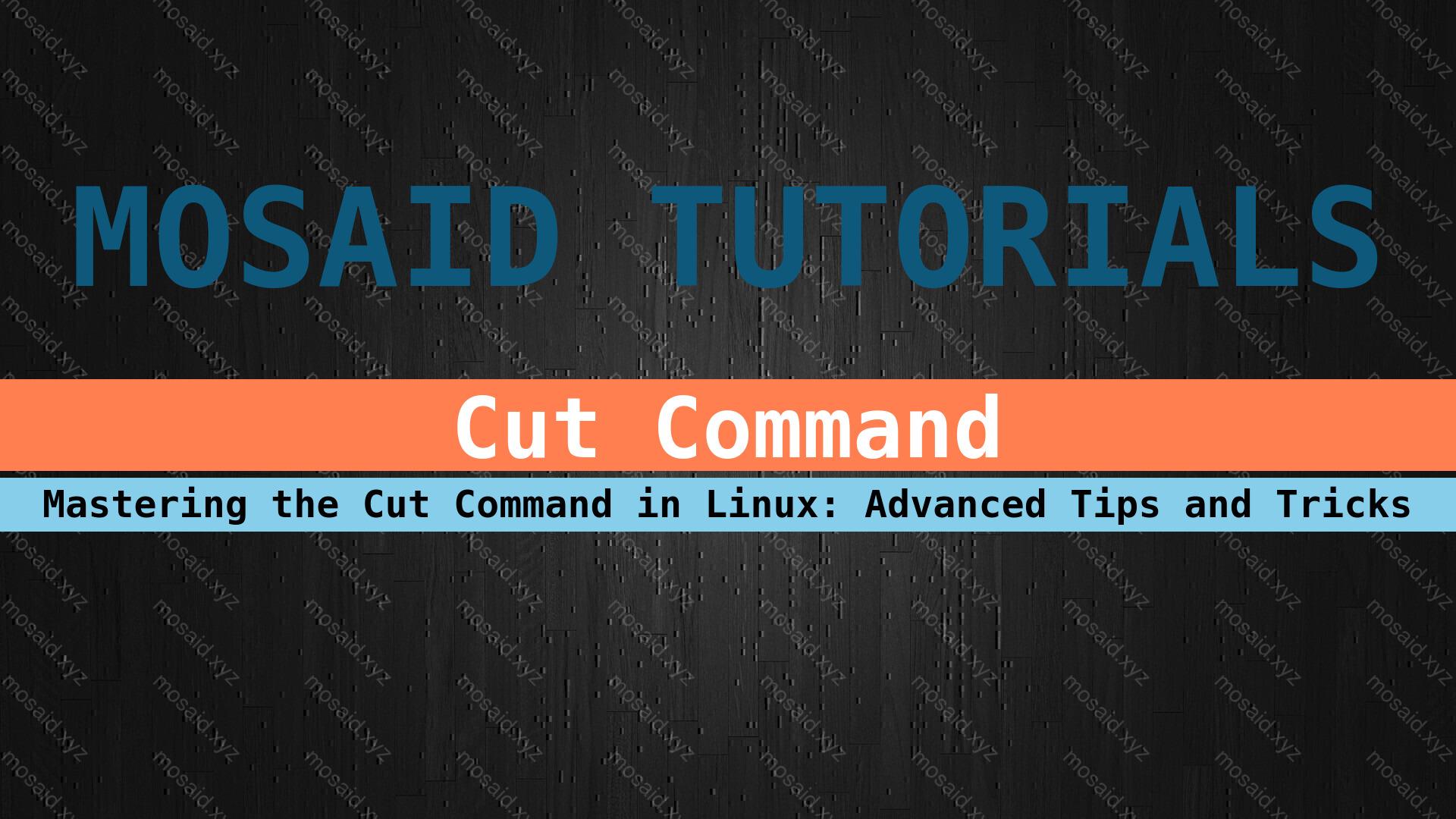
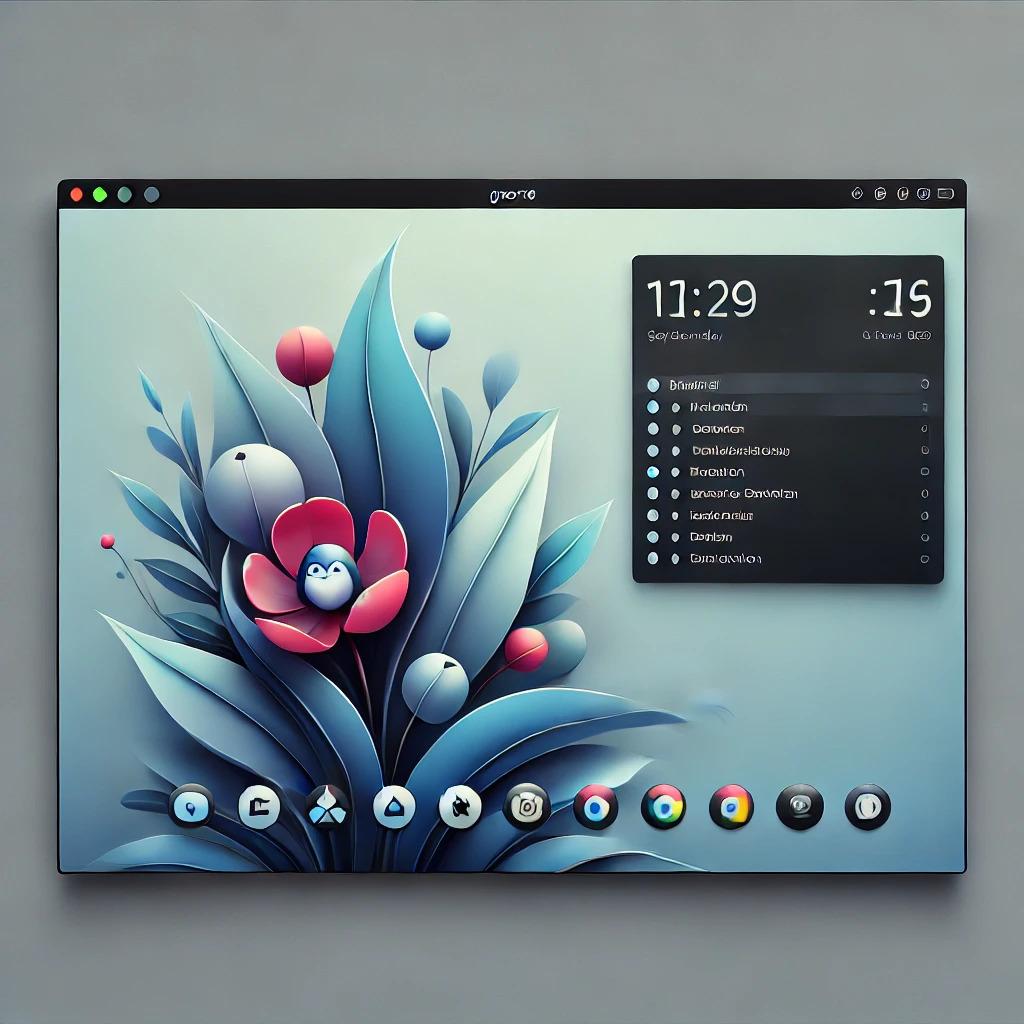



















0 Comments, latest