Mastering grep in Linux: Advanced Tips and Tricks for Text Pattern Searching
Category: Linux
Date: 3 months ago
Views: 194
Grep, short for "global regular expression print," is a powerful command-line utility in Linux used for searching text patterns in files. While it's commonly known for its basic usage, such as finding a word or phrase in a file, grep offers a plethora of advanced features and techniques that can significantly enhance its utility. In this article, we'll delve into some advanced uses of the grep command in Linux.
1. Searching Multiple Files
By default, grep searches only within a single file. However, you can instruct grep to search across multiple files simultaneously by specifying a wildcard or a list of filenames.
grep "pattern" file1.txt file2.txt file3.txt
Or using a wildcard:
grep "pattern" *.txt
2. Recursive Searching
To search for a pattern in all files within a directory and its subdirectories, you can use the -r or --recursive option.
grep -r "pattern" /path/to/directory
3. Inverting Match
Sometimes you may want to find lines that do not match a particular pattern. You can achieve this by using the -v or --invert-match option.
grep -v "pattern" file.txt
4. Displaying Line Numbers
To display line numbers along with matching lines, use the -n or --line-number option.
grep -n "pattern" file.txt
5. Case Insensitive Search
By default, grep performs case-sensitive searches. To ignore case distinctions in both the pattern and the input files, use the -i or --ignore-case option.
grep -i "pattern" file.txt
6. Using Regular Expressions
Grep supports powerful regular expressions for pattern matching. Regular expressions allow you to define complex search patterns. For example, to match lines containing either "word1" or "word2," you can use the | (pipe) operator.
grep "word1\|word2" file.txt
7. Counting Matches
To count the number of lines containing a match rather than displaying the lines themselves, use the -c or --count option.
grep -c "pattern" file.txt
8. Recursive Inclusion and Exclusion
When using recursive searching, you may want to include or exclude certain files or directories. You can achieve this using the --include and --exclude options.
grep -r --include "*.txt" "pattern" /path/to/directory
9. Displaying Context
Sometimes it's useful to display surrounding lines along with the matching lines. You can do this using the -A, -B, or -C options to display lines after, before, or around the matching lines, respectively.
grep -A 2 -B 2 "pattern" file.txt
10. Output Formatting
You can customize the output format of grep using various options such as -o to only display the matching part of the line, -l to list filenames with matches, and -H to always print filenames with output.
grep -o "pattern" file.txt
grep -l "pattern" *.txt
grep -H "pattern" file1.txt file2.txt
Conclusion
The grep command in Linux is a versatile tool for searching and manipulating text data. By mastering its advanced features and techniques, you can efficiently extract information from files, directories, and even entire filesystems. Experiment with these advanced grep commands to streamline your text processing workflows and become more proficient at handling textual data in the Linux environment.
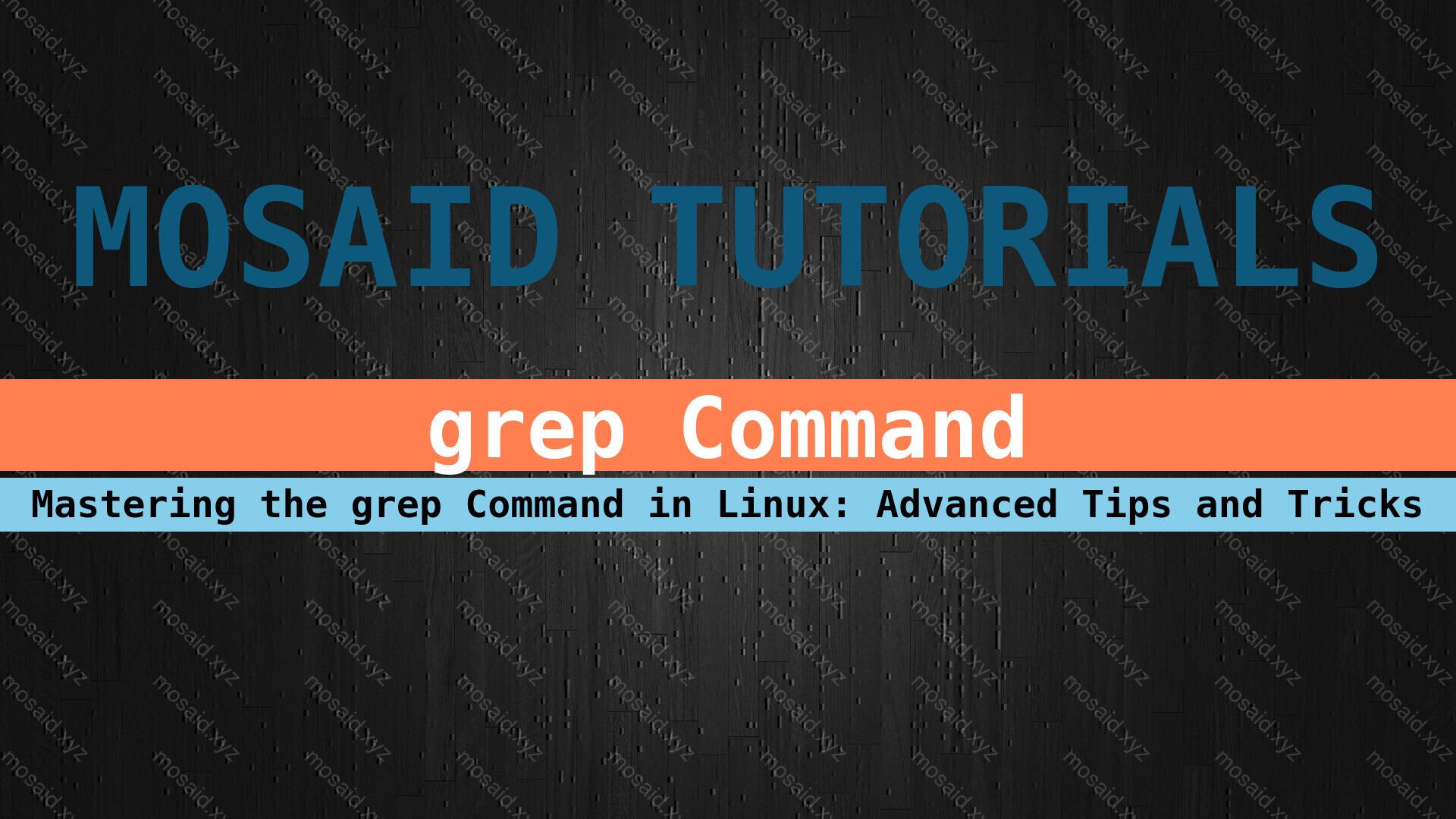






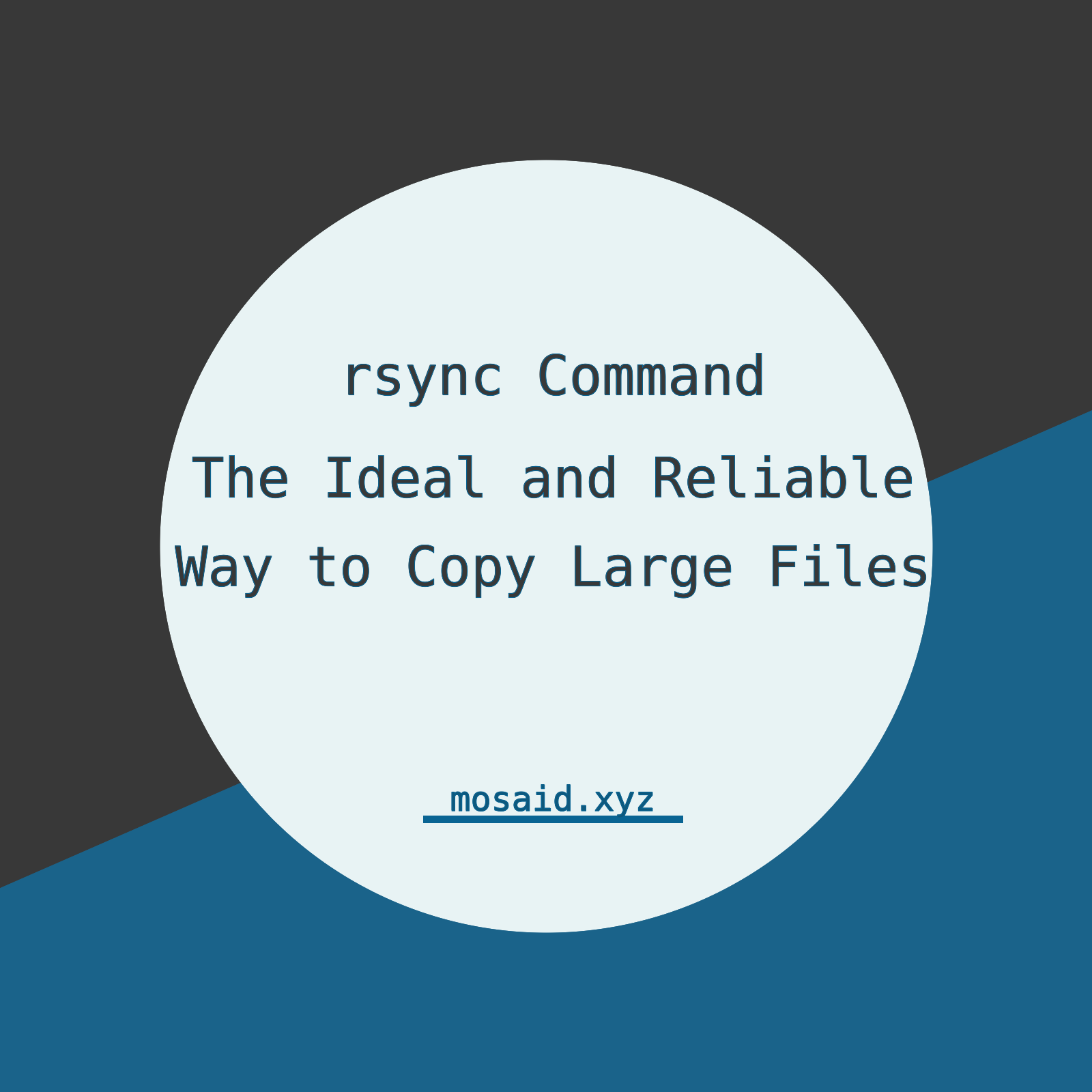

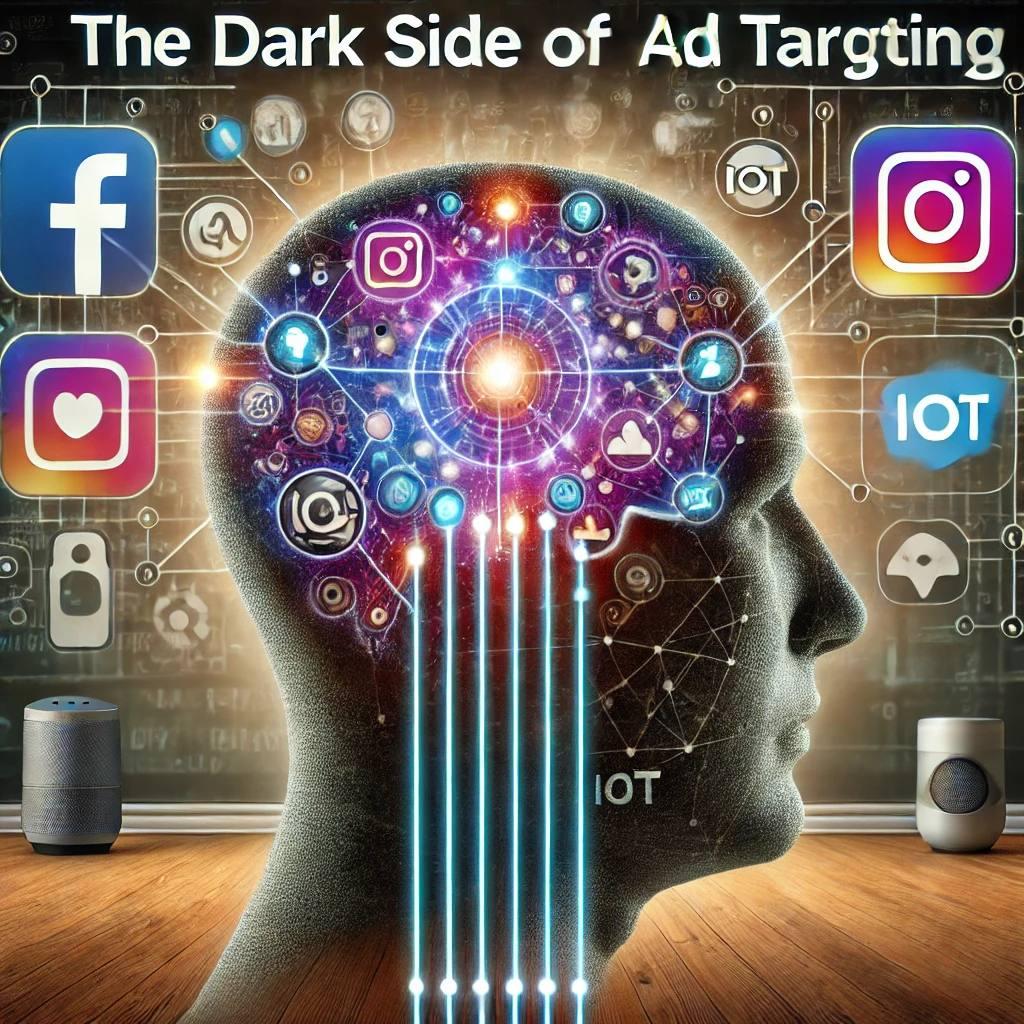











0 Comments, latest
No comments.