Mastering Cron Jobs: A Step-by-Step Guide from Beginner to Advanced
Category: Linux
Date: April 2024
Views: 699
Introduction:
Cron jobs are an essential part of Unix-based operating systems, allowing users to schedule repetitive tasks to be executed automatically. These tasks can range from simple commands to more complex scripts. In this guide, we'll explore the fundamentals of cron jobs and explain various scheduling options using real-world examples.
1. What is a Cron Job?
A cron job is a time-based job scheduler in Unix-like operating systems. It enables users to schedule tasks to run periodically at fixed times, dates, or intervals without manual intervention.
2. Components of a Cron Job:
| Field | Values | Meaning | Examples |
|---|---|---|---|
| Minute | 0-59 | The minute of the hour | * (every minute), */2 (every 2 minutes) |
| Hour | 0-23 | The hour of the day | * (every hour), 18 (6 PM), 0-23/2 (every 2 hours) |
| Day of the month | 1-31 | The day of the month | * (every day), */2 (every 2 days), 5 (5th day of the month) |
| Month | 1-12 (or names) | The month of the year | * (every month), 1 (January), */2 (every 2 months), 5 (May) |
| Day of the week | 0-7 (0 and 7 represent Sunday, or use names) | The day of the week | * (every day of the week), 1 (Monday), 0,6 (Sunday and Saturday) |
3. Basic Cron Job Syntax:
* * * * * /path/to/command
The syntax consists of five fields separated by spaces. Each field represents a unit of time and specifies when the command should be executed.
4. Explaining Cron Job Fields:
In a cron expression, there are five fields separated by spaces. Each field represents a different unit of time and determines when the command will be executed. Here's an explanation of each field:
- Minute: Represents the minute of the hour (0-59). For example, if you specify `30` in this field, the command will run at the 30th minute of every hour.
- Hour: Represents the hour of the day (0-23). If you specify `3` in this field, the command will run at 3:00 AM.
- Day of Month: Represents the day of the month (1-31). If you specify `1`, the command will run on the 1st day of every month.
- Month: Represents the month of the year (1-12 or names). If you specify `3` or `March`, the command will run in March.
- Day of Week: Represents the day of the week (0-7 or names, where 0 and 7 represent Sunday). If you specify `5` or `Friday`, the command will run on Fridays.
By combining these fields with specific values or wildcards (*), you can create precise schedules for your cron jobs.
5. Examples of Common Cron Jobs:
# Example of job definition:
# .---------------- minute (0 - 59)
# | .------------- hour (0 - 23)
# | | .---------- day of month (1 - 31)
# | | | .------- month (1 - 12) OR jan,feb,mar,apr ...
# | | | | .---- day of week (0 - 6) (Sunday=0 or 7)
# | | | | |
# * * * * * /path/to/command to be executed
0 18 * * * /path/to/command # every day at 18:00
30 18 * * * /path/to/command # every day at 18:30
0 0 1 * * /path/to/command # every 1st of month (evey month)
0 0 1 1 * /path/to/command # every 1 of month 1 (January) ie every year
0 0 5 1 * /path/to/command # every 5th of month 1 (January) ie every year
0 0 5 * * /path/to/command # every 5th of every month
6. Other Symbols in Cron Expressions:
•Comma (,): Specifies a list of values within a field. Example: 0 0 1,15 * * /path/to/command (Runs on the 1st and 15th day of every month)
•Hyphen (-): Specifies a range of values within a field. Example: 0 9-17 * * * /path/to/command (Runs every hour from 9:00 AM to 5:00 PM)
•Slash (/): Specifies increments within a field. Example: */10 * * * * /path/to/command (Runs every 10 minutes)
7. More examples of Cron Jobs:
# More example of job definition:
# .---------------- minute (0 - 59)
# | .------------- hour (0 - 23)
# | | .---------- day of month (1 - 31)
# | | | .------- month (1 - 12) OR jan,feb,mar,apr ...
# | | | | .---- day of week (0 - 6) (Sunday=0 or 7)
# | | | | |
# * * * * * /path/to/command to be executed
*/2 * * * * /path/to/command # Every 2 Minutes
5 0 * * * $HOME/bin/daily.job >> $HOME/tmp/out 2>&1 # run five minutes after midnight, every day
15 14 1 * * $HOME/bin/monthly # run at 2:15pm on the first of every month
0 22 * * 1-5 /path/to/command # run at 10 pm on weekdays, annoy Joe
23 0-23/2 * * * echo "run 23 minutes after midn, 2am, 4am ..., everyday"
5 4 * * sun echo "run at 5 after 4 every sunday"
0 0 1 1 * [[ $(date "+\%Y") == 2030 ]] &&/path/to/command1
0 0 1 1 * (( $(date "+\%Y") % 3 == 0 )) &&/path/to/command2
0 0 1 1 * (( $(date "+\%Y") % 3 == 1 )) &&/path/to/command3
command1 will run on the 2030-01-01T00:00:00
command2 will run every 3 years ( every year number multiple of 3) on the first of January at midnight, it will run on 2019, 2022, 2025, ... .
command3 does the same as command2 but has one year offset, i.e. 2020, 2023, 2026, ...
note: don't forget that you have to escape the
The "sixth" field (the rest of the line) specifies the command to be run. The entire command portion of the line, up to a newline or a "%" character, will be executed by /bin/sh or by the shell specified in the SHELL variable of the cronfile. A "%" character in the command, unless escaped with a backslash (\), will be changed into newline characters, and all data after the first % will be sent to the command as standard input.
8. Adding Jobs with Crontab:
You can add new cron jobs using the crontab command. Follow these steps:
1 • Open the Crontab Editor: To edit your crontab file, enter the following command in your terminal:crontab -e
2 • Add Your Cron Job: In the crontab editor, add a new line for your cron job. Each line represents a separate cron job.
3 • Save and Exit: After adding your cron job, save the changes and exit the crontab editor. The specific steps to save and exit depend on the text editor you're using.
4 • Once you've added your cron job, it will be saved and scheduled to run according to the specified schedule. You can verify that your cron job has been added by running crontab -l to list all cron jobs associated with your user account.
Remember to be cautious when editing the crontab file, as incorrect entries can lead to unexpected behavior or errors.
9. Conclusion:
In this guide, we've covered the fundamentals of cron jobs, including their purpose, syntax, and common scheduling options. Cron jobs are powerful tools for automating repetitive tasks in Unix-like operating systems, and understanding how to use them effectively can greatly enhance productivity.
By mastering the syntax and scheduling options of cron jobs, users can streamline their workflow and ensure that routine tasks are executed reliably and efficiently. With the examples provided in this guide, beginners can start leveraging cron jobs to automate tasks and save time.
Stay Tuned:
Stay tuned for more guides and tutorials.
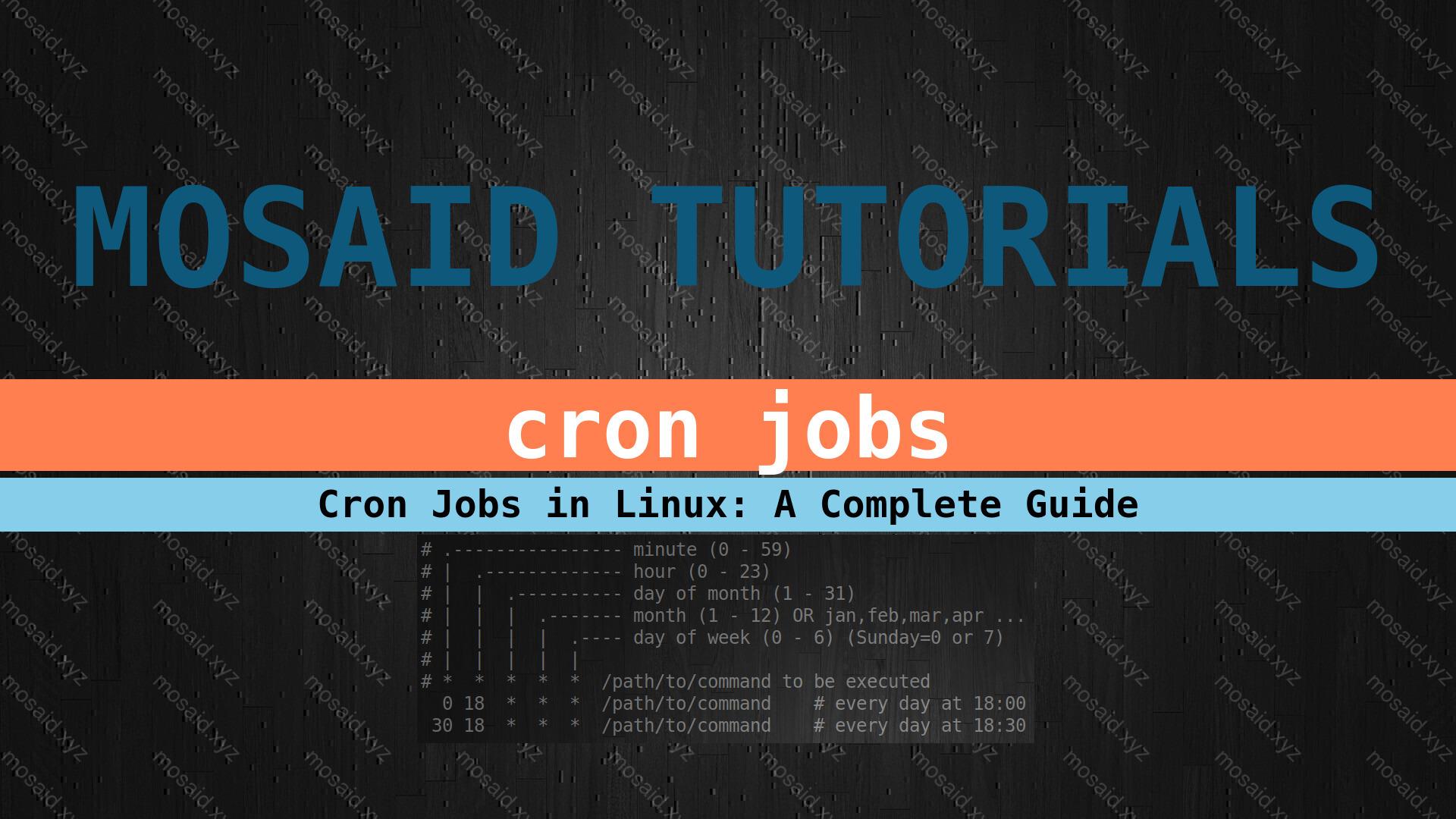
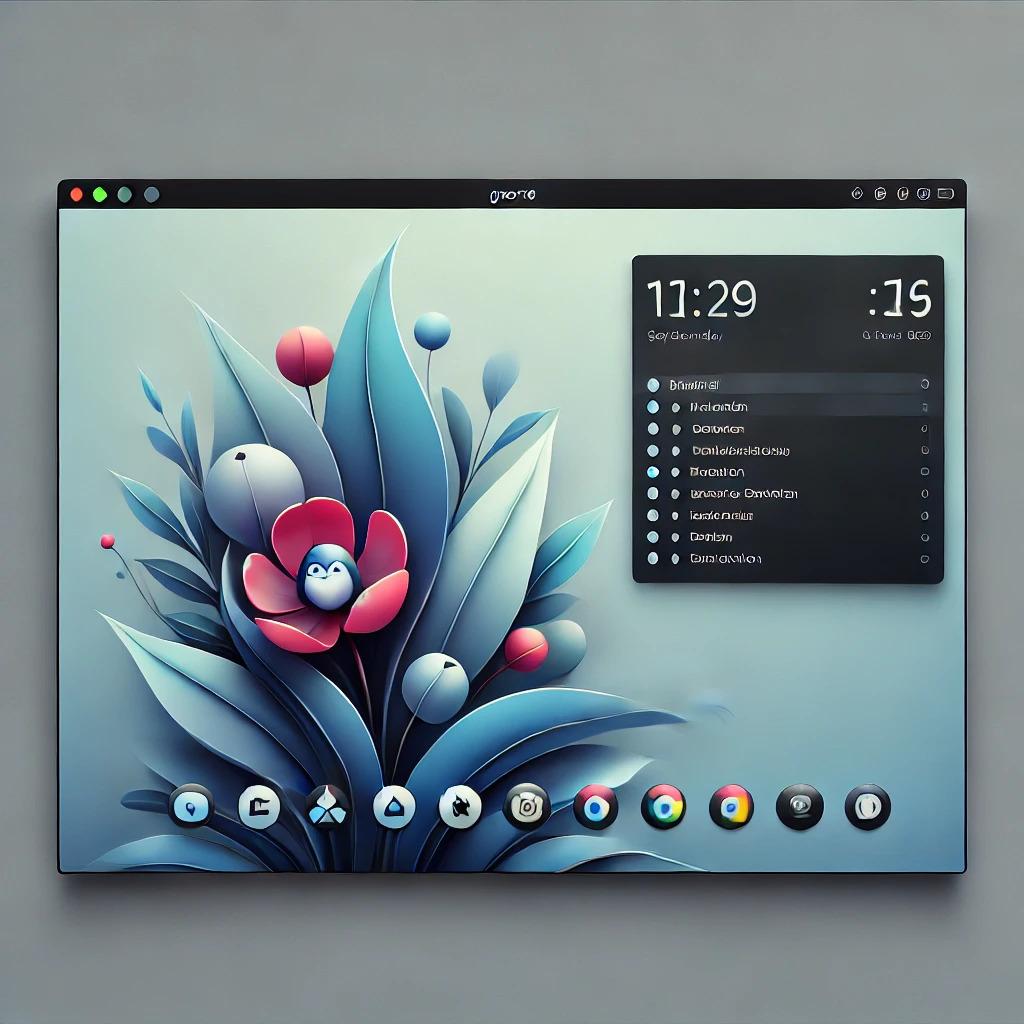



















0 Comments, latest