How I Capture High-Quality Webcam Photos with a Simple Shell Script
Category: Shell Scripting
Date: February 2024
Views: 1.11K
Hey there, fellow tech enthusiasts! If you're anything like me, you love finding efficient ways to automate everyday tasks. Today, I'm excited to share with you a nifty shell script I've crafted that allows me to effortlessly capture stunning photos from my webcam.
Purpose
The purpose of this shell script is straightforward: to streamline the process of capturing photos from a webcam and saving them as high-quality JPEG files, all with just a few lines of code.
Prerequisites
Before diving into the magic of this script, ensure you have v4l-utils and ffmpeg installed on your system. These tools are essential for interacting with the webcam and processing the captured video stream.
Script Overview
#!/bin/bash
# Check if v4l2-ctl and ffmpeg are installed
if ! command -v v4l2-ctl &> /dev/null || ! command -v ffmpeg &> /dev/null; then
echo "Please install v4l-utils and ffmpeg using your package manager."
exit 1
fi
# Get the maximum resolution supported by the camera
resolution=$(v4l2-ctl --list-formats-ext | grep -oP '\d+x\d+' | tail -n 1)
# Set the output file name
output_file="${HOME}/Pictures/photo_$(date +"%Y-%m-%d_%H-%M-%S").jpg"
# Capture photo with the detected maximum resolution
ffmpeg -f video4linux2 -s "$resolution" -i /dev/video0 -q:v 1 -vframes 1 "$output_file" 2>/dev/null
# Check if the photo was captured successfully
if [ $? -eq 0 ]; then
echo "Photo captured successfully. Saved as $output_file"
nohup feh "$output_file" </dev/null >/dev/null 2>&1 &
else
echo "Failed to capture photo."
fi
Let me walk you through how this script works. We'll cover everything from checking for necessary commands to capturing the perfect shot.
Understanding the Script
Checking for Required Commands: We start by verifying the presence of
v4l2-ctlandffmpegon the system.Getting Maximum Resolution: Next, we determine the maximum resolution supported by the webcam.
Setting Output File Name: Each photo captured is uniquely named using a timestamp.
Capturing the Photo: Using
ffmpeg, we capture a single frame from the webcam at the detected maximum resolution.Verification: Finally, we check if the capture was successful and provide feedback accordingly.
How to Use the Script
Now, let's put this script to work:
Copy:the script code and save it to a file on your system.
Grant Execution Permissions: Make the script executable with
chmod +x script.sh.Create an Alias: Create an alias for the script using the following command:
$ alias capture_photo='/path/to/script.sh'
Verify Alias: Check if the alias is created successfully by running:
$ which capture_photo
Now, you can use the capture_photo alias to execute the script from anywhere in your terminal.
Conclusion
With this simple yet powerful shell script, capturing stunning photos from your webcam has never been easier. Embrace the convenience of automation and let your creativity flow. Give it a try, and don't hesitate to customize it to suit your preferences!
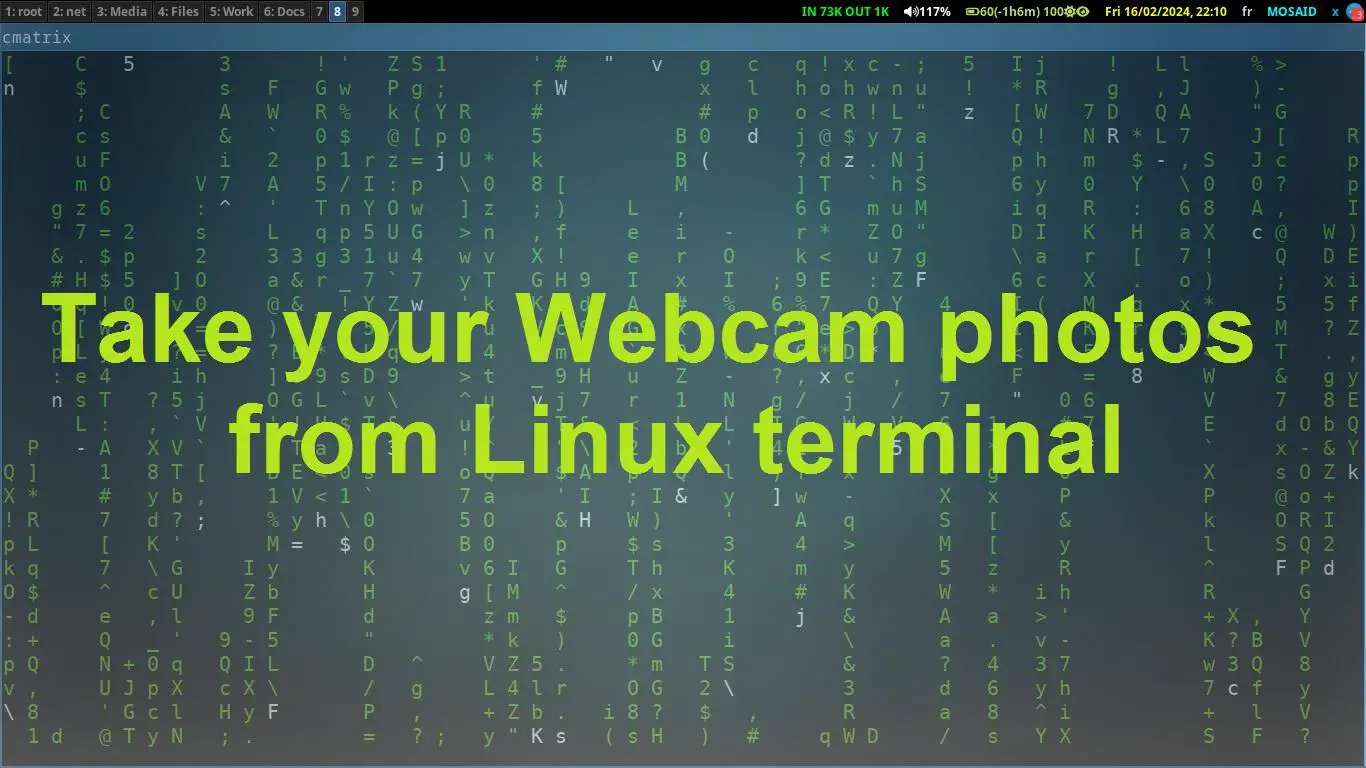


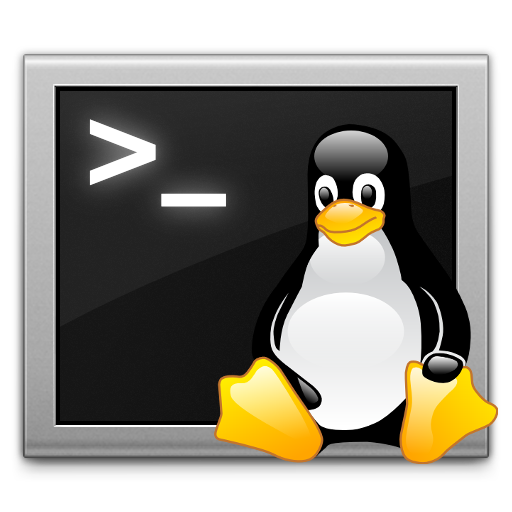
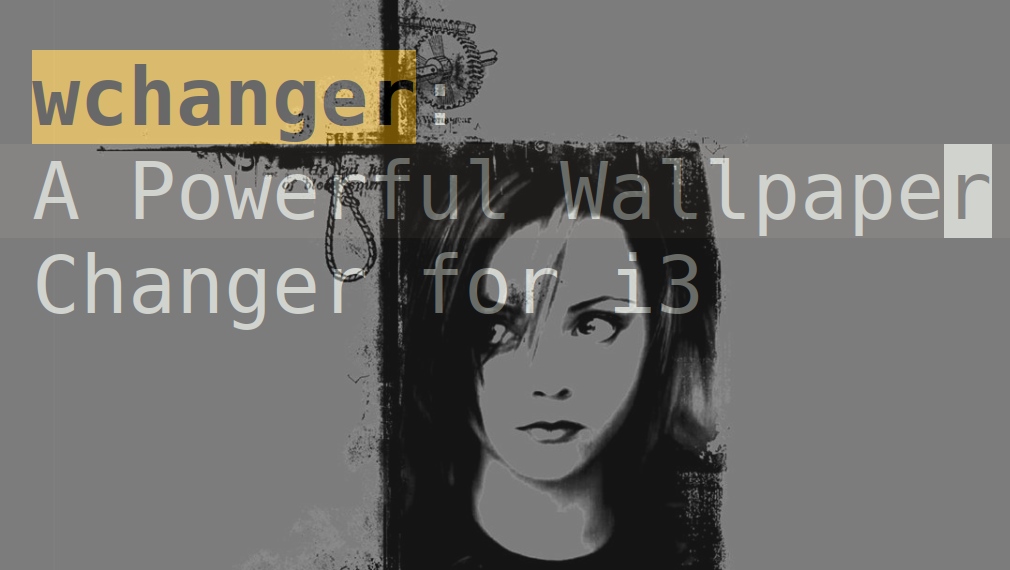
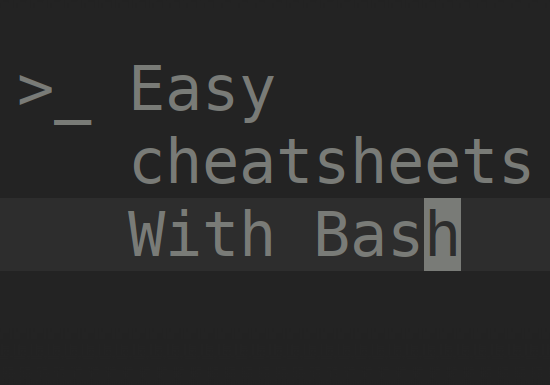
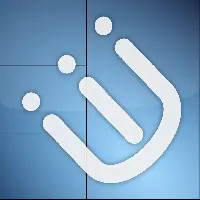













0 Comments, latest