Find My Phone: How to Locate Your Lost Android Device
Category: Mobile Technology
Date: April 2023
Views: 973
1. Introduction
Losing an Android device can be a stressful and frustrating experience. Not only is the device itself expensive, but it also contains valuable personal and professional data that you don't want to fall into the wrong hands. Fortunately, there are tools available to help you locate a lost Android device, and this article will guide you through the process.
In this article, we will cover the steps to set up and use the Find My Phone feature, which is built into most Android devices. We'll also explore other options to secue you Android phone like setting up emergency contact, remote control and best practice tips and tricks. By the end of this article, you'll have a comprehensive understanding of how to locate a lost Android device and the tools available to do so.
2. Setting up Find My Phone
To use Find My Phone, you need to enable it on your Android device. Here's how to set it up:
Make sure your Android device is connected to the internet. Find My Phone requires an internet connection to work.
Make sure you are signed in to your Google account. If you're not signed in, go to "Settings" and then "Accounts" to add or sign in to your Google account.
Go to "
Settings" and then "Security & location." Scroll down to "Find My Device" and make sure the toggle is switched on.If prompted, enable location access. Find My Phone requires access to your device's location to work. Make sure it is enabled.
Check that your device's location is turned on. Go to "Settings" and then "Location" to ensure that your device's location is turned on.
Enabling Find My Phone and ensuring that your device's location is turned on is essential for locating a lost Android device. Make sure you have these settings enabled before you lose your device.
3. Using Find My Phone
To use the Find My Phone feature to locate your lost Android device, follow these steps:
Open a web browser on a computer or another device.
Go to the Find My Phone website (https://www.google.com/android/find).
Sign in to the Google account associated with your lost device.
If you have multiple devices connected to your Google account, select the device you want to locate.
Wait for the site to locate your device. This may take a few seconds or minutes depending on the device's connection and GPS status.
Once the device is located, its location will be displayed on a map. You can zoom in and out on the map to see the device's location more clearly.
If the device is nearby, you can make it ring at maximum volume for five minutes, even if it's on silent or vibrate mode.
If the device is not nearby or cannot be recovered, you can secure it by remotely locking the screen with a PIN or password. This will prevent anyone from accessing your device and your personal information.
If you believe your device has been stolen or you cannot recover it, you can use the Find My Phone feature to erase all data on the device. This will protect your personal information and prevent it from falling into the wrong hands.
Using Find My Phone to locate a lost Android device requires an internet connection and location services to be turned on. It's important to note that if your device is turned off or its battery is drained, you won't be able to locate it using this feature.
4. Sending a Message and Setting Up Emergency Contact
If you've lost your Android device and someone else finds it, you can use the lock screen to display a message for them. This message can contain your contact information, such as your email address or phone number, so the person who finds your device can reach out to you to return it.
To set up a message on the lock screen of your lost device, follow these steps:
Go to your Google account settings and select "
Security."Scroll down to "
Find My Phone" and select it.Click "
Turn On" to enable the feature.Click on "
Lock" and follow the prompts to set a message to display on the lock screen.
It's also a good idea to set up an emergency contact in case of an emergency. This is someone who can be contacted if you're unable to use your device or if your device is lost or stolen.
To set up an emergency contact on your Android device, follow these steps:
Go to your device's settings and select "
Users & accounts."Select "
Emergency information" and enter the name and phone number of your emergency contact.This information can also be displayed on the lock screen of your device so that anyone who finds it can see the emergency contact information and reach out if needed.
Setting up a message on the lock screen and an emergency contact are important steps to take to increase the chances of recovering your lost device.
5. Erasing Data and Backup
It's always a good idea to regularly back up your data to prevent data loss in case of a lost or stolen device. However, if you are unable to locate your lost Android device, you may want to consider remotely erasing all data on the device to protect your personal information.
To remotely erase data on your lost device:
Go to the Find My Device website and log in to your Google account.
Select the device you want to erase.
Click on "Erase Device" and confirm the action.
Keep in mind that erasing all data will also delete any data that hasn't been backed up, so make sure you have a recent backup before proceeding with the erase. Additionally, once you erase your device, you will no longer be able to locate it using the Find My Device feature.
It's also important to note that if your device is turned off or not connected to the internet, the erase action will not take effect until the device is turned back on and connected to the internet.
6. Best Practices for Using Find My Phone
To make the most out of the Find My Phone feature and increase the chances of successfully locating a lost device, it's essential to follow these best practices:
Enable Find My Phone: Before you lose your device, make sure to enable the Find My Phone feature in your device's settings. This will allow you to locate your device remotely if you ever misplace it.
Keep your device updated: Regularly update your device's operating system and security patches to ensure the Find My Phone feature works correctly.
Keep your location services enabled: Make sure to keep your device's location services enabled, as this is essential for the Find My Phone feature to work properly.
Check your battery life: If your device's battery is low, it may be more challenging to locate it. Therefore, it's crucial to keep your device charged and check the battery life regularly.
Set a PIN or password: A PIN or password will prevent unauthorized access to your device and ensure that your personal information remains secure.
Keep your Google account secure: Use two-factor authentication to protect your Google account, which is required to use the Find My Phone feature.
Keep your emergency contact updated: Make sure to update your emergency contact information regularly, as this can be crucial in case of an emergency.
Back up your data: Regularly back up your data, such as contacts and photos, to a cloud storage service or another device, to ensure that you don't lose any important information if your device is lost or stolen.
Don't rely solely on Find My Phone: Although the Find My Phone feature is useful, don't rely solely on it to locate your lost device. Use other methods, such as contacting your mobile network provider or using a third-party app, to increase your chances of locating your lost device.
7. Tips for Using Find My Phone Effectively
If you want to increase your chances of successfully locating your lost Android device using the Find My Phone feature, there are some tips you can follow:
Enable location tracking: Make sure location tracking is enabled on your device before it gets lost. This will allow you to locate the device using the Find My Phone feature.
Keep your device charged: If your device runs out of battery, you won't be able to use the Find My Phone feature to locate it. Make sure to keep your device charged so that it's always ready to be located.
Set up a lock screen PIN: Protect your device with a lock screen PIN to prevent unauthorized access. This will also prevent someone from turning off location tracking, which would make it impossible to use Find My Phone.
Enable remote access: Make sure you have enabled remote access on your device so that you can use the Find My Phone feature to locate it. You can also consider using a third-party app for remote access.
Check your notification settings: Make sure your notification settings are configured correctly so that you receive notifications when your device is located or when there are updates to its location.
Consider using a backup service: If you lose your device, you may also lose important data such as contacts and photos. Consider using a backup service to automatically back up your data to the cloud or another device.
By following these tips, you can increase your chances of successfully locating your lost Android device using the Find My Phone feature.
8. Conclusion
Losing your Android device can be a stressful experience, but with the Find My Phone feature and other tools available, you can increase your chances of recovering it. By taking advantage of location tracking, GPS, mobile networks, Wi-Fi, and other features, you can pinpoint the location of your lost device and take action to recover it. Additionally, by using security features such as PINs, two-factor authentication, and remote access, you can protect your personal information and prevent unauthorized access to your device. Remember to regularly back up your data and update your notification settings, so you can stay on top of any changes to your device's location or status. With these tools and strategies, you can minimize the risk of losing your Android device and increase your chances of recovering it if it does get lost.
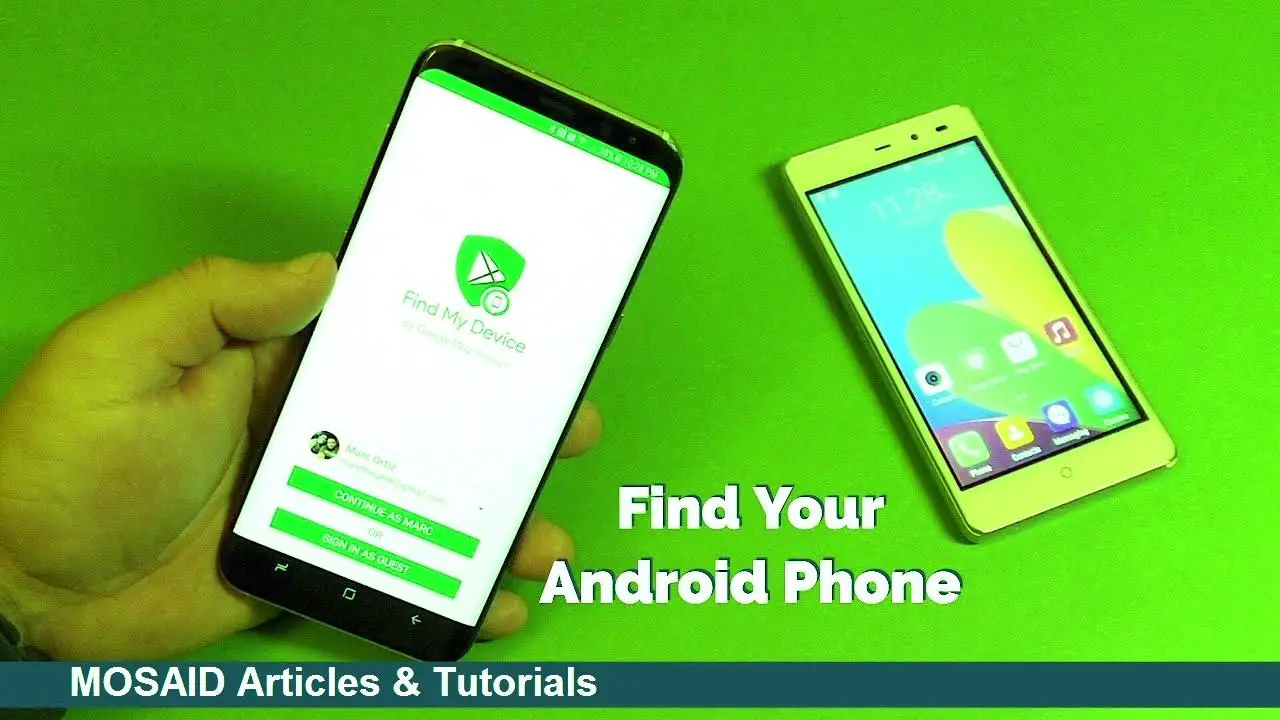

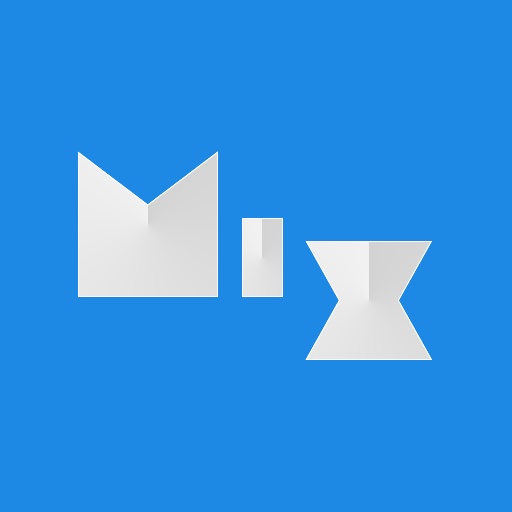




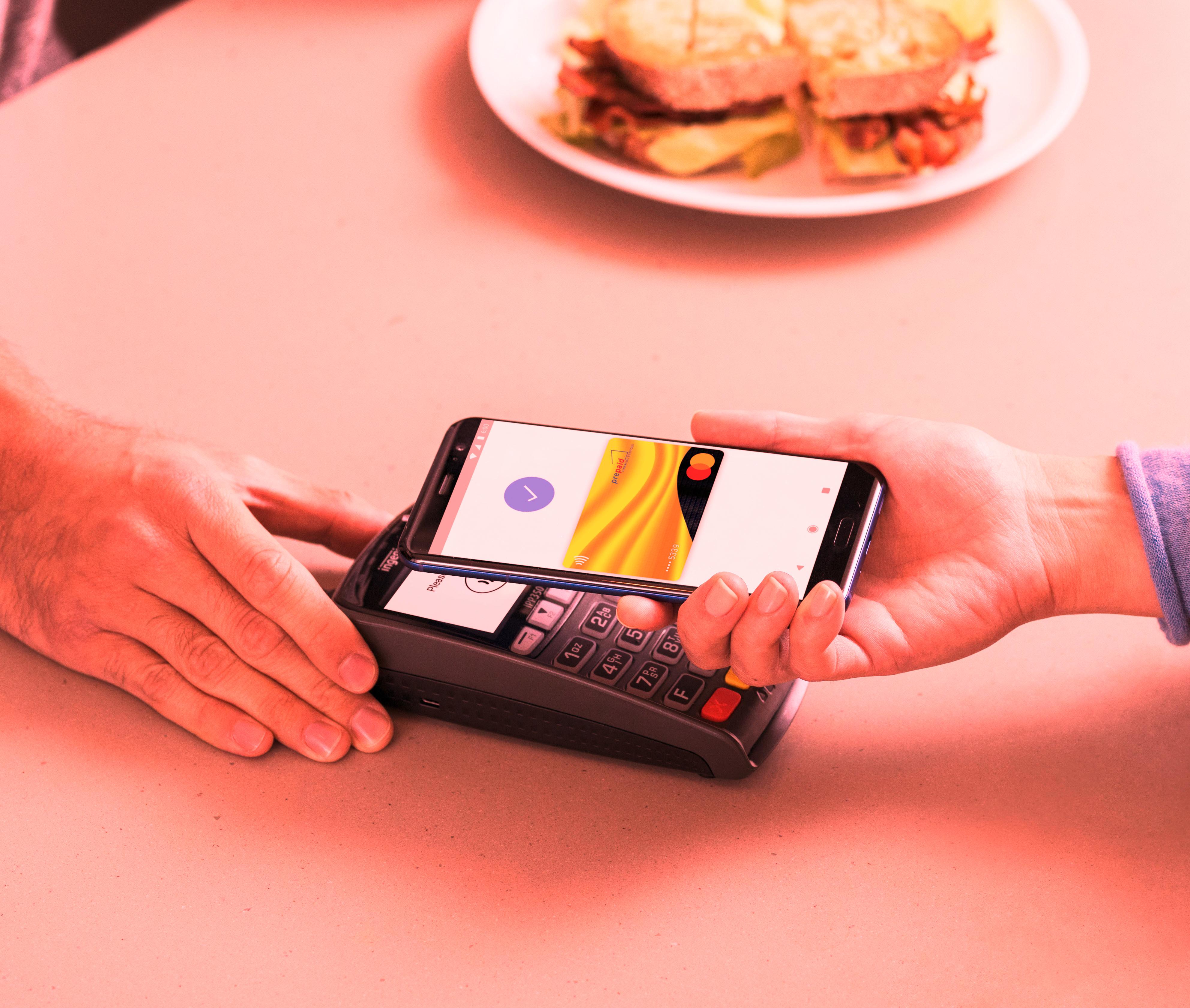













0 Comments, latest