Unlock Vim's Power: Advanced Text Manipulation with Search and Replace
Category: vim
Date: 6 months ago
Views: 335
Mastering Vim: Essential Search and Replace Commands
Vim, the versatile text editor, is renowned for its efficiency in handling text manipulation tasks. Among its plethora of features, the search and replace functionality stands out as one of the most powerful tools for editing text swiftly. In this article, we'll delve into some essential Vim search and replace commands that can streamline your editing workflow.
Basic Substitution with :substitute
The :substitute command, often abbreviated as :s, allows you to search for a pattern within a file and replace it with another pattern. Here are some commonly used variations:
Replace the first match on the current line only:
:s/foo/bar/
This command will replace the first occurrence of 'foo' with 'bar' on the current line where the cursor is positioned.
Replace all matches on the current line only:
:s/foo/bar/g
The g flag at the end of the command signifies a global substitution, replacing all occurrences of 'foo' with 'bar' on the current line.
Replace all matches in the entire file:
:%s/foo/bar/g
Using % as a range specifies that the substitution should be applied to the entire file.
Interactive substitution with manual confirmation:
:%s/foo/bar/gc
The c flag prompts Vim to confirm each substitution, allowing you to review and confirm or skip each instance individually.
Substitute within specific HTML tags:
:%s/<pre><code>/<pre class="language-bash" >\r<code class="language-bash">\r/
This command targets <pre><code> tags and replaces them with HTML syntax highlighting classes suitable for Bash code.
Add emphasis to a specific term:
:%s/VIM Editor/<strong style="color: #000000;">VIM Editor</strong>/g
Here, the command adds emphasis by wrapping instances of 'VIM Editor' in strong tags with custom styling.
Advanced Text Formatting
Vim's search and replace functionality extend beyond mere text substitution. Here are a few advanced techniques for text formatting:
Format CSS file:
:%s/[{;}]/&\r/g|norm! =gg
This command formats a CSS file by inserting line breaks (\r) after each opening brace, closing brace, or semicolon, and then applies indentation using the = command.
Insert line numbers:
:%s/^/\=printf('%-4d', line('.'))/
This command inserts line numbers at the beginning of each line, formatted with a width of 4 characters.
Delete empty lines:
:g/^\s*$/d
Using the :global command with a regular expression pattern, this command deletes all lines that contain only whitespace.
Leveraging :global Command
The :global command, abbreviated as :g, allows you to execute commands on lines that match a specific pattern.
Insert line numbers using nl command:
:%!nl -ba -w1 -s' '
This command uses the nl command-line utility to insert line numbers, with options for formatting width and separator.
Insert line numbers directly with Vim script:
:%s/^/\=line('.').' '/
By leveraging Vim's scripting capabilities, this command inserts line numbers directly using Vim script, utilizing the line() function to retrieve the current line number.
Conclusion
Mastering Vim's search and replace commands can significantly enhance your text editing proficiency. By incorporating these techniques into your workflow, you can efficiently manipulate text and streamline your editing tasks. Whether it's correcting spelling errors, refactoring code, or formatting documents, Vim offers a plethora of tools to expedite your editing process.
Stay tuned for more Vim tips and tricks in future articles!
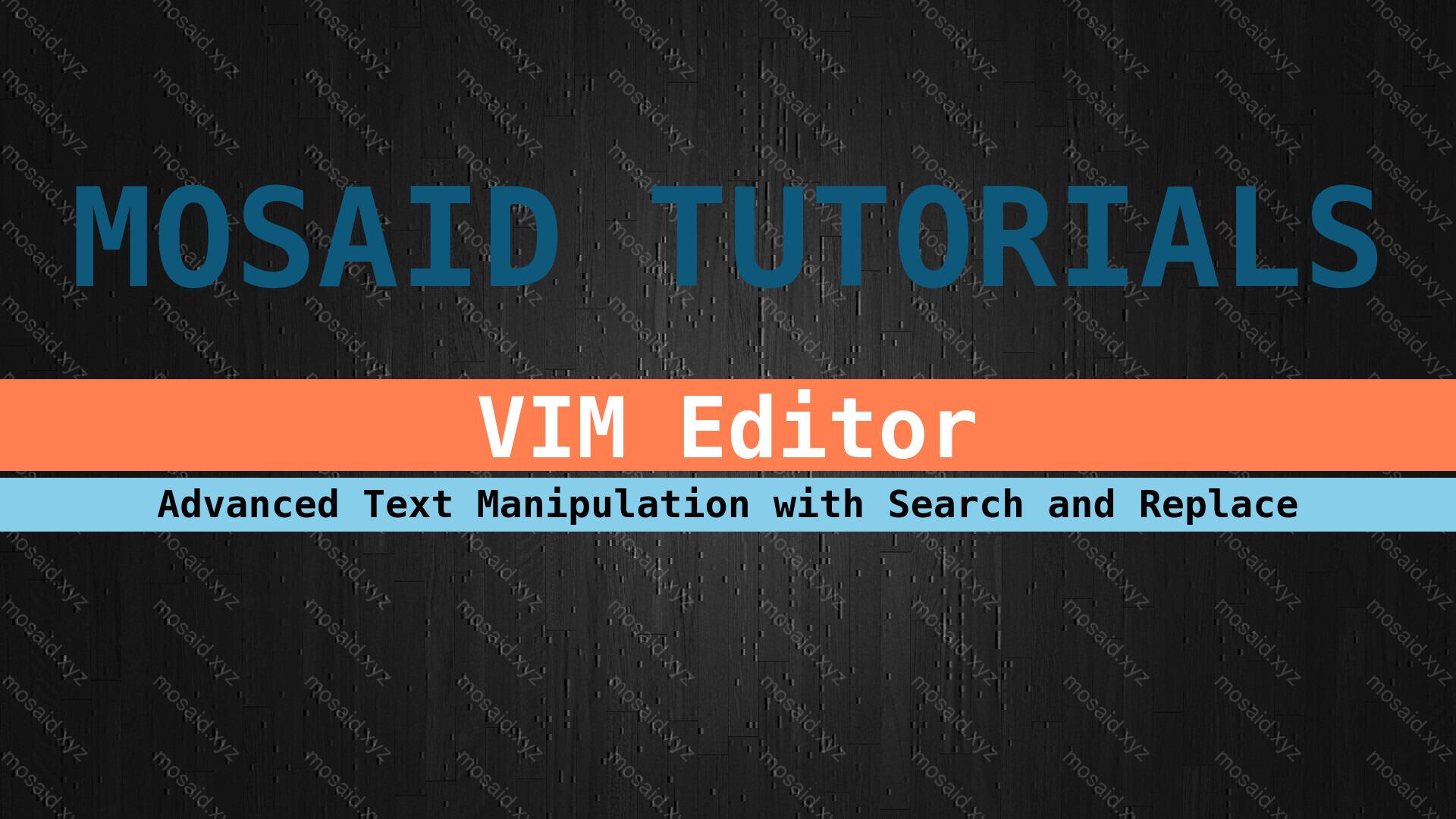
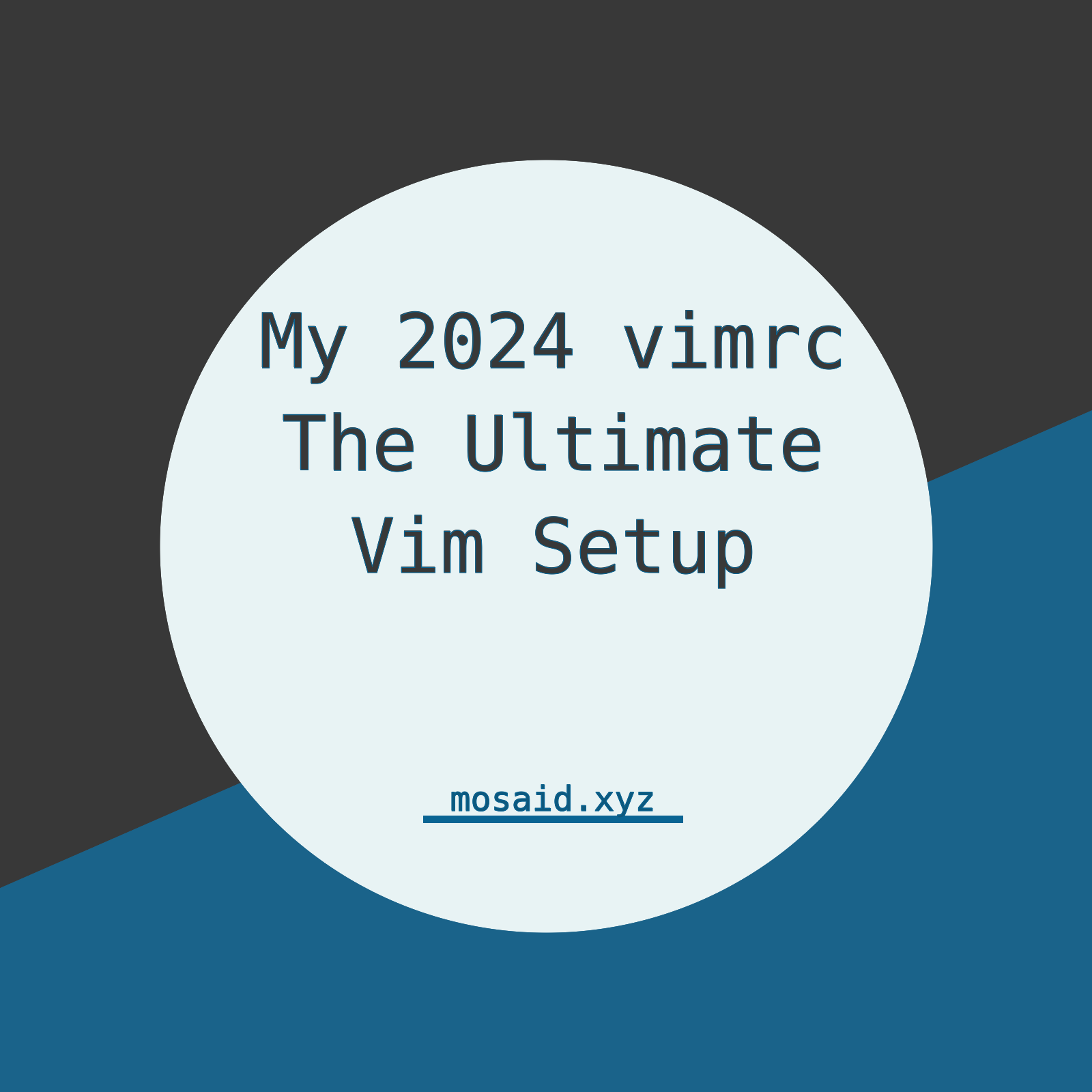
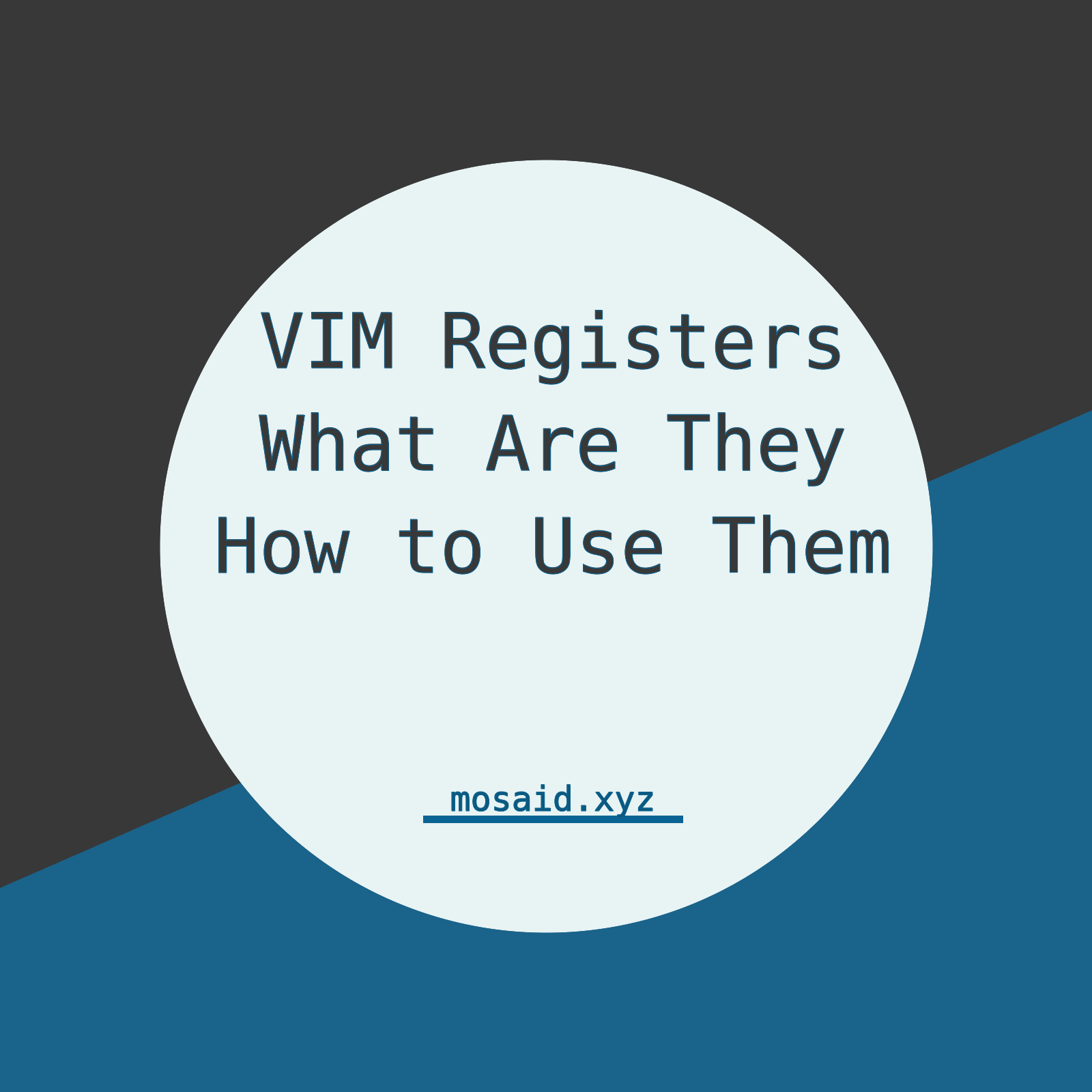
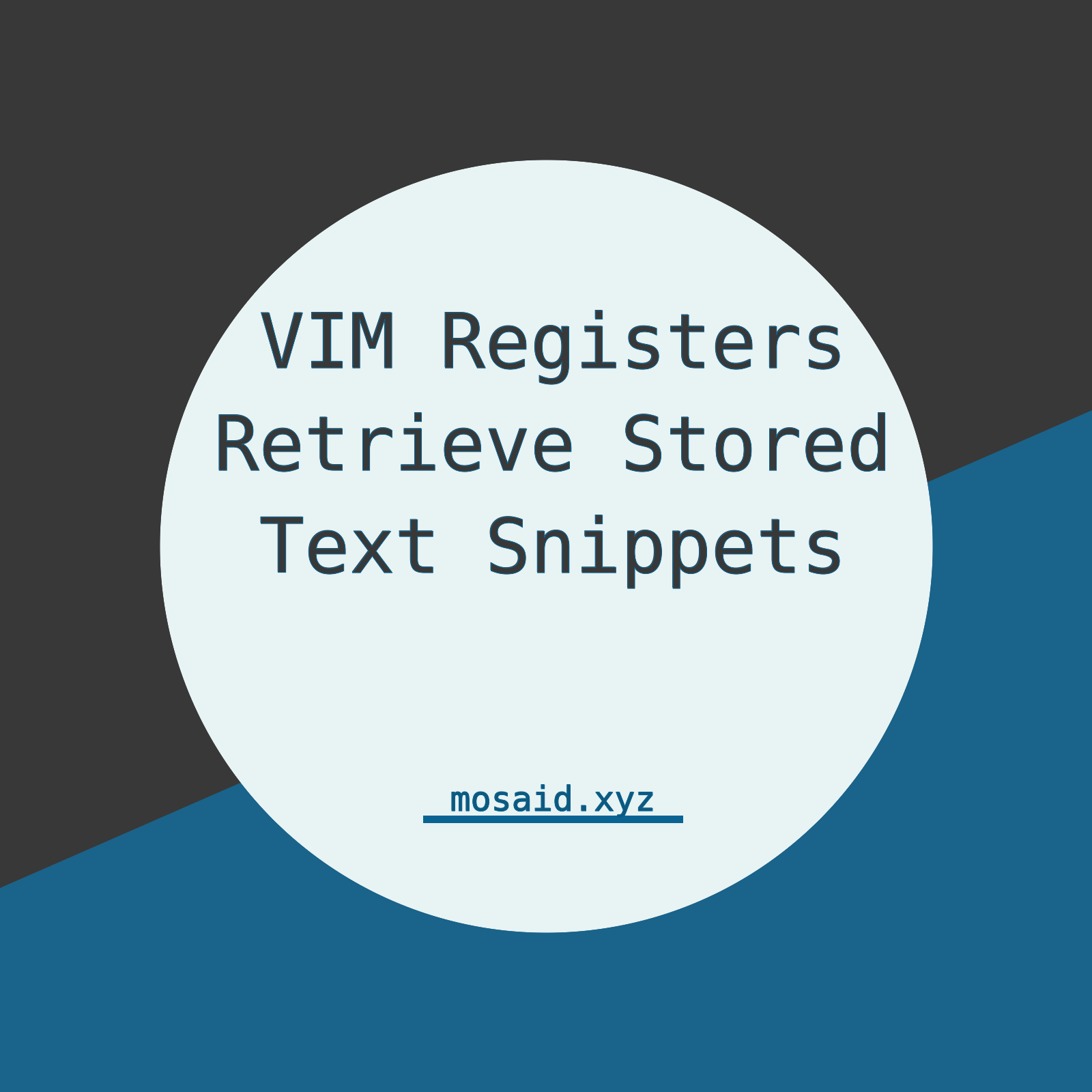


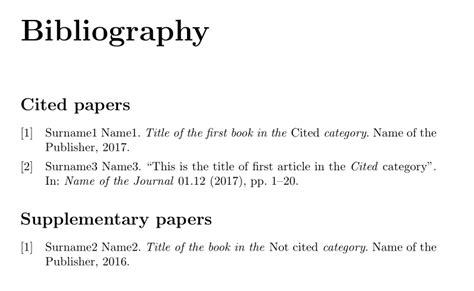
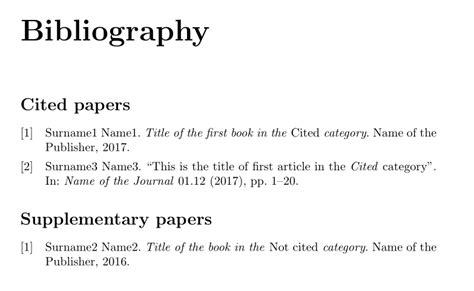

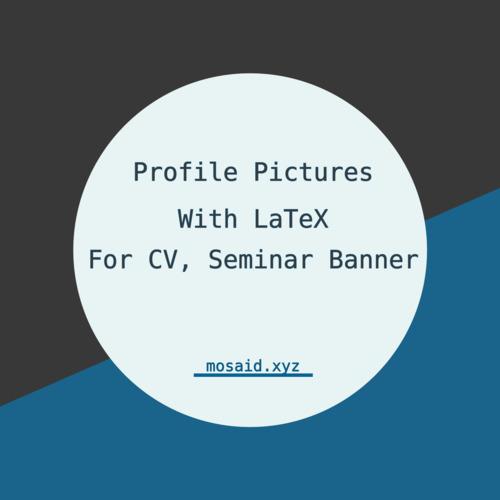
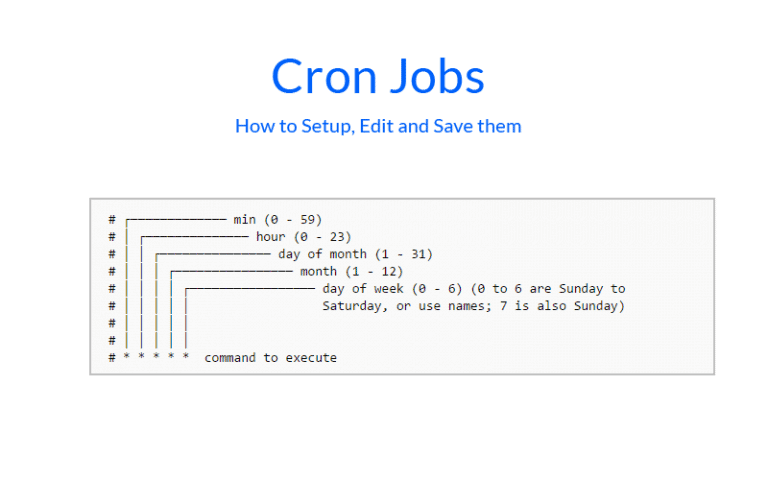
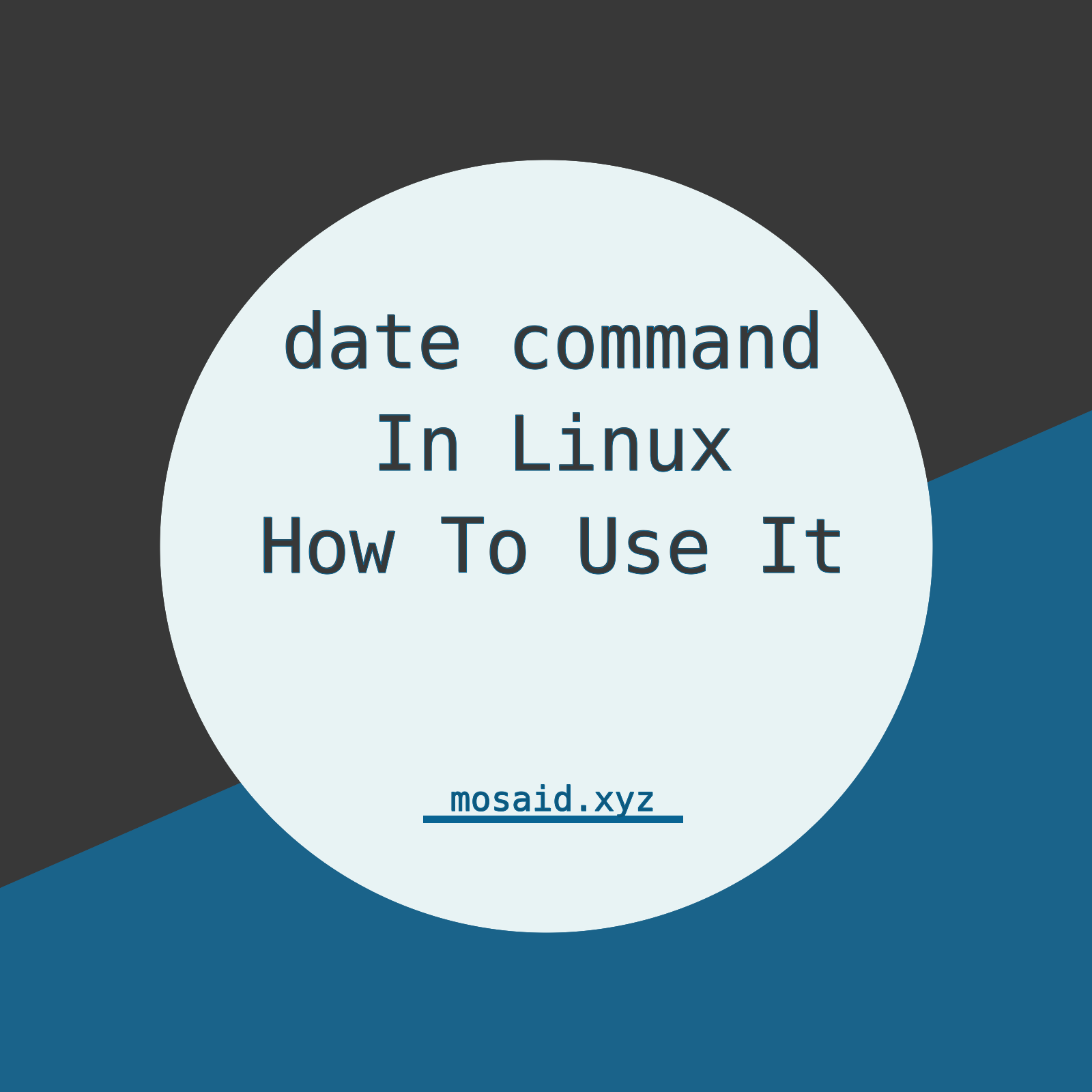
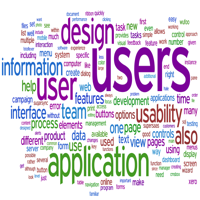



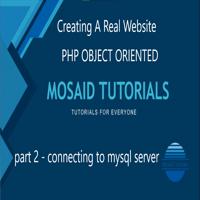

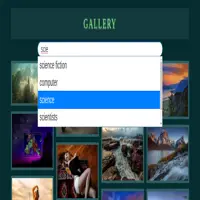
0 Comments, latest
No comments.