Step-by-Step Guide to Downloading YouTube Videos on Android Using TubeMate
Category: Mobile Technology
Date: April 2023
Views: 756
1. Introduction to TubeMate for Android devices
Are you tired of buffering and slow loading times when streaming YouTube videos on your Android device?
TubeMate is a mobile application designed specifically for Android devices that allows you to easily download YouTube videos and watch them at your convenience, without an internet connection.
In this article, we'll guide you through the process of downloading and installing TubeMate on your Android device, as well as how to use it to download and manage your favorite YouTube videos.
By the end of this article, you'll have a better understanding of how TubeMate can enhance your video watching experience and save you time and data usage.
2. Benefits of downloading YouTube videos using TubeMate
TubeMate offers several benefits that make it a great option for downloading YouTube videos on your Android device:
Offline viewing: With TubeMate, you can download YouTube videos and watch them anytime, anywhere, even without an internet connection.
Better video quality: TubeMate allows you to choose the video quality before downloading, so you can select the best quality for your device and internet connection.
No ads: When you download a YouTube video using TubeMate, you won't have to sit through any ads or interruptions while watching.
Privacy: TubeMate allows you to download videos without the need for a YouTube account, ensuring your privacy and security.
Customization: With TubeMate, you can customize the download options to fit your needs, including selecting the file format, download location, and more.
3. Preparing your Android device for TubeMate installation
Before downloading and installing TubeMate on your Android device, you need to ensure that your device is prepared for the installation process. Here are some steps you can take to prepare your device:
Enable app installation from unknown sources: By default, Android devices only allow app installation from the Google Play Store. To install TubeMate, you need to enable app installation from unknown sources. To do this, go to your device's settings, select "Security," and then enable "Unknown Sources."
Free up storage space: TubeMate requires some storage space on your device to be installed and to store downloaded videos. To ensure that you have enough space, delete any unnecessary files, uninstall unused apps, and move media files to an external storage device if necessary.
Check your internet connection: TubeMate requires an internet connection to download and save videos. Ensure that your device is connected to a Wi-Fi network or has a reliable mobile data connection before installing TubeMate.
By taking these steps, you can ensure that your Android device is ready for the installation process and avoid any issues during the installation and usage of TubeMate.
4. Downloading and installing TubeMate
Now that you have prepared your Android device, you can proceed with downloading and installing TubeMate. Here's how:
Open your device's browser and go to the official TubeMate website.
Click on the "Download" button to start the download process.
Once the download is complete, locate the downloaded file on your device using the file manager app.
Tap on the downloaded file to start the installation process. If prompted, allow installation from unknown sources in your device's settings.
Follow the on-screen instructions to complete the installation.
Note that the installation process may vary depending on your device and Android version. Make sure to download TubeMate from a reputable source to avoid downloading any harmful files or viruses. Once installed, you can open the app and start using it to download YouTube videos. In the next section, we will discuss how to use TubeMate to download videos.
5. Using TubeMate to download YouTube videos
Now that you have installed TubeMate on your Android device, it's time to start using it to download your favorite YouTube videos. Here's how:
Open the TubeMate app on your device.
Type in the name of the video you want to download in the search bar at the top of the screen.
Select the video from the search results that appears on the screen.
Tap on the red "Download" button located at the bottom of the screen.
A pop-up window will appear with options for the video resolution and format. Choose your preferred options.
Tap on the "Download" button again to start the download process.
You can monitor the progress of your download in the "Downloads" section of the app.
Once the download is complete, you can find the video in your device's file manager.
It's important to note that downloading copyrighted content without permission is illegal. Make sure to only download videos that you have the rights to use. Additionally, some videos may have restrictions on downloading or sharing, so be sure to check the video's terms of service before downloading.
6. Converting video files using TubeMate
In addition to downloading videos, TubeMate also allows users to convert video files to different formats. This can be useful if you want to watch a video on a device that doesn't support the original format, or if you want to reduce the file size of a video to save storage space on your device.
To convert a video using TubeMate:
Open the app and find the video you want to convert.
Tap on the video to open the download options.
Select the "Convert" option.
Choose the desired output format from the list of available formats.
Select the video quality and resolution you want for the output file.
Tap on the "Convert" button to start the conversion process.
It's important to note that video conversion can take some time depending on the length and size of the video file. It's recommended to have a stable internet connection and sufficient storage space on your device to ensure a smooth conversion process.
TubeMate supports a variety of output formats, including MP4, AVI, FLV, WMV, MOV, and more. Additionally, users can customize the output video resolution and quality to meet their specific needs.
Overall, TubeMate provides a convenient and user-friendly way to not only download videos from YouTube but also to convert them to different formats. With its wide range of supported output formats and customization options, TubeMate is a powerful tool for managing and enjoying video content on your Android device.
7. Troubleshooting common issues with TubeMate
Even though TubeMate is a reliable app for downloading YouTube videos on Android devices, there are some common issues that users may face. Here are some solutions to common issues:
TubeMate app not working: If the app is not working, try clearing the cache and data of the app in your device's settings. If this doesn't work, try uninstalling and reinstalling the app.
Video download not starting: If the download doesn't start, make sure that you have a stable internet connection or try switching from Wi-Fi to mobile data. Additionally, make sure that the video is not blocked in your region.
Download speed is slow: If the download speed is slow, try pausing and resuming the download or closing other apps running in the background that may be using up your device's resources.
Video format not supported: If the video format is not supported by your device's media player, try using a third-party media player or converting the video to a compatible format using TubeMate's built-in video converter.
Downloaded video not playing: If the downloaded video is not playing, make sure that it is fully downloaded and that you have enough storage space on your device. If the issue persists, try using a different media player or converting the video to a different format.
Video quality is poor: If the video quality is poor, try selecting a higher quality option when downloading the video. Additionally, make sure that your internet connection is stable and that you are not downloading other files at the same time.
By following these troubleshooting tips, you can resolve common issues and enjoy a seamless experience while downloading and managing YouTube videos on your Android device with TubeMate.
Conclusion and Legal Considerations for Downloading YouTube Videos Using TubeMate
In conclusion, TubeMate is an efficient and easy-to-use application for downloading YouTube videos on your Android device. With its simple interface and customizable download settings, TubeMate makes it easy to save your favorite videos for offline viewing.
However, it is important to note that downloading copyrighted content without permission is illegal and could lead to serious consequences. Always make sure that you have the right to download and use the content you are accessing through TubeMate.
Additionally, be aware of the terms of service and privacy policy of the application, as well as any permissions that TubeMate may require to function properly on your device. Happy downloading.


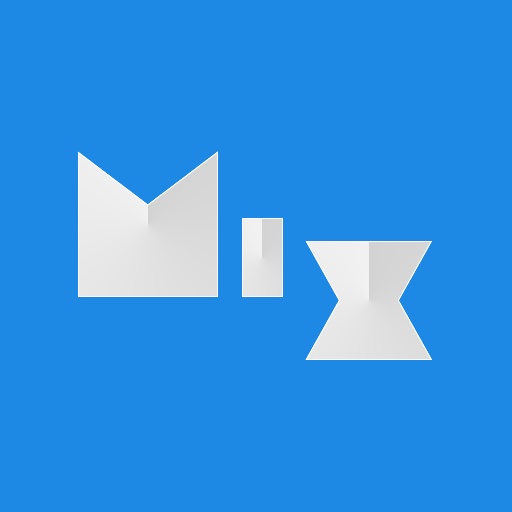




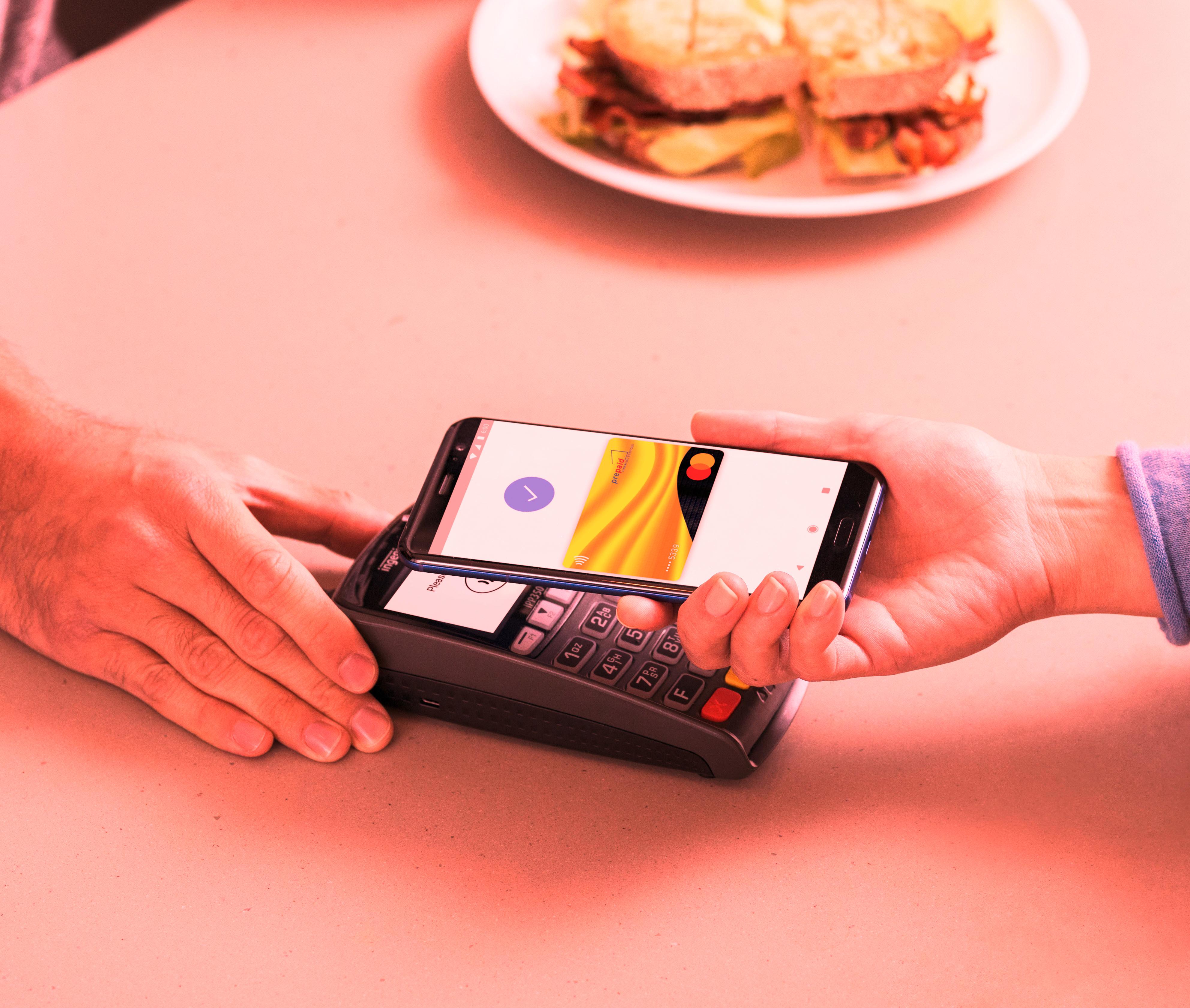

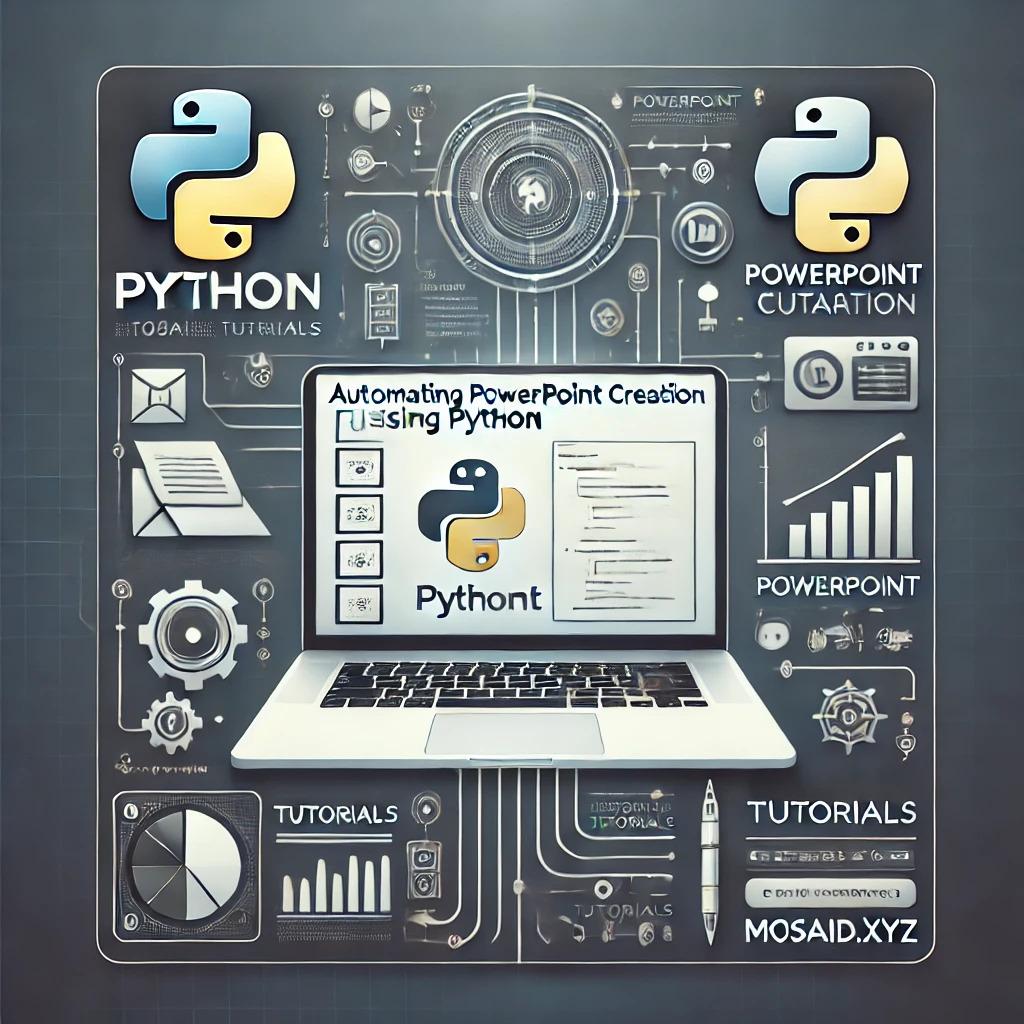
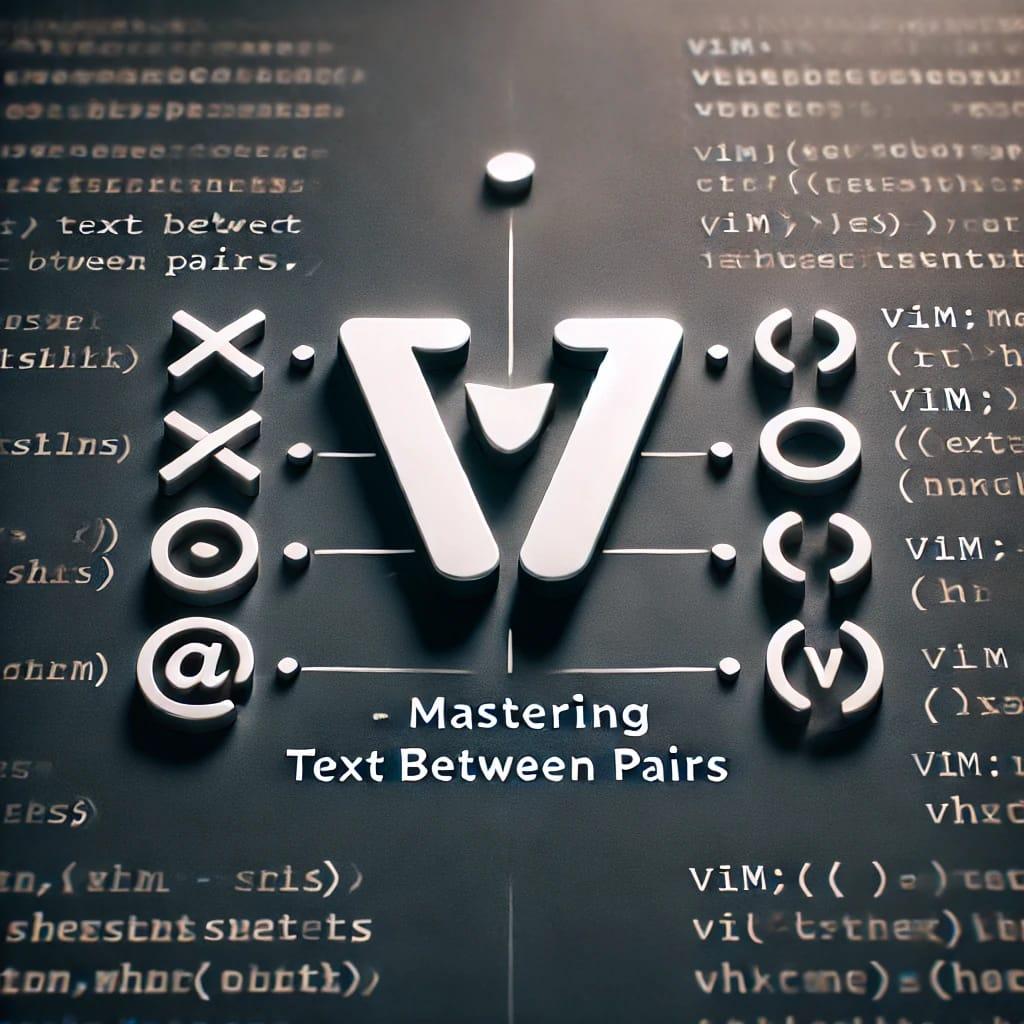
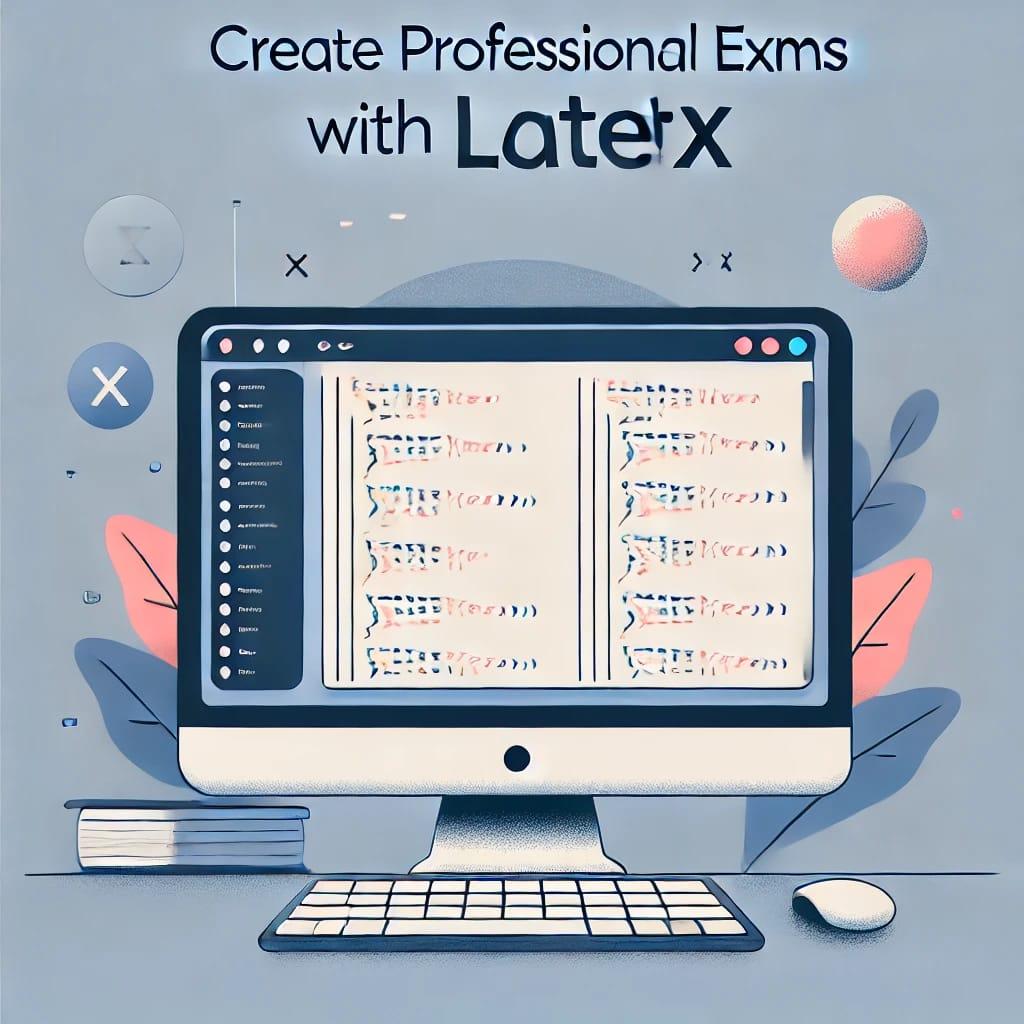
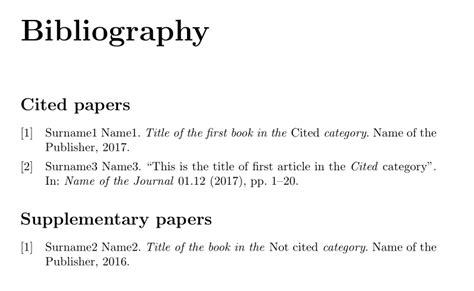
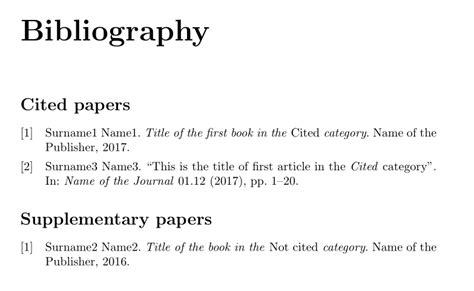

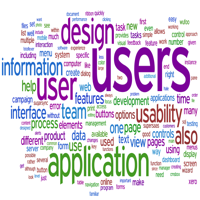



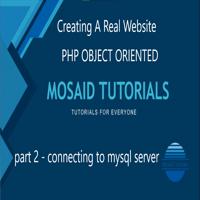

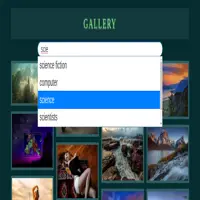
0 Comments, latest