How to Download Facebook and Instagram Videos with SnapTube
Category: Mobile Technology
Date: 11 months ago
Views: 1.42K
How to Download Facebook and Instagram Videos and Reels Using SnapTube
Downloading videos and reels from social media platforms like Facebook and Instagram can be a convenient way to save content for offline viewing. SnapTube is a popular app that allows users to easily download videos from these platforms. Here’s a comprehensive guide on how to use SnapTube to download videos and reels from Facebook and Instagram.
Step-by-Step Guide
1. Download and Install SnapTube
For Android Users:
Visit the SnapTube official website or a trusted app store, as SnapTube is not available on Google Play due to Google’s policies.
Download the SnapTube APK file.
Navigate to your phone's settings and enable installations from unknown sources.
Install the APK file.
For iOS Users:
SnapTube is not available for iOS. iOS users might need to look for alternative apps or use web-based downloaders.
2. Set Up SnapTube
Open the SnapTube app after installation.
Grant the necessary permissions for the app to function correctly.
3. Downloading Videos from Facebook
Method 1: Using SnapTube's Built-In Browser
Open SnapTube and navigate to Facebook using the built-in browser.
Log in to your Facebook account.
Find the video you want to download.
Tap on the download button that appears on the video.
Choose the desired resolution and format, then tap to download.
Method 2: Copy and Paste URL
Open the Facebook app or website and find the video you want to download.
Copy the video URL.
Open SnapTube and paste the URL into the search bar.
Tap the download button, select the desired format and resolution, and download the video.
4. Downloading Videos and Reels from Instagram
Method 1: Using SnapTube's Built-In Browser
Open SnapTube and navigate to Instagram using the built-in browser.
Log in to your Instagram account.
Find the video or reel you want to download.
Tap on the download button that appears on the video.
Choose the desired resolution and format, then tap to download.
Method 2: Copy and Paste URL
Open the Instagram app or website and find the video or reel you want to download.
Copy the video or reel URL.
Open SnapTube and paste the URL into the search bar.
Tap the download button, select the desired format and resolution, and download the video or reel.
5. Accessing Downloaded Videos
After downloading, all videos and reels can be accessed directly from the SnapTube app.
Navigate to the “My Files” or “Downloads” section within SnapTube to view your downloaded content.
You can also find the downloaded videos in your phone’s gallery or file manager, depending on your device’s configuration.
Tips for Using SnapTube
Update Regularly: Ensure that SnapTube is regularly updated to enjoy new features and improvements.
Wi-Fi Connection: Use a Wi-Fi connection for downloading larger files to avoid excessive data usage.
Legal Considerations: Respect copyright laws and platform policies when downloading content. Download only for personal use unless you have permission from the content creator.
Conclusion
SnapTube provides a simple and effective solution for downloading videos and reels from Facebook and Instagram. By following the steps outlined above, users can easily save their favorite content for offline viewing. Always ensure you use the app responsibly and respect copyright laws when downloading and sharing videos.
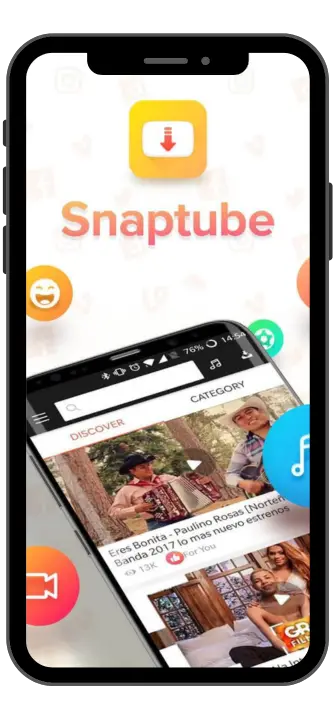
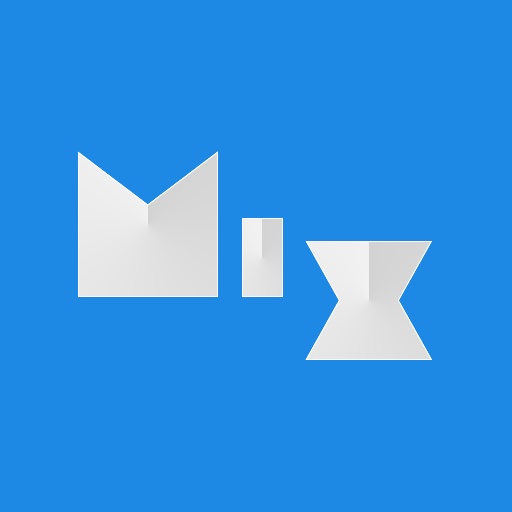




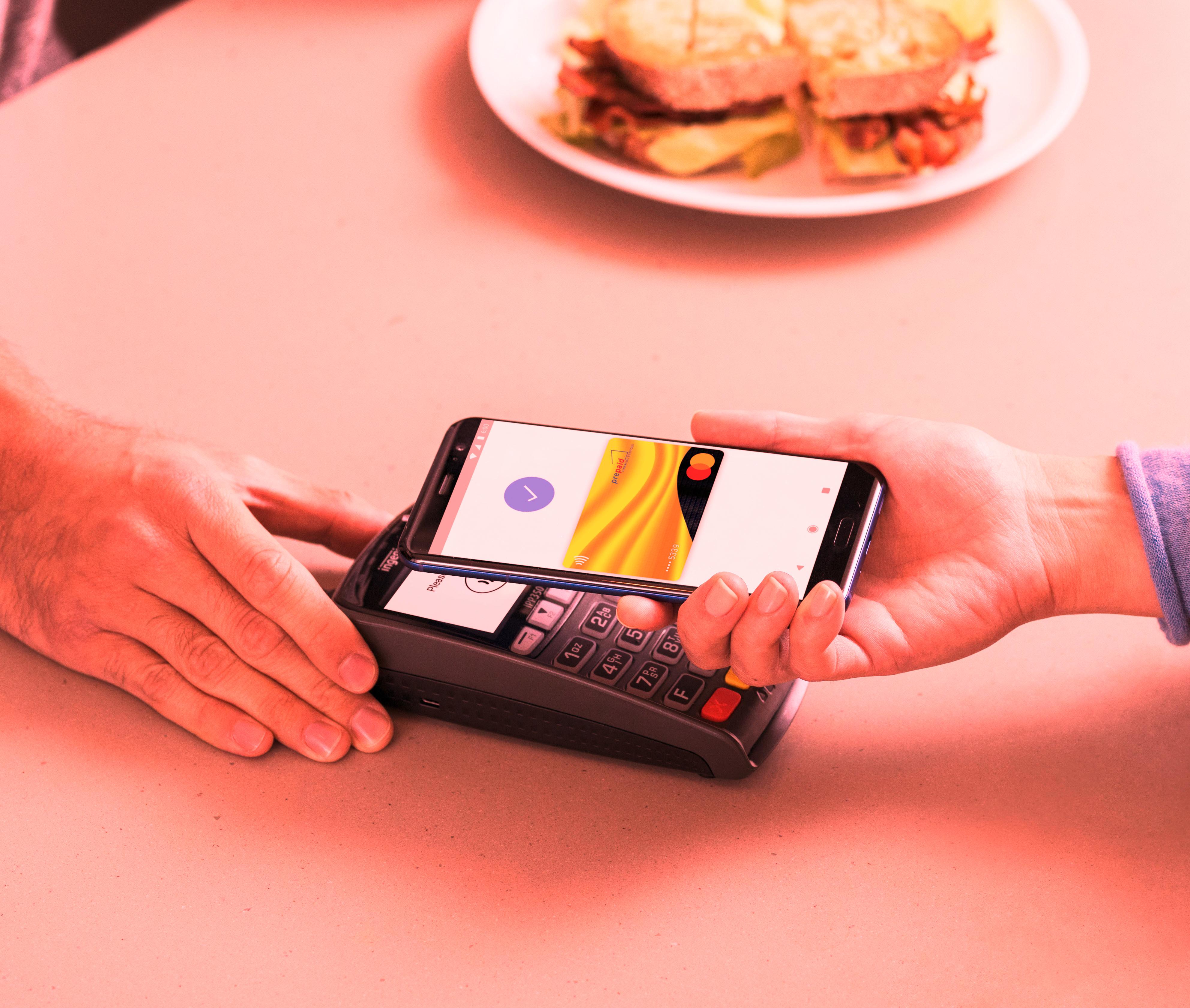














1 Comments, latest
app download
6 months agohttps://snaptube.chat/
Yes, SnapTube Mod APK supports MP3 conversions, allowing users to download audio files directly from video content, making it ideal for creating music playlists.