How to Download Facebook Videos and Reels, YouTube Videos Using Snaptube on Your Android Device
Category: Mobile Technology
Date: April 2023
Views: 621
1. Introduction
Facebook videos, Facebook reels, and YouTube videos have become increasingly popular forms of online entertainment and information sharing. However, users may encounter limitations when attempting to download these videos for offline viewing or personal use. Snaptube is an Android app that offers a convenient solution to this problem by enabling users to download videos from Facebook and YouTube quickly and easily. In this article, we will provide step-by-step instructions for using Snaptube on your Android device to download Facebook videos and reels, as well as YouTube videos.
By using Snaptube to download videos, you can enjoy offline viewing of your favorite content without worrying about internet connectivity or data usage. Snaptube also offers a user-friendly interface and multiple download options, including video quality and download format. Additionally, the app is compatible with most Android devices and regularly updates to provide the latest features and security.
This article will guide you through the process of installing Snaptube on your Android device, understanding its user interface, and downloading Facebook and YouTube videos using the app. We will also cover managing your downloads, troubleshooting common issues, ensuring privacy and legal compliance, and other relevant topics. By the end of this article, you will have a comprehensive understanding of how to use Snaptube to download and enjoy your favorite videos on your Android device.
2. Installing Snaptube on Your Android Device
Download Snaptube: To install Snaptube on your Android device, you first need to download the app from a trusted source. Visit the official Snaptube website or download the app from the Google Play Store.
Enable App Installation: Before installing Snaptube on your Android device, you need to enable app installation from unknown sources in your device settings. To do this, go to "Settings" > "Security" > "Unknown Sources," and toggle the switch to the "On" position.
Install Snaptube: Once you have downloaded the Snaptube APK file and enabled app installation from unknown sources, open the file and follow the on-screen instructions to install Snaptube on your Android device.
Grant App Permissions: After installing Snaptube on your Android device, the app will prompt you to grant certain permissions to ensure proper functionality. These may include access to your device's storage, camera, and microphone. Grant the necessary permissions to continue using the app.
Launch Snaptube: Once you have installed and granted the necessary permissions to Snaptube, you are ready to start using the app to download Facebook and YouTube videos on your Android device.
Tips: To ensure a smooth installation and usage of Snaptube on your Android device, make sure you have a stable internet connection and sufficient storage space for the app and downloaded videos. You can also customize the app's settings to optimize your user experience, such as choosing your preferred download format and video quality. Additionally, check for updates regularly to stay up-to-date with the latest features and security improvements.
3. Understanding Snaptube's User Interface
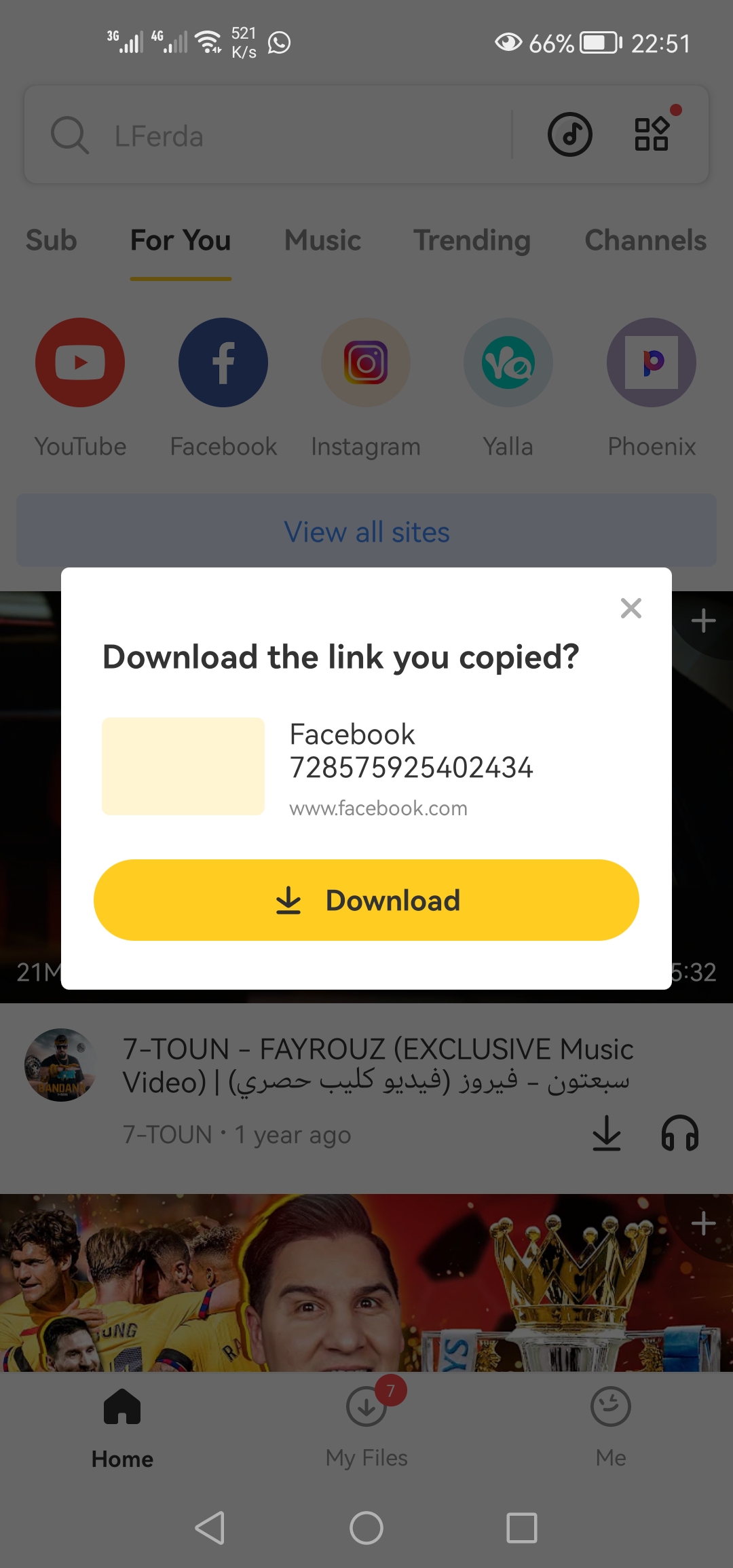
Main Screen: When you launch Snaptube on your Android device, you will be taken to the app's main screen. Here, you can access various features and functions, such as the search bar, video categories, and video channels. You can also view your recent downloads and access the app's settings.
Search Bar: To search for a specific Facebook or YouTube video on Snaptube, simply type the video's title or keywords into the search bar at the top of the screen. Snaptube will display a list of search results, which you can browse through and select the video you want to download.
Video Categories: Snaptube offers a variety of video categories to help you discover new content, such as music, entertainment, news, and sports. Simply select a category from the app's main screen to browse through available videos.
Video Channels: Snaptube also allows you to access specific Facebook pages or YouTube channels to find videos. Simply select the "Channels" option from the app's main screen and browse through the available options.
Download Options: Once you have found the Facebook or YouTube video you want to download, Snaptube offers various download options to customize your experience. You can choose your preferred download format (e.g., MP4 or MP3) and video quality (e.g., 720p or 1080p). You can also choose to download multiple videos at once using the batch download feature.
Download Manager: Snaptube's download manager allows you to view and manage your downloaded videos. From here, you can play, delete, or share your downloaded videos.
Customization Options: Snaptube also offers various customization options to optimize your user experience. You can customize the app's theme, font size, and language preferences. Additionally, you can enable or disable notifications and in-app advertisements.
Tips: To ensure a smooth user experience on Snaptube, familiarize yourself with the app's user interface and customize your settings to your liking. Additionally, make sure to download videos using a stable internet connection to avoid interruptions or slow download speeds.
4. Downloading Facebook Videos and Reels
Downloading Facebook videos and reels using Snaptube is a straightforward process that can be completed in just a few simple steps. Here's how:
Open the Facebook app on your Android device and find the video or reel you want to download.
Copy the video/reel URL to the clipboard by tapping on the three dots in the top-right corner of the post and selecting "Copy link".
Open the Snaptube app on your Android device.
Snaptube will automatically detect the URL in your clipboard and offer to download the video/reel. Alternatively, you can manually paste the URL in the search bar.
Select the desired download format and quality.
Tap on the download button and wait for the download to complete.
Once the download is finished, the video/reel will be saved to your device's storage, and you can access it via the "Downloads" section in the Snaptube app.
Note: Snaptube also allows you to download videos from specific Facebook pages or YouTube channels by searching for them in the app's search bar. Simply type in the name of the page or channel and select the video you want to download.
5. Downloading YouTube Videos
Downloading YouTube videos with Snaptube is just as easy as downloading Facebook videos and reels. Follow these steps:
Open Snaptube on your Android device.
If you have the YouTube video's URL copied to your clipboard, Snaptube can automatically detect it and offer to download the video. Otherwise, tap the YouTube icon in the top navigation bar and search for the video you want to download.
Once you have found the video you want to download, tap the download button located below the video player.
A popup will appear asking you to choose the video quality and download format. Select your preferred options and tap "Download."
Snaptube will start downloading the video, and you can view its progress in the "Downloads" section of the app.
Remember to ensure that you have a stable internet connection and enough free storage space on your device for the video you want to download.
With Snaptube, you can also download YouTube videos in audio format by selecting the "MP3" download format option.
Note: downloading copyrighted content from YouTube is illegal in many countries, so make sure to only download videos that are in the public domain or those that you have the right to use.
6. Managing Your Downloads
Once you have started downloading your favorite videos, it's important to know how to manage them effectively. Snaptube offers a range of features to help you organize and manage your downloaded videos.
Here are some tips on how to manage your downloads effectively:
View Downloads: To view your downloaded videos, tap the "Downloads" icon on the top right corner of the home screen. This will take you to the downloads page where you can view all your downloaded videos.
Delete Downloads: If you want to delete a downloaded video, simply tap and hold the video thumbnail and select "Delete" from the pop-up menu. Alternatively, you can also swipe left on the video thumbnail and tap the "Delete" icon.
Clear Download History: To clear your download history, tap the "Downloads" icon on the top right corner of the home screen and then tap the three-dot icon on the top right corner of the downloads page. From the pop-up menu, select "Clear history" to remove all your download history.
Change Download Path: By default, Snaptube saves your downloaded videos in the "Snaptube" folder on your device. If you want to change the download path, go to the "Settings" menu and tap "Download Path." From there, you can choose a different location on your device to save your downloaded videos.
Pause and Resume Downloads: If you want to pause a download, simply tap the "Pause" icon on the video thumbnail. To resume the download, tap the "Resume" icon.
Batch Downloading: Snaptube also allows you to download multiple videos at once. To do this, simply select the videos you want to download by tapping on them, and then tap the "Download" button.
By effectively managing your downloads, you can ensure that your downloaded videos are organized and easily accessible.
7. Troubleshooting Common Issues
No matter how advanced and user-friendly an app like Snaptube is, you may still encounter some issues during the download process. Here are some of the most common issues and their corresponding solutions:
Slow download speed: If you experience slow download speed, check your internet connection. A weak or unstable connection can cause slow download speeds. You can also try switching to a different download format or lowering the video quality to improve the download speed.
Download errors: If you encounter errors during the download process, check your internet connection and make sure that you have enough storage space on your device. You can also try closing and reopening the app, or restarting your device. If the error persists, try downloading the video again at a later time.
Playback issues: If you encounter playback issues, make sure that the video file is fully downloaded and stored on your device. You can also try restarting your device, clearing the cache and data of the Snaptube app, or using a different media player.
Compatibility issues: If Snaptube is not compatible with your device, try updating your device's operating system to the latest version. You can also try using an alternative video downloader app that is compatible with your device.
Other issues: If you encounter other issues not mentioned above, you can check the app's FAQ section or contact the customer support team for assistance. They are available 24/7 to help you resolve any issues you may encounter.
By following these troubleshooting tips, you can resolve most issues that you may encounter when using Snaptube to download Facebook videos, reels, and YouTube videos on your Android device.
8. Ensuring Privacy and Legal Compliance
When downloading videos using Snaptube or any other third-party app, it is important to ensure that you are not violating any privacy or legal regulations. Here are some tips to keep in mind:
Respect copyright laws: Only download videos that are authorized for free distribution or are in the public domain. Be aware of the fair use policy and the DMCA takedown requests. Downloading copyrighted videos without permission is illegal and could result in legal action against you.
Read the privacy policy and terms and conditions: Before using any app, take the time to read the privacy policy and terms and conditions to understand how your data is being collected, used, and shared. Ensure that the app is transparent about its data practices and that it complies with applicable privacy laws.
Use a secure internet connection: When downloading videos, ensure that you are using a secure internet connection, especially when downloading sensitive or confidential videos. Avoid using public Wi-Fi networks or unsecured connections that could be compromised.
Keep your app up to date: Regularly check for app updates to ensure that you have the latest security patches and bug fixes. Updates also often provide new features and improvements to the app's performance.
Be wary of ads and in-app purchases: Some free apps, including Snaptube, may display ads or offer in-app purchases. Be cautious when clicking on ads or making purchases, as some may lead to fraudulent or malicious websites or may result in unexpected charges on your account.
Use customer support: If you have any questions or concerns about the app's privacy or legal compliance, reach out to the app's customer support team for assistance. Many apps have a support center or FAQ section that can provide answers to common questions.
9. Conclusion
In conclusion, Snaptube is a powerful tool that allows Android users to download Facebook videos, Facebook reels, and YouTube videos for offline viewing. With its user-friendly interface and efficient downloading capabilities, Snaptube offers a convenient solution for users who want to save their favorite videos to their devices.
Throughout this article, we have explored the steps and instructions for installing and using Snaptube, understanding its user interface, downloading Facebook videos and reels, downloading YouTube videos, managing downloads, troubleshooting common issues, and ensuring privacy and legal compliance. We have also discussed various features and functionalities of Snaptube, including audio extraction, video conversion, batch downloading, download manager, video sharing, social media integration, and more.
As with any app, it is important to use Snaptube responsibly and in accordance with applicable laws and regulations. Users should ensure that they have the necessary permissions and consents to download and use videos from Facebook and YouTube, and should be aware of potential copyright infringement issues. Additionally, users should review Snaptube's privacy policy, terms and conditions, and fair use policy, and should use the app at their own risk.
Overall, Snaptube offers a reliable and convenient solution for Android users who want to download and enjoy their favorite videos offline. By following the instructions and tips outlined in this article, users can make the most of Snaptube's features and functionalities, while ensuring that they use the app in a safe and responsible manner.
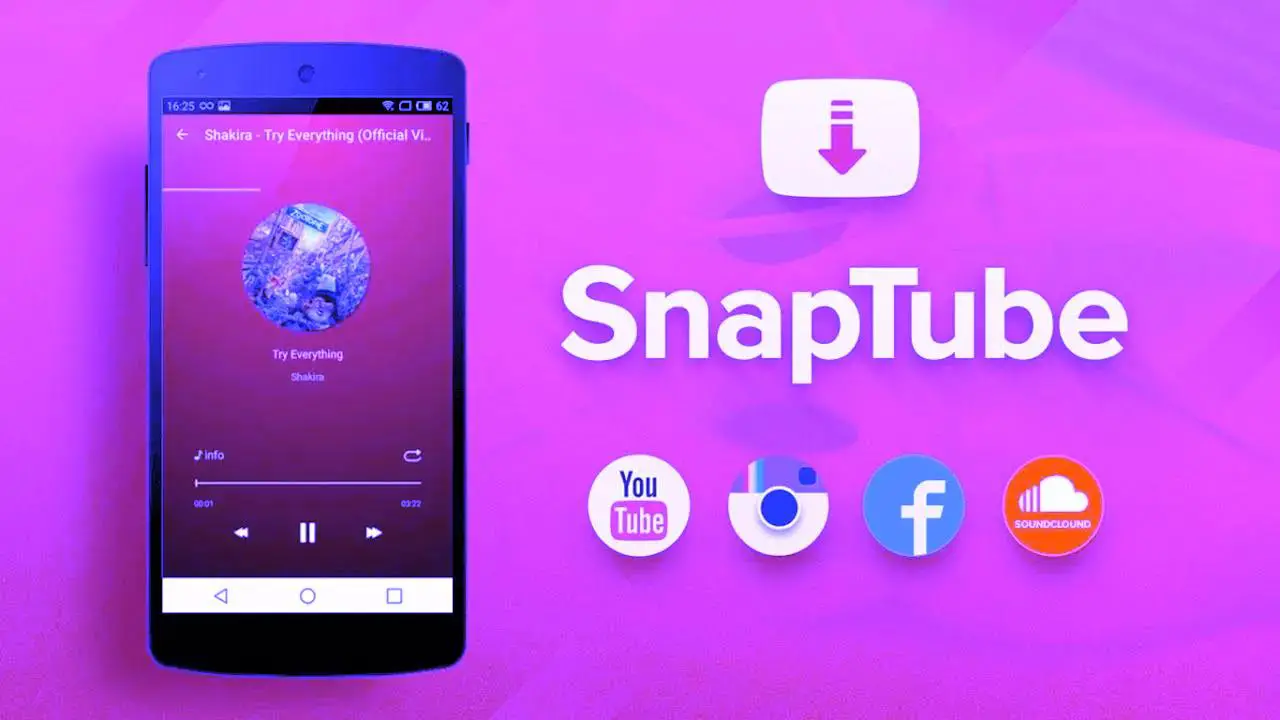

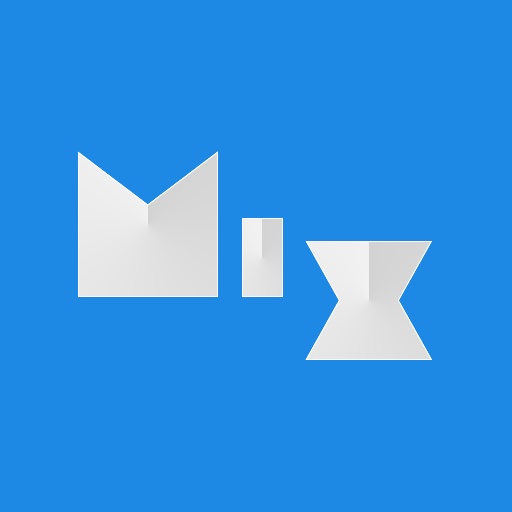




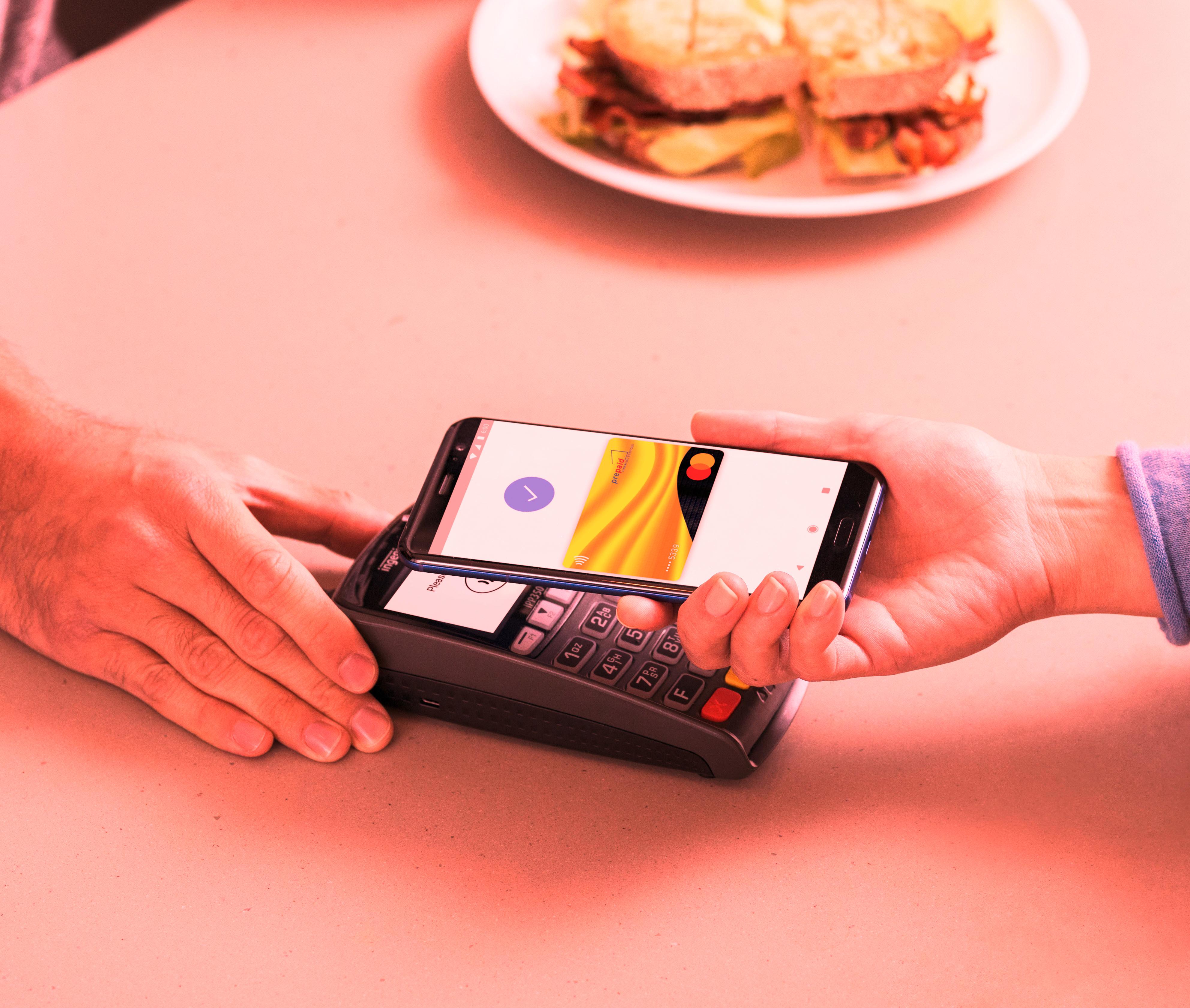

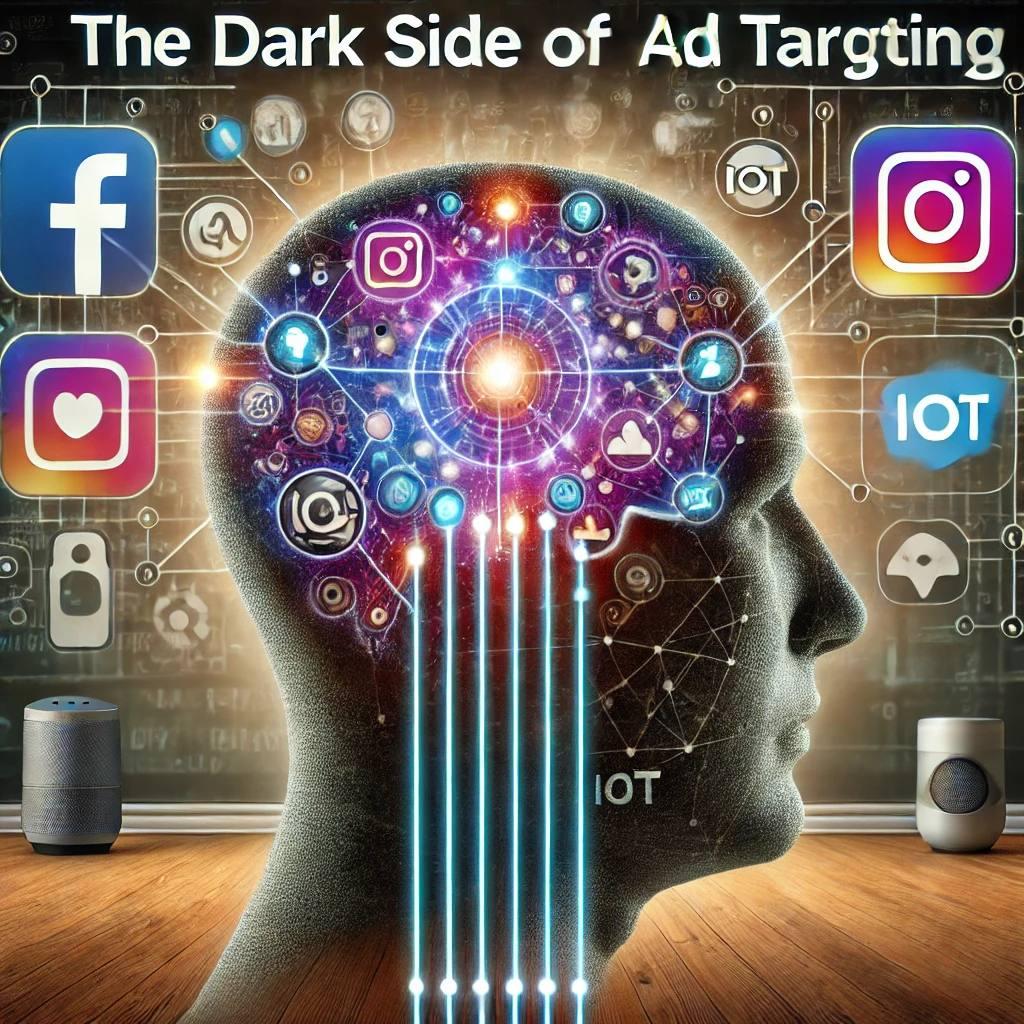










0 Comments, latest
No comments.