Master Mobile Testing: Access Your Website on Local Network
Category: Technology
Date: April 2024
Views: 665
As web developers, ensuring that our websites function flawlessly across all devices is paramount. While testing on desktop browsers is relatively straightforward, mobile testing presents its own set of challenges. One effective approach is to open the website on mobile devices within the same network. In this guide, we'll explore the necessary steps to achieve this across various web development frameworks.
Understanding Ports and HTTP Servers
HTTP servers, such as Apache, Flask, Django, and Laravel, listen to specific ports for incoming connections. These ports need to be accessible within the local network for other devices to connect to the server. Let's take a closer look at how this is configured in some common setups:
1. Apache HTTP Server
Apache's configuration file (httpd.conf) contains directives specifying the ports it listens to. For example:
Listen 80 Listen 81 Listen 8081 ...
This indicates that Apache is listening on ports 80, 81, 8081, and so on. Ensure that your firewall settings allow inbound connections to these ports.
2. Flask Application
For a Flask application, it's crucial to run the server in a way that makes it accessible to other devices on the network. This can be achieved using the --host and --port flags:
flask run --host=0.0.0.0 --port=5000
This command binds the Flask server to all network interfaces (0.0.0.0) and listens on port 5000.
3. Other Frameworks (Django, Laravel, etc.)
Similarly, other frameworks like Django and Laravel provide options to specify the host and port when running the development server. Consult the respective documentation for the exact commands, but typically, they follow a similar pattern to Flask.
Obtaining the Machine's IP Address
To access the website from mobile devices, you'll need to know the IP address of the machine hosting the server. You can obtain this information using various commands depending on your operating system:
• Using ifconfig:
ifconfig | grep inet | awk 'NR==1{print $2}'
• Using hostname:
hostname -I | cut -d ' ' -f 1
• Using ip:
ip addr show | grep inet | grep -v 'inet6' | awk '{print $2}' | cut -d '/' -f 1
Choose the appropriate command based on your Linux distribution. These commands will provide the IP address of your machine, necessary for accessing the website from mobile devices on the same network.
Accessing the Website on Mobile Devices
Once you have the machine's IP address and the port on which the server is running, you can access the website from any device on the same network. Simply open a mobile browser and enter the IP address followed by the port number, like so:
192.168.1.10:8085
Replace 192.168.1.10 with the actual IP address of your machine and 8085 with the port number your server is listening on.
Conclusion
Testing websites on mobile devices within the same network is essential for ensuring a seamless user experience across all platforms. By understanding how HTTP servers listen to ports and configuring them accordingly, along with obtaining the machine's IP address and accessing the website from mobile devices, developers can efficiently test and debug their web applications. With these techniques, you can confidently deploy mobile-friendly websites that cater to a diverse audience.
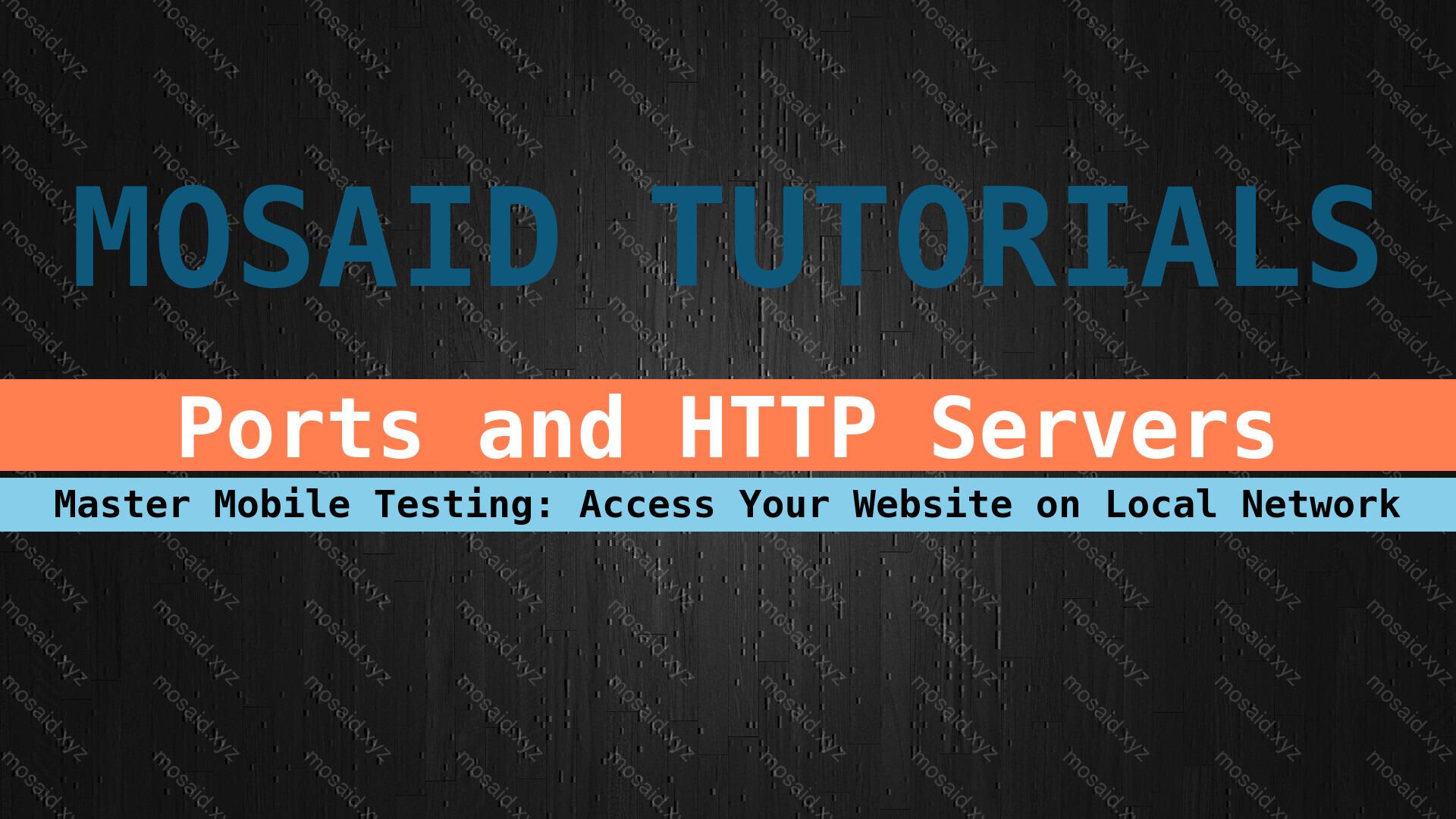


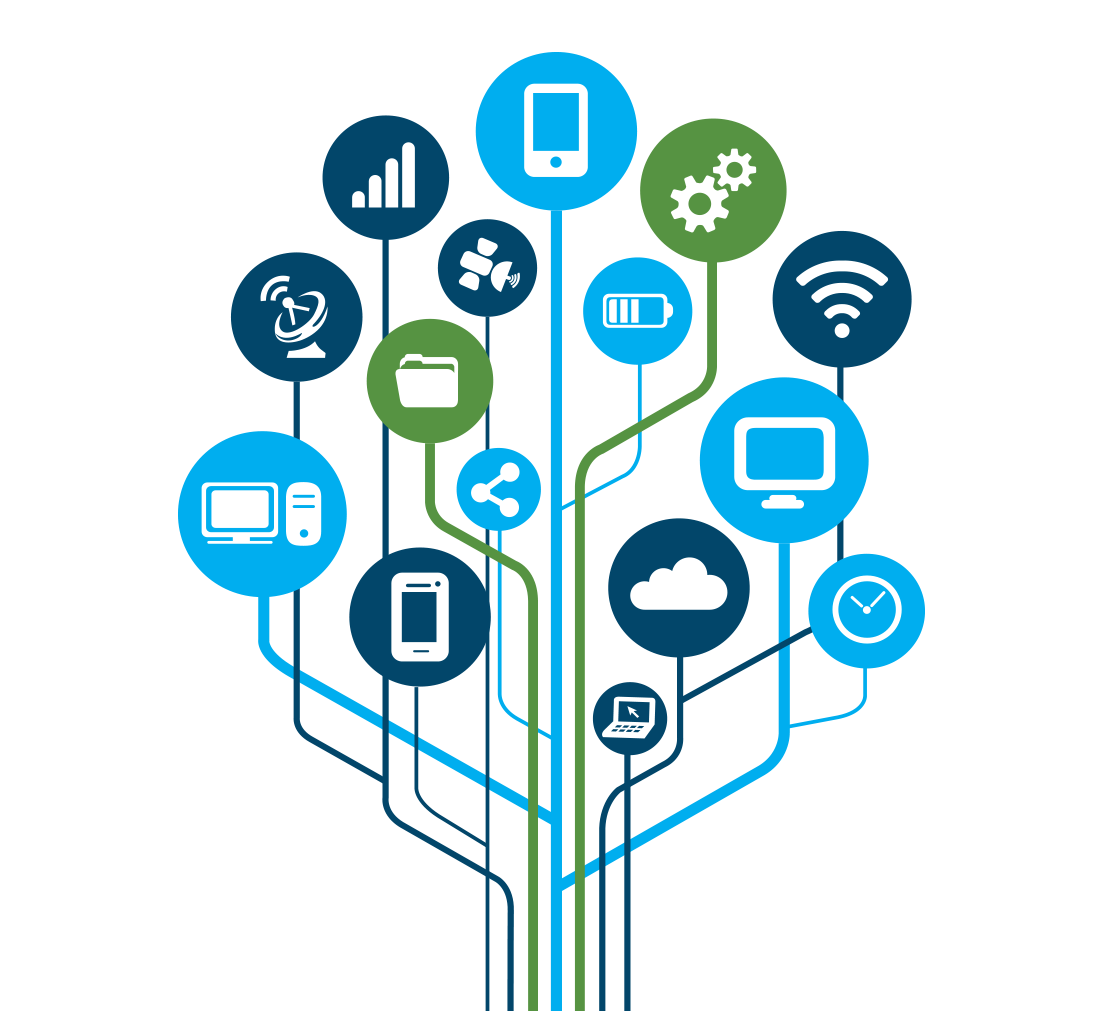














0 Comments, latest