Unlock PDFs: A Professional Python Guide for Password Removal
Category: Python
Date: January 2024
Views: 843
Unlocking password-protected PDFs may seem like a daunting task, but fear not—we're about to navigate this challenge with the precision of a seasoned professional. In this tutorial, we'll employ a Python script to gracefully remove password protection from PDFs. Buckle up for a journey through virtual environments, package installations, and the creation of a streamlined shell script.
Step 1: Crafting Your Virtual Workspace
Begin by establishing a controlled environment for our operations. Open your terminal and execute the following commands:
python3 -m venv ~/bin/venv
source "${HOME}/bin/venv/bin/activate"
This sets the stage for a confined space where our operations won't interfere with other spells in your magical repertoire.
Step 2: Acquiring the Necessary Components
Every professional wizard needs the right tools. In our case, it's the PyMuPDF package. Install it with the following command:
pip install PyMuPDF
This package equips us with the necessary spells to manipulate PDFs seamlessly.
Step 3: The Python Script: pdf_remove_pass.py
Now, let's delve into the core of our magic—the Python script. Create a file named pdf_remove_pass.py and insert the following code:
import os
import sys
import fitz
def remove_password(input_pdf, output_pdf, password):
try:
doc = fitz.open(input_pdf)
doc.authenticate(password)
doc.save(output_pdf)
doc.close()
print(f"Password removed successfully. Output saved to {output_pdf}")
except Exception as e:
print(f"Error: {e}")
filename = sys.argv[1]
passw = sys.argv[2]
remove_password(filename, "output.pdf", passw)
This script encapsulates the essence of our professional endeavor to liberate PDFs.
Step 4: Streamlining with a Shell Script: unlock.sh
Professionals appreciate efficiency. Create a shell script named unlock.sh for a more streamlined process:
#!/bin/bash
source "${HOME}/bin/venv/bin/activate"
python "${HOME}/bin/pdf_remove_pass.py" "$1" "$2"
Step 5: Aliasing for Convenience
To further enhance efficiency, create an alias for the shell script by adding the following line to your ~/.bashrc or ~/.zshrc:
alias unlockpdf="${HOME}/bin/unlock.sh"
Now, unlocking PDFs becomes as simple as issuing the command:
unlockpdf secret.pdf mysecretpassword
In conclusion, armed with your virtual enclave, Python prowess, and a streamlined shell script, you're well-equipped to tackle PDF password protection with the finesse of a seasoned professional. Happy unlocking!
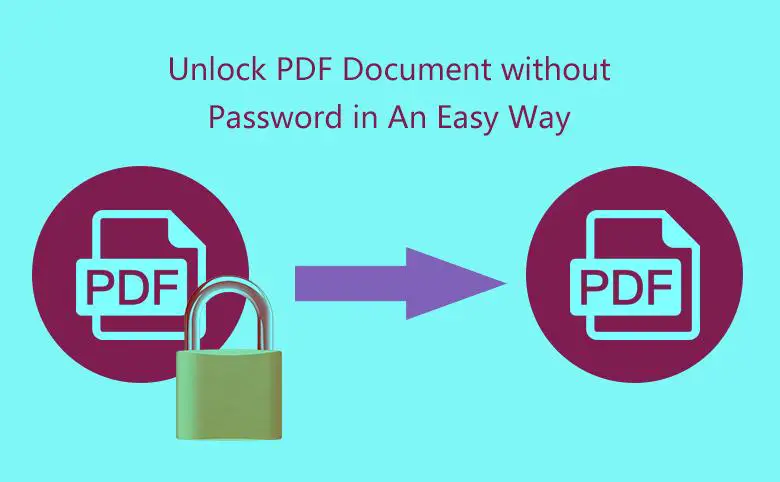




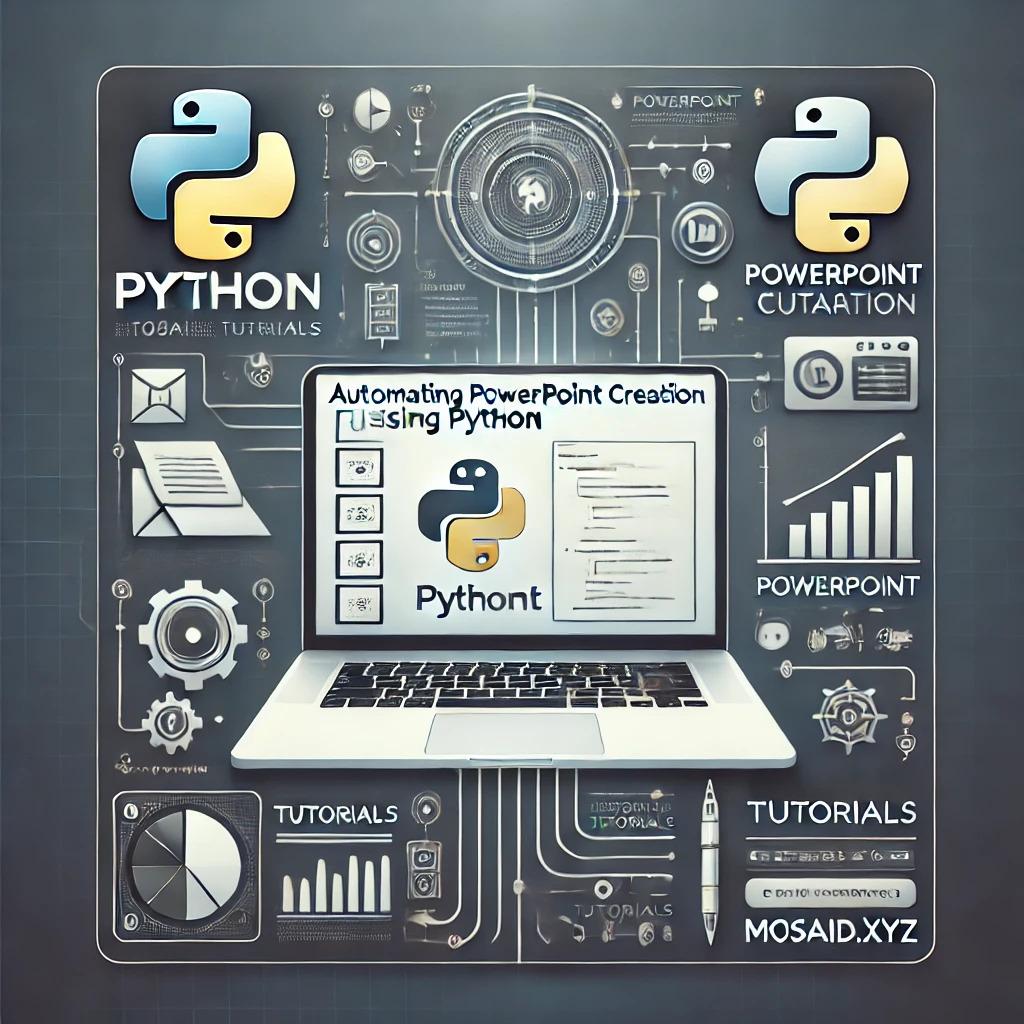
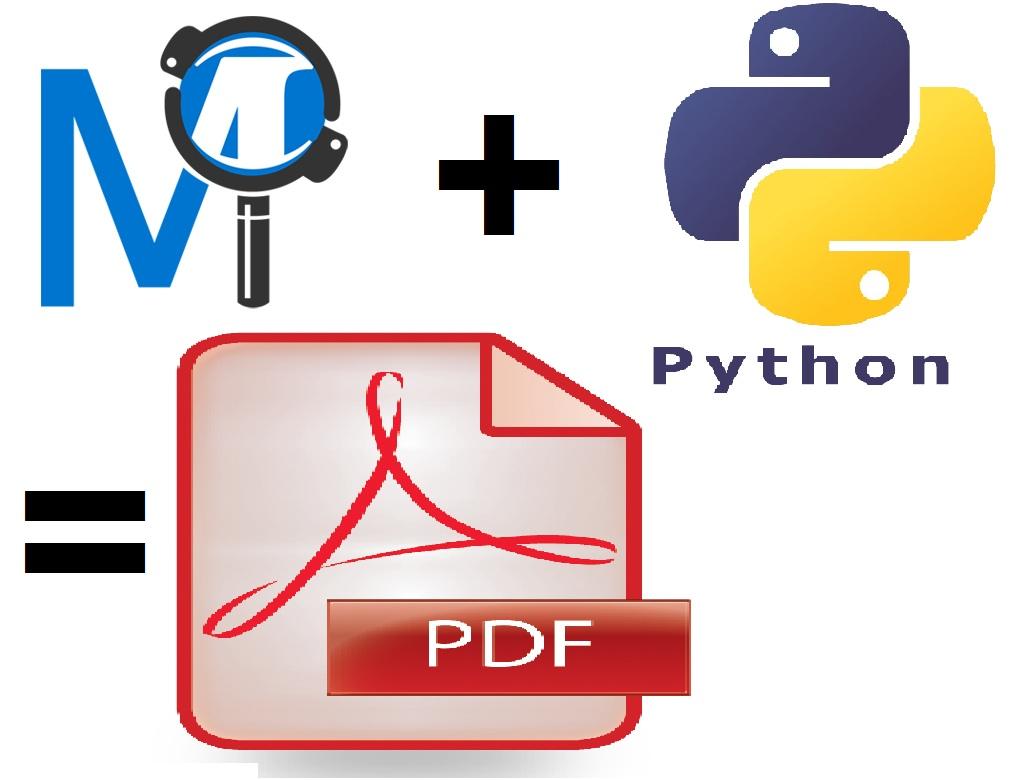











0 Comments, latest