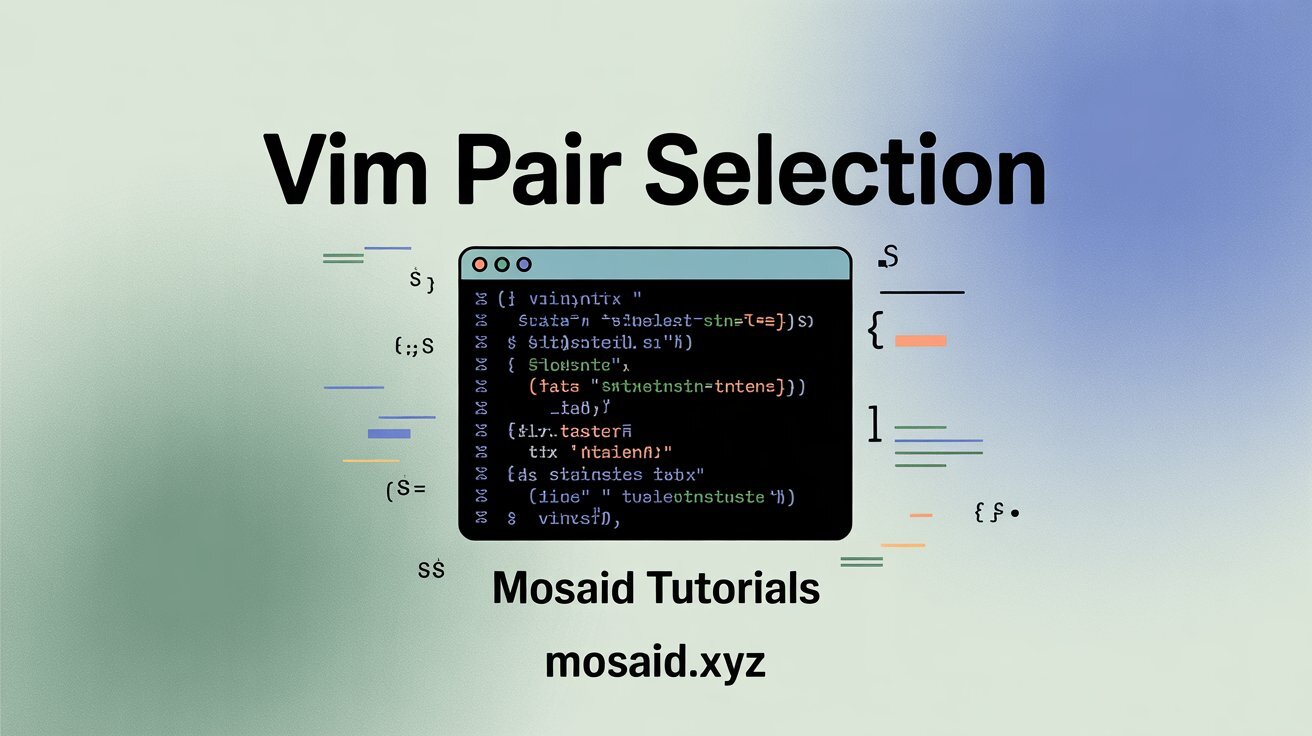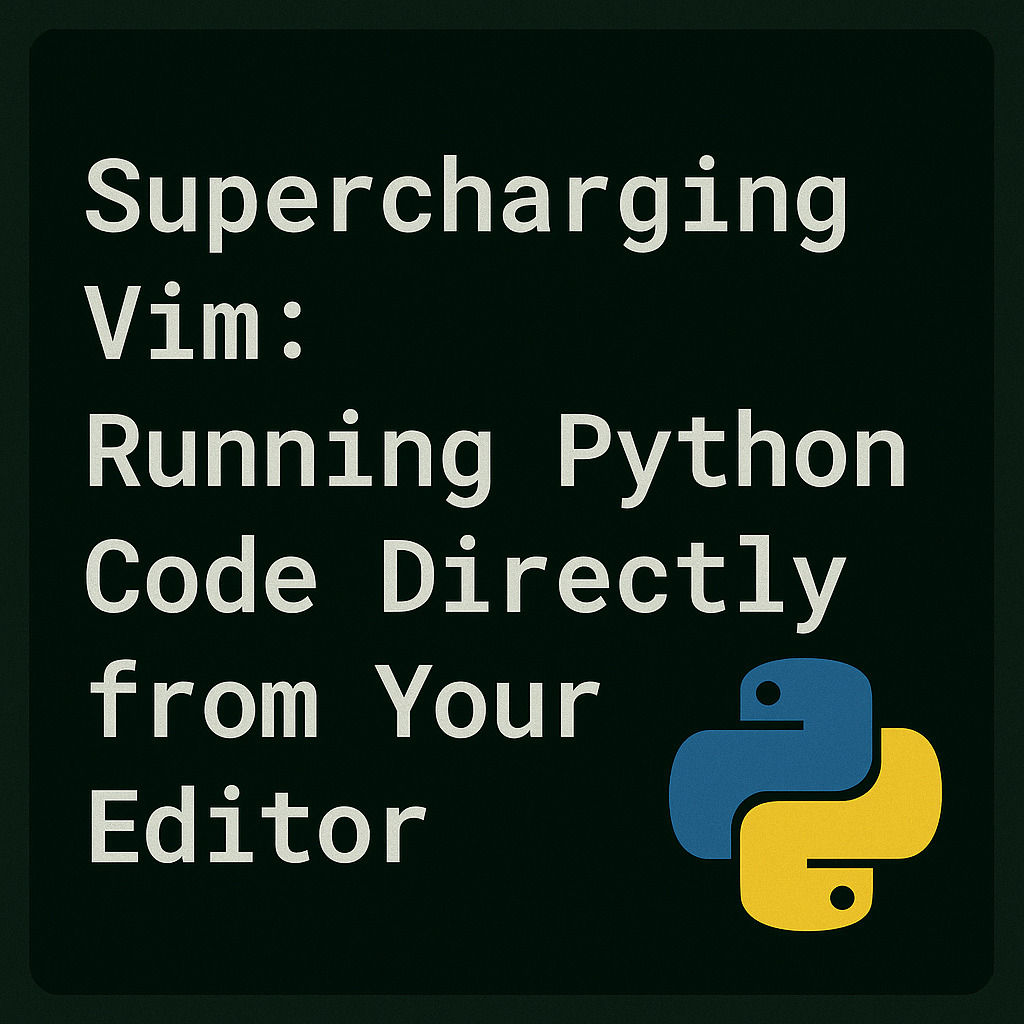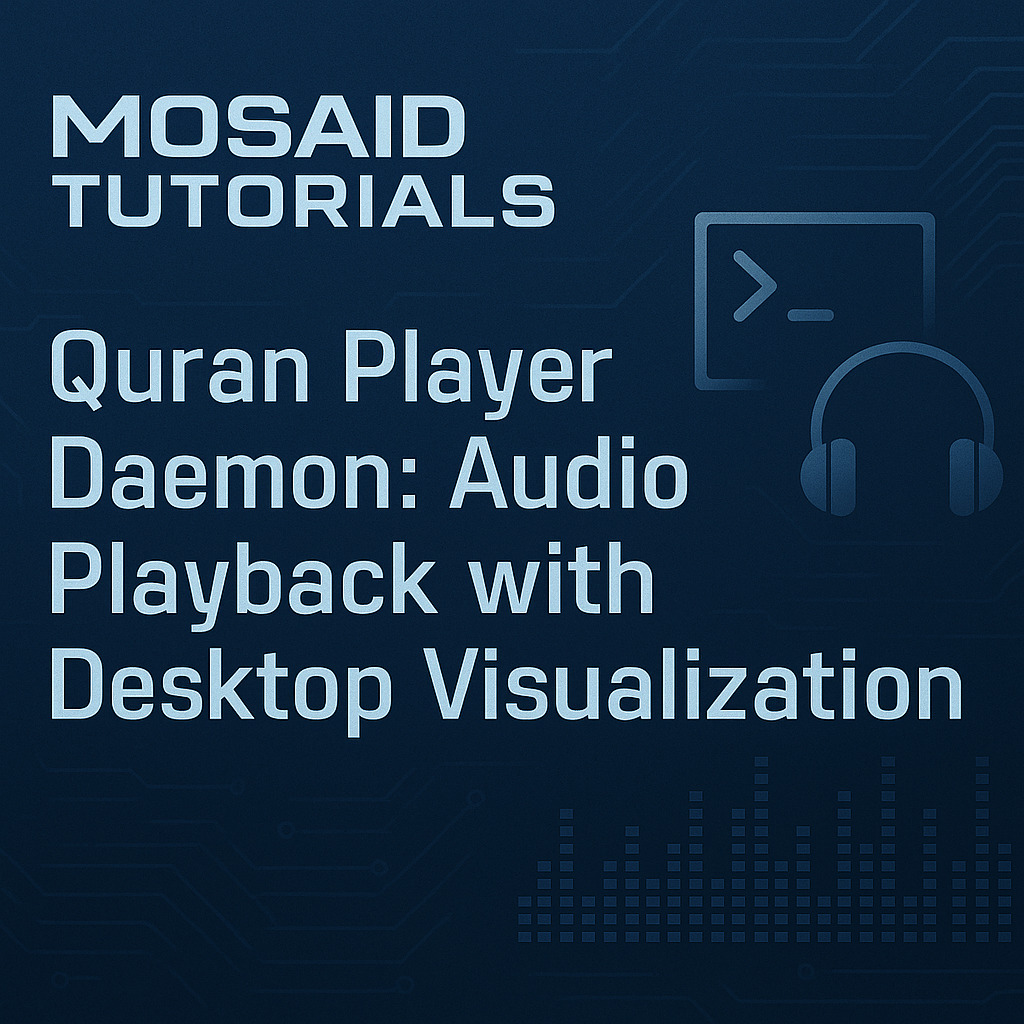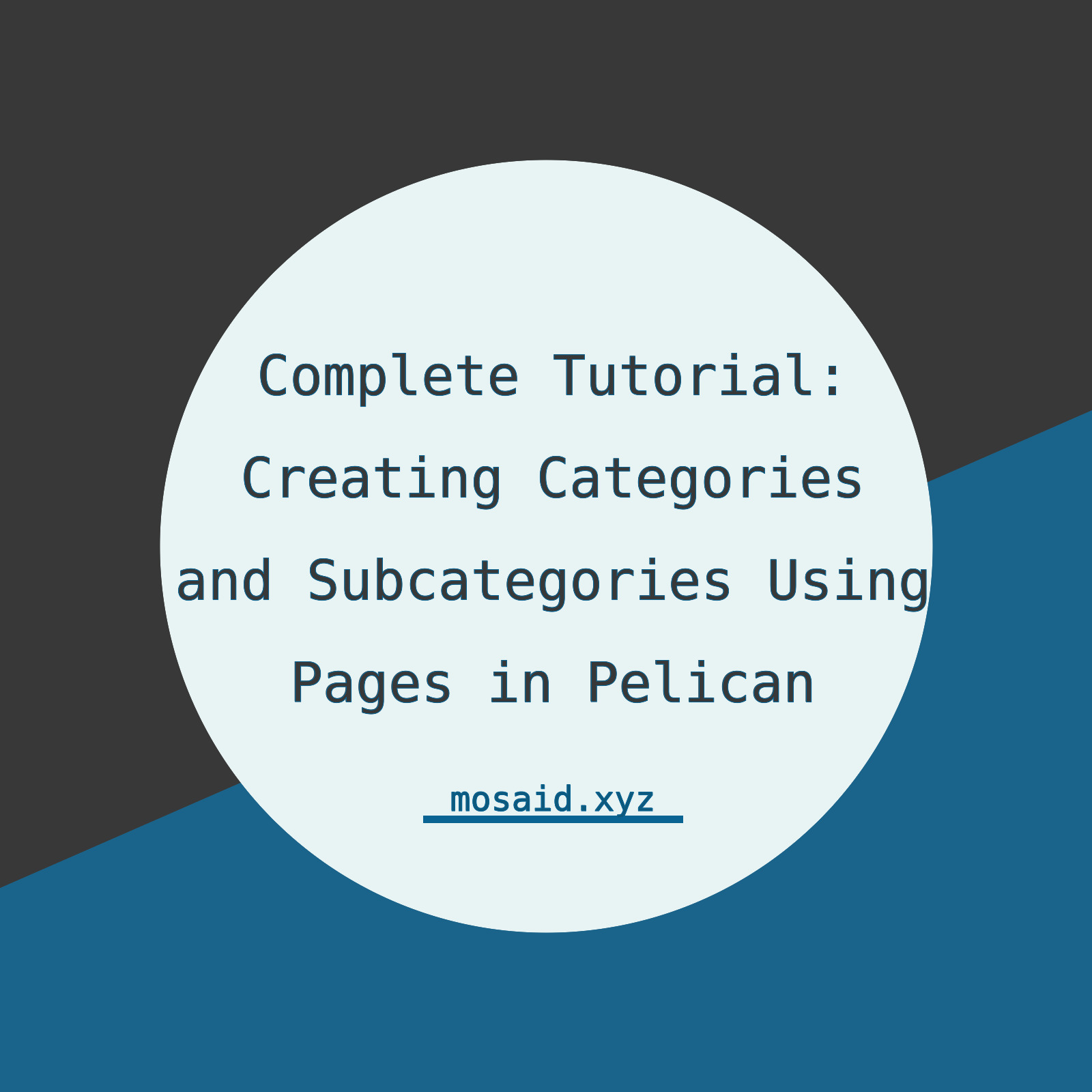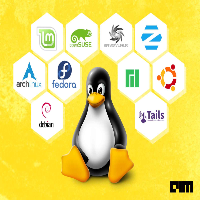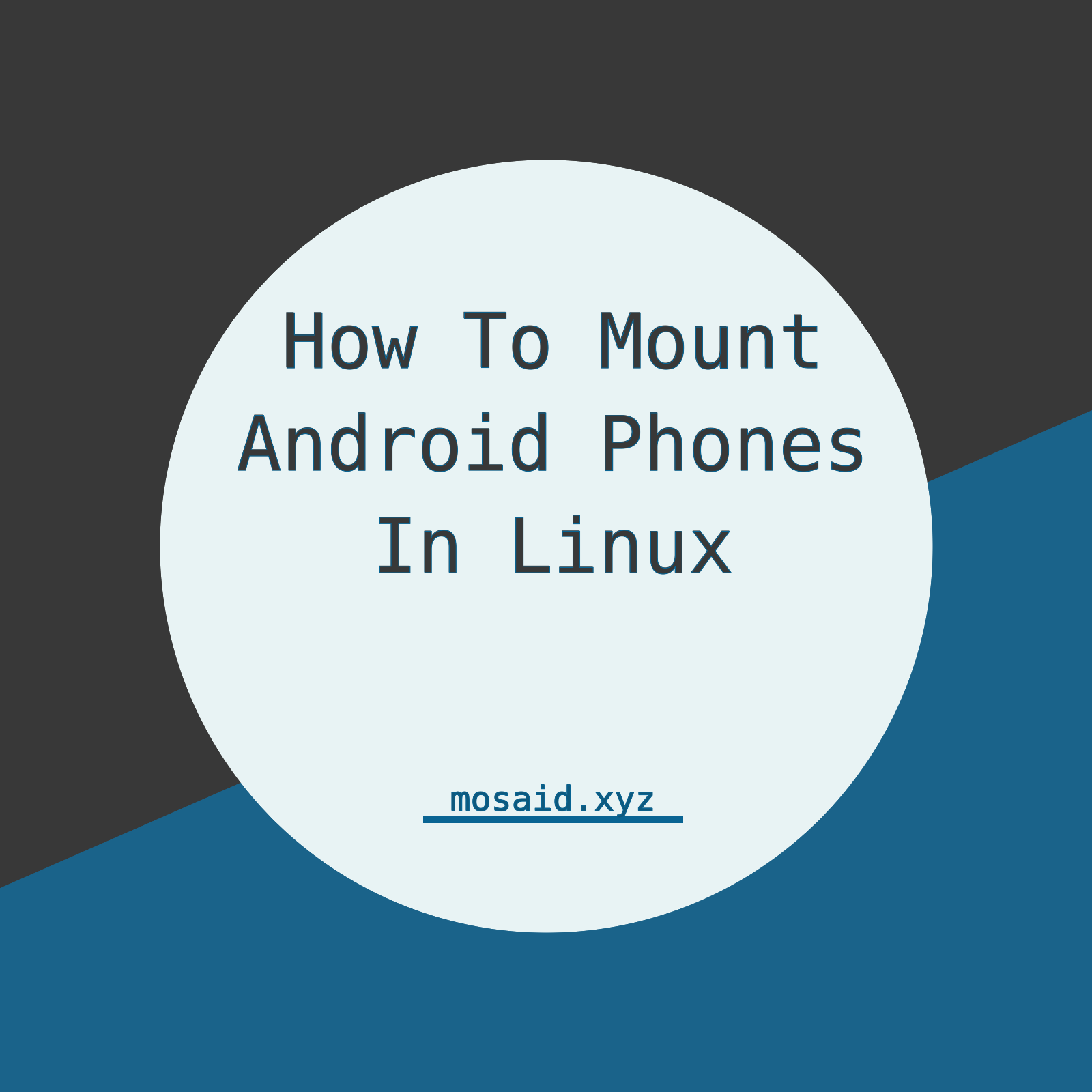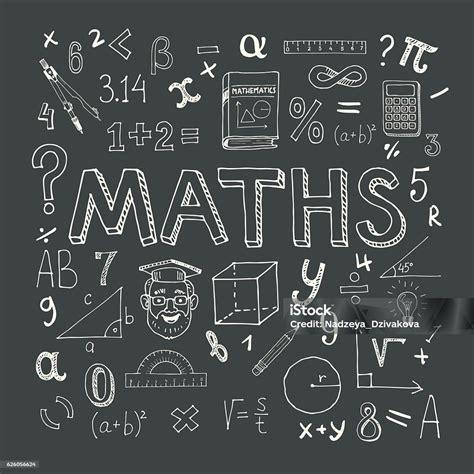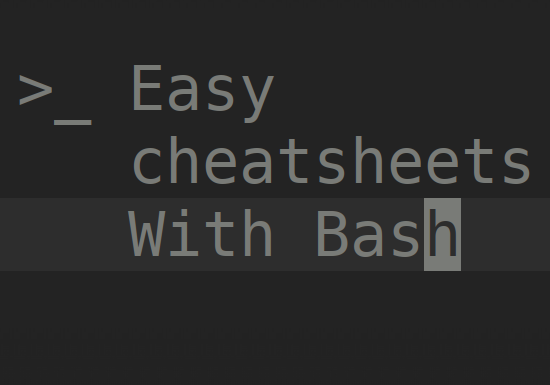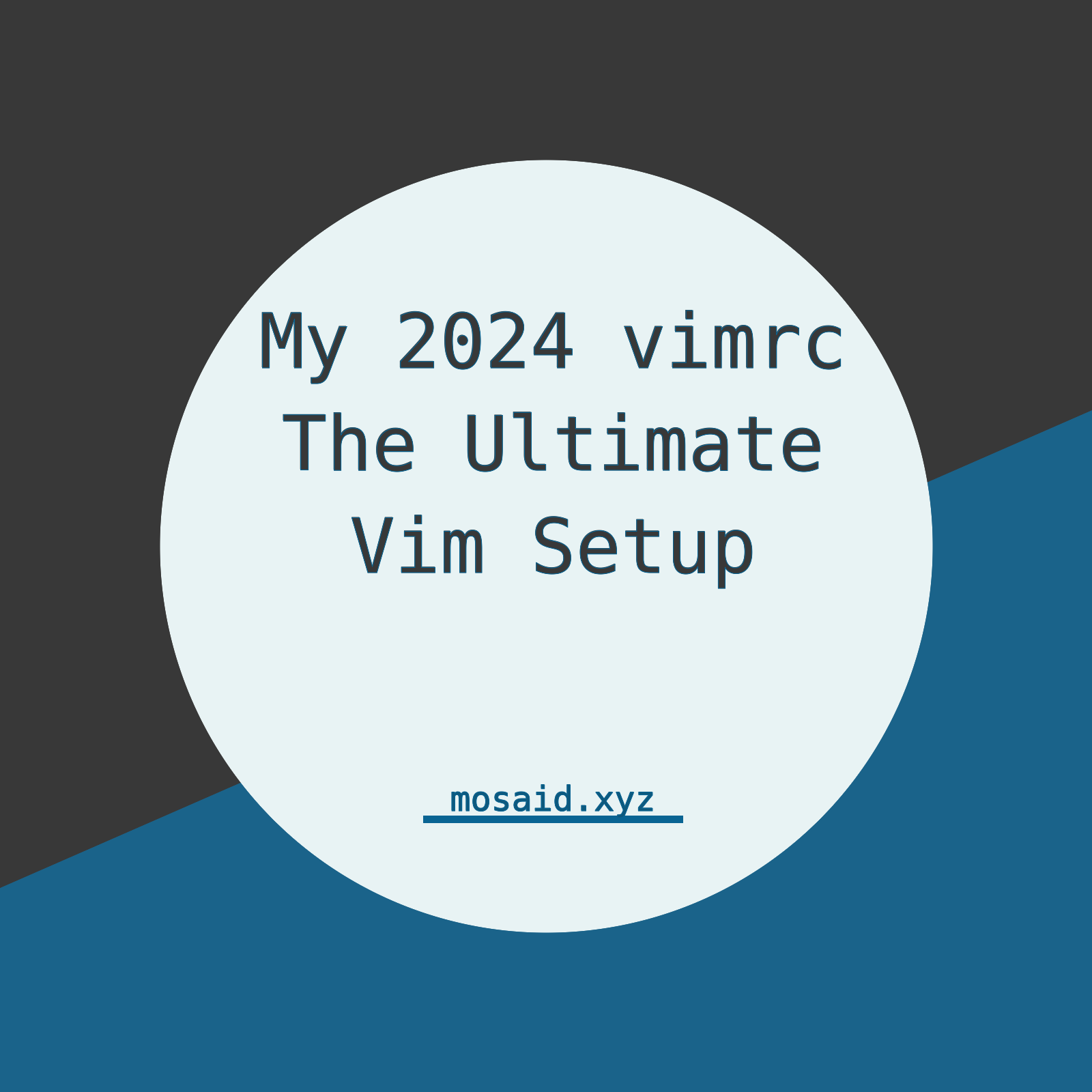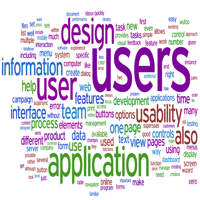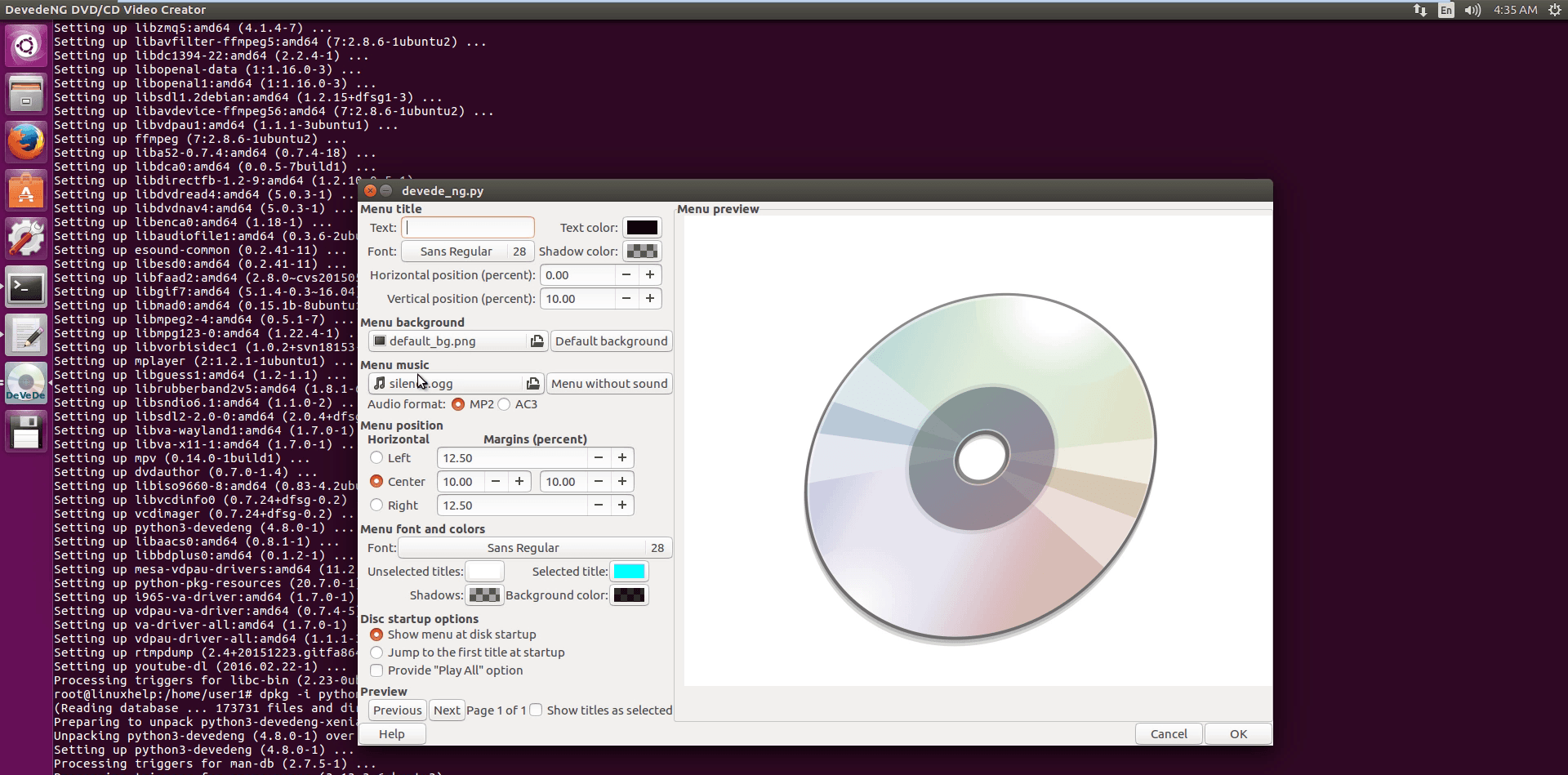
How to Create an ISO from a Directory in Linux
Creating an ISO image from a directory in Linux can be done using the mkisofs or genisoimage command. Follow these steps:
1. Install mkisofs or genisoimage
If you don't have mkisofs or genisoimage installed, you can install it using your package manager. For most Linux distributions, the package is named genisoimage.
For Debian-based distributions (like Ubuntu):
sudo apt-get install genisoimage
For Red Hat-based distributions (like Fedora):
sudo yum install genisoimage
2. Create the ISO
Use the mkisofs or genisoimage command to create the ISO. The basic syntax is:
mkisofs -o output.iso /path/to/directory
or
genisoimage -o output.iso /path/to/directory
Example:
mkisofs -o mydisk.iso /home/user/myfolder
or
genisoimage -o mydisk.iso /home/user/myfolder
3. Additional Options
You can use various options with mkisofs or genisoimage to customize the ISO creation process. Some common options include:
-V "Volume Label": Sets the volume label.-R: Enables Rock Ridge extensions, which are useful for retaining file permissions and longer filenames.-J: Enables Joliet extensions, which allow the ISO to be read by Windows systems.
Example with additional options:
mkisofs -o mydisk.iso -V "MY_DISK" -R -J /home/user/myfolder
or
genisoimage -o mydisk.iso -V "MY_DISK" -R -J /home/user/myfolder
After running the command, you will have an ISO file named output.iso (or mydisk.iso in the examples) that contains the contents of the specified directory.
Recent Articles
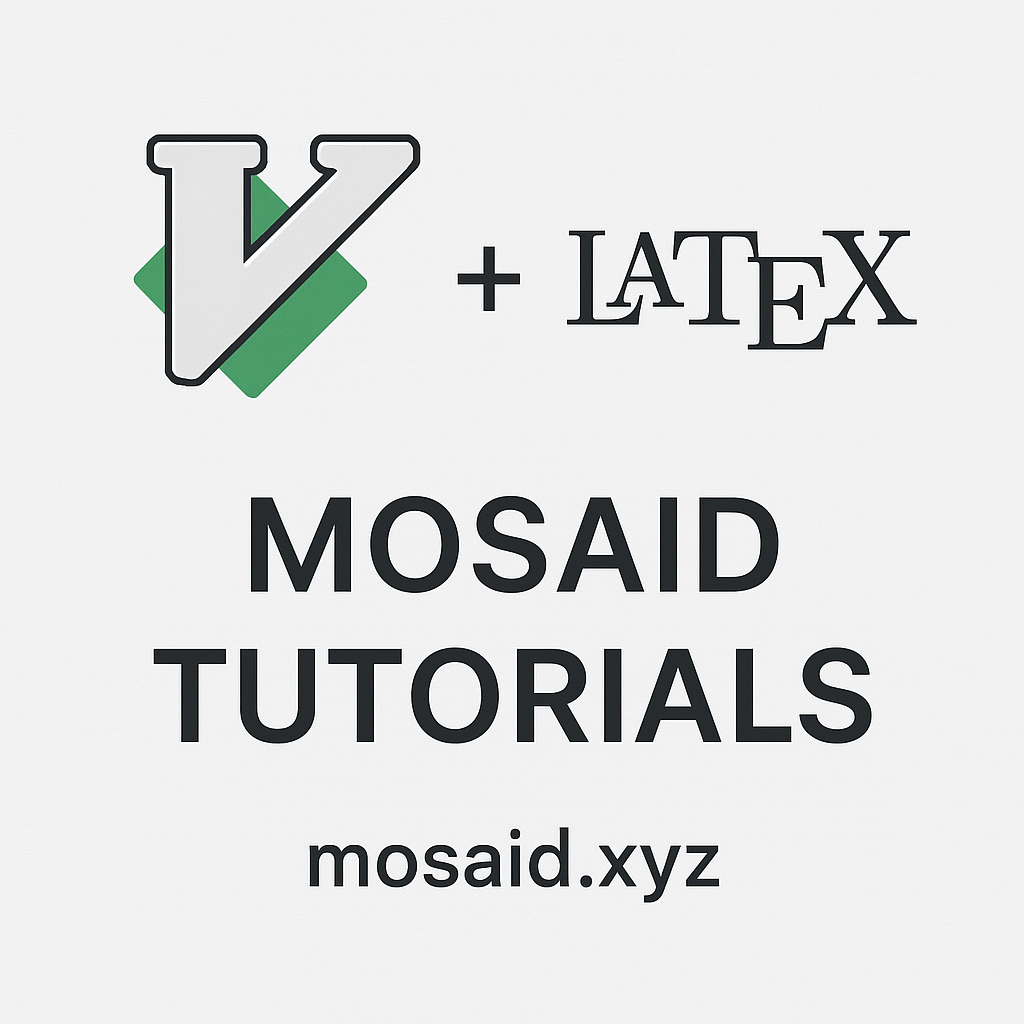
Boosting LaTeX Editing with Custom Vim Mappings
23 Nov 2025
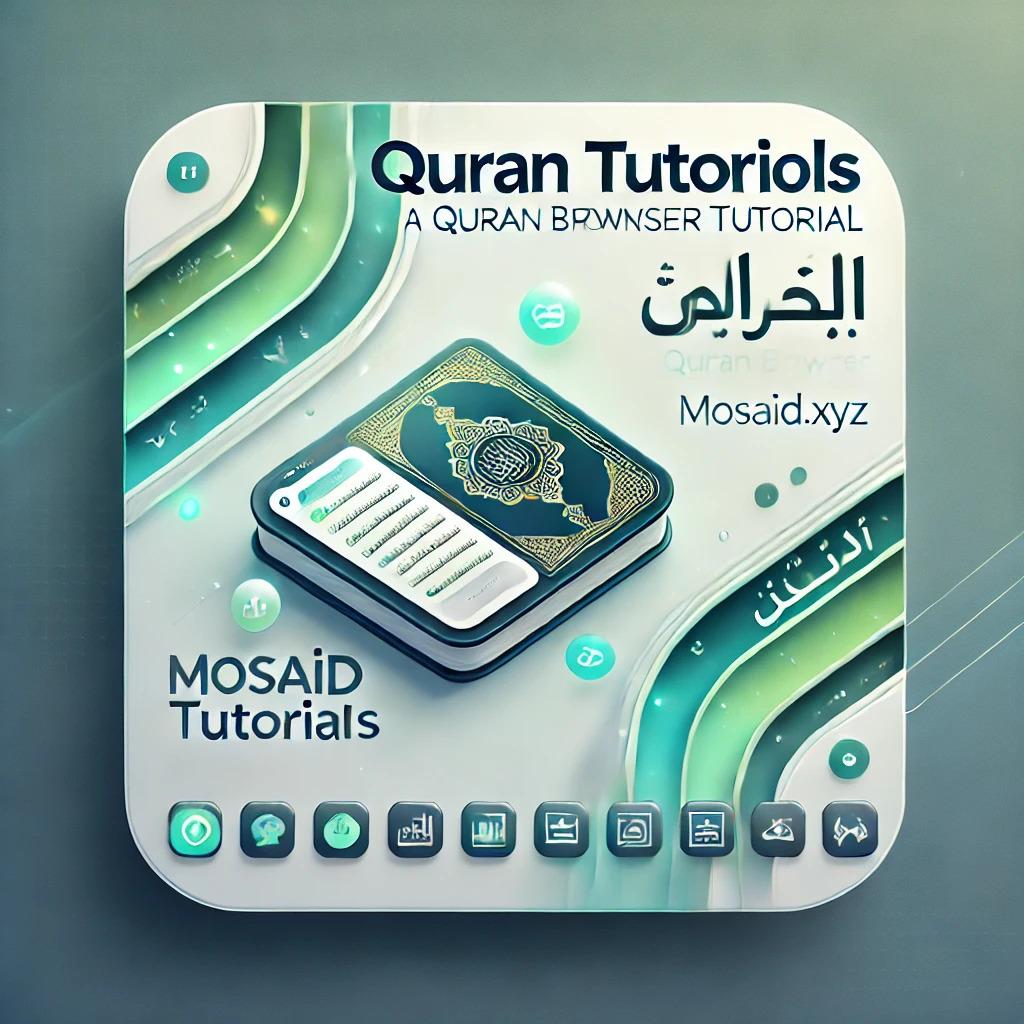
Quran Search: A Feature rich and modern design
13 Feb 2025