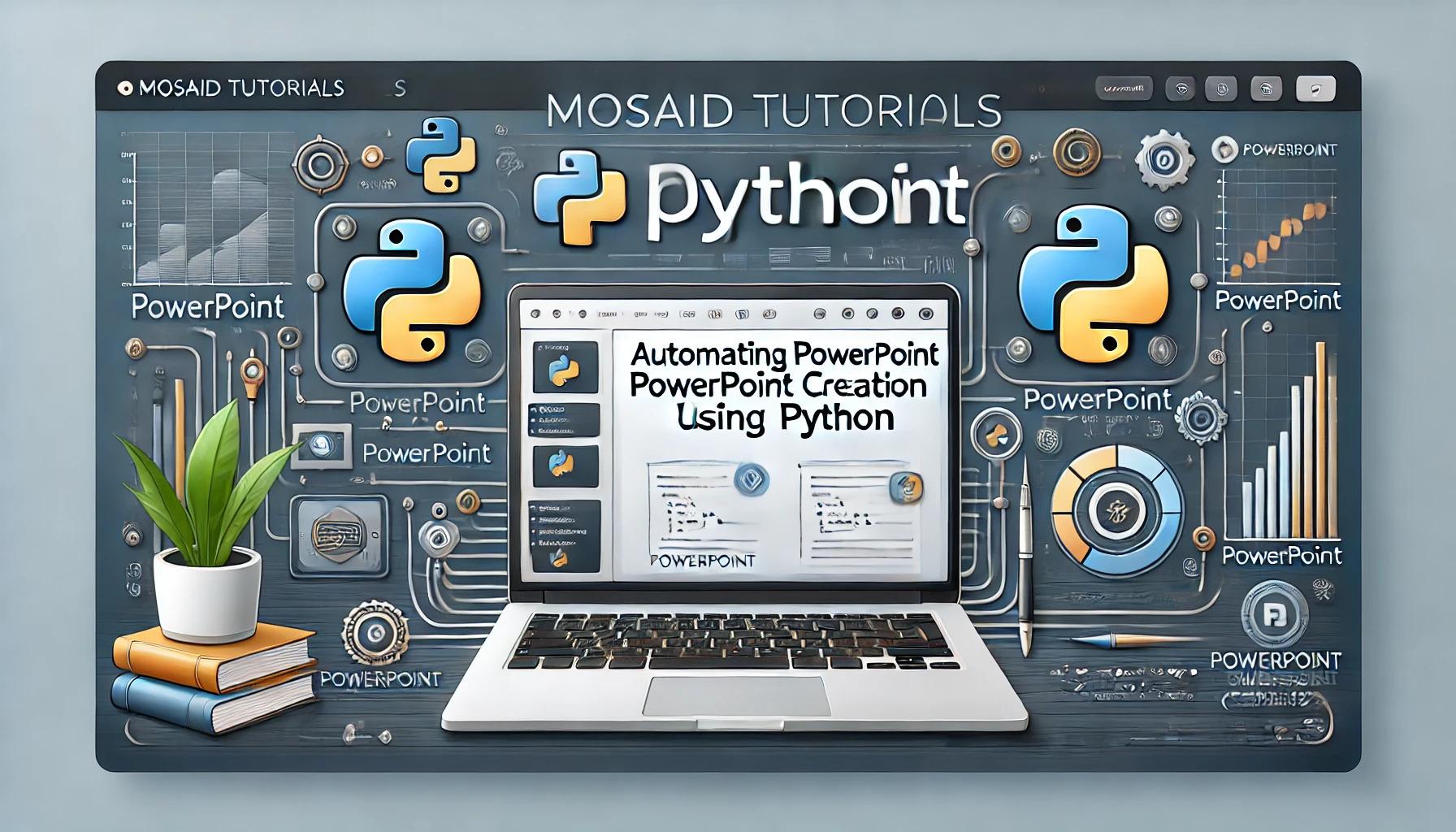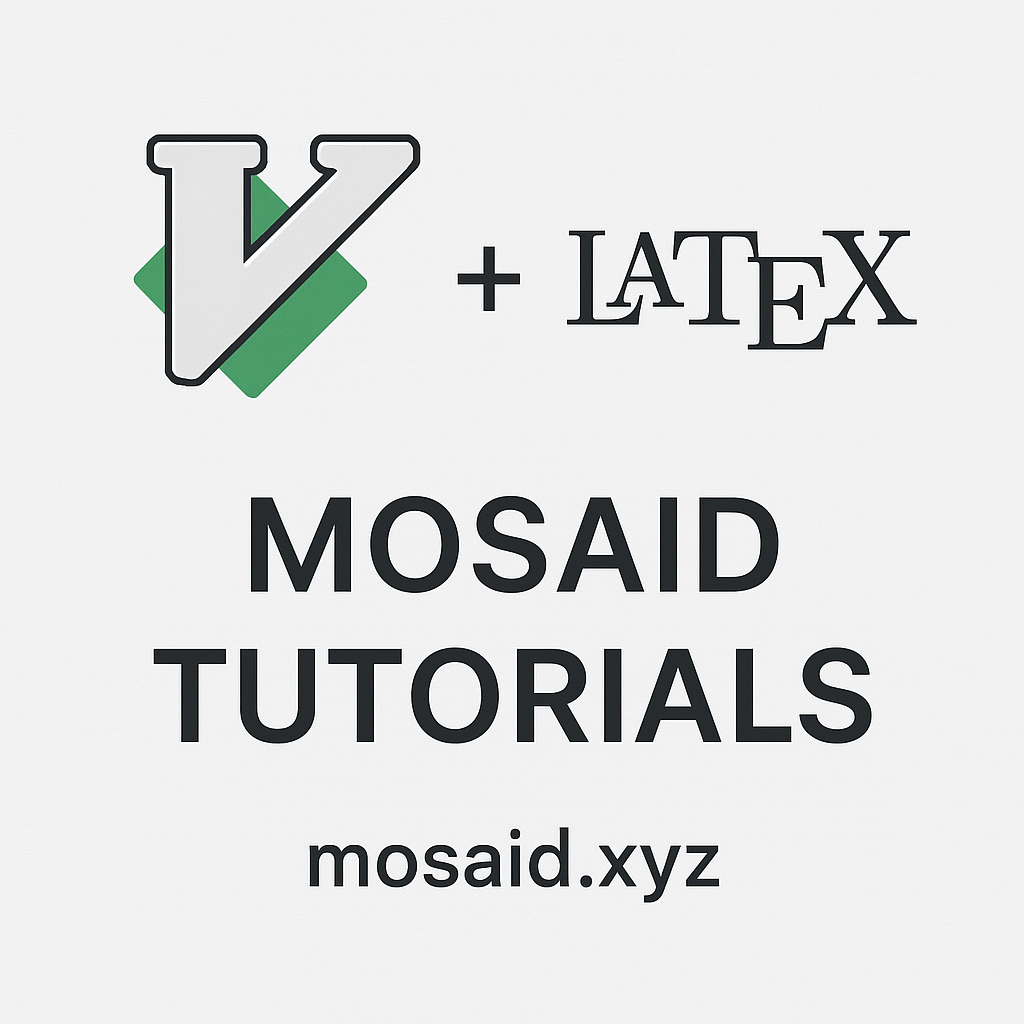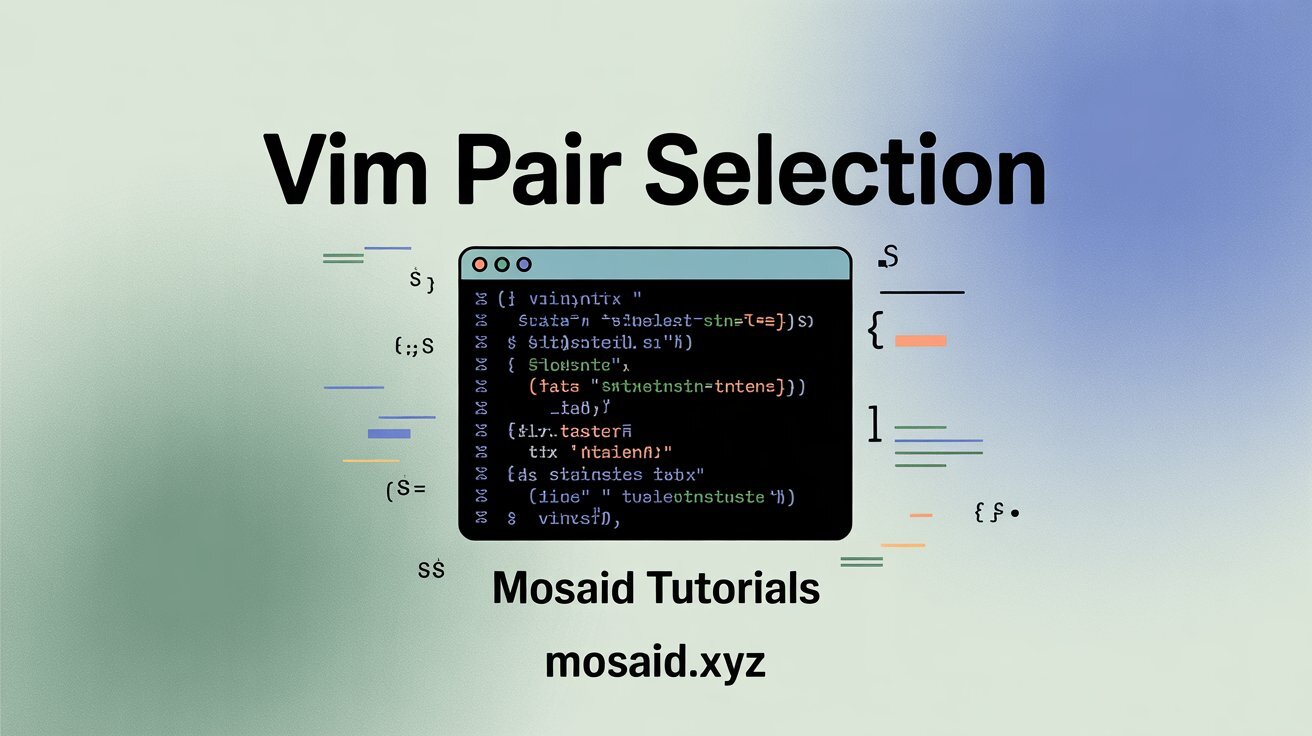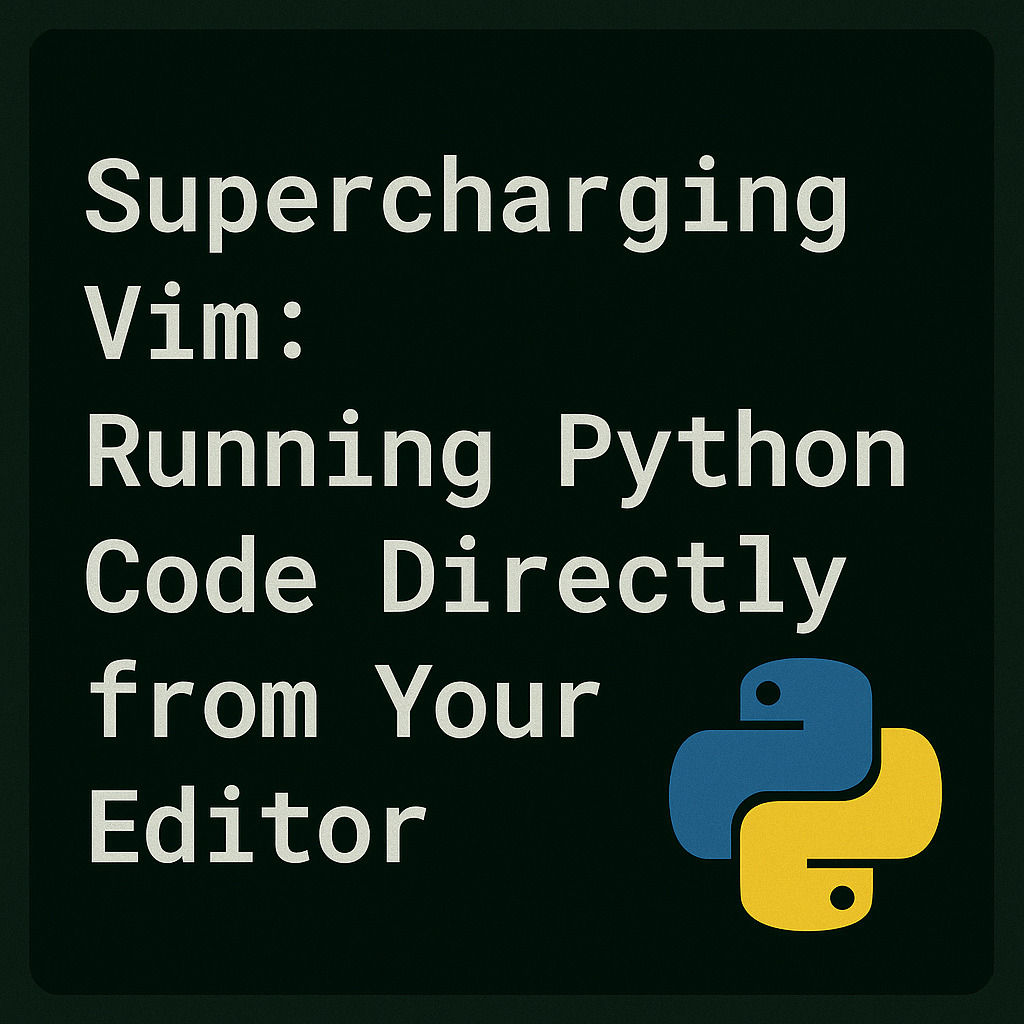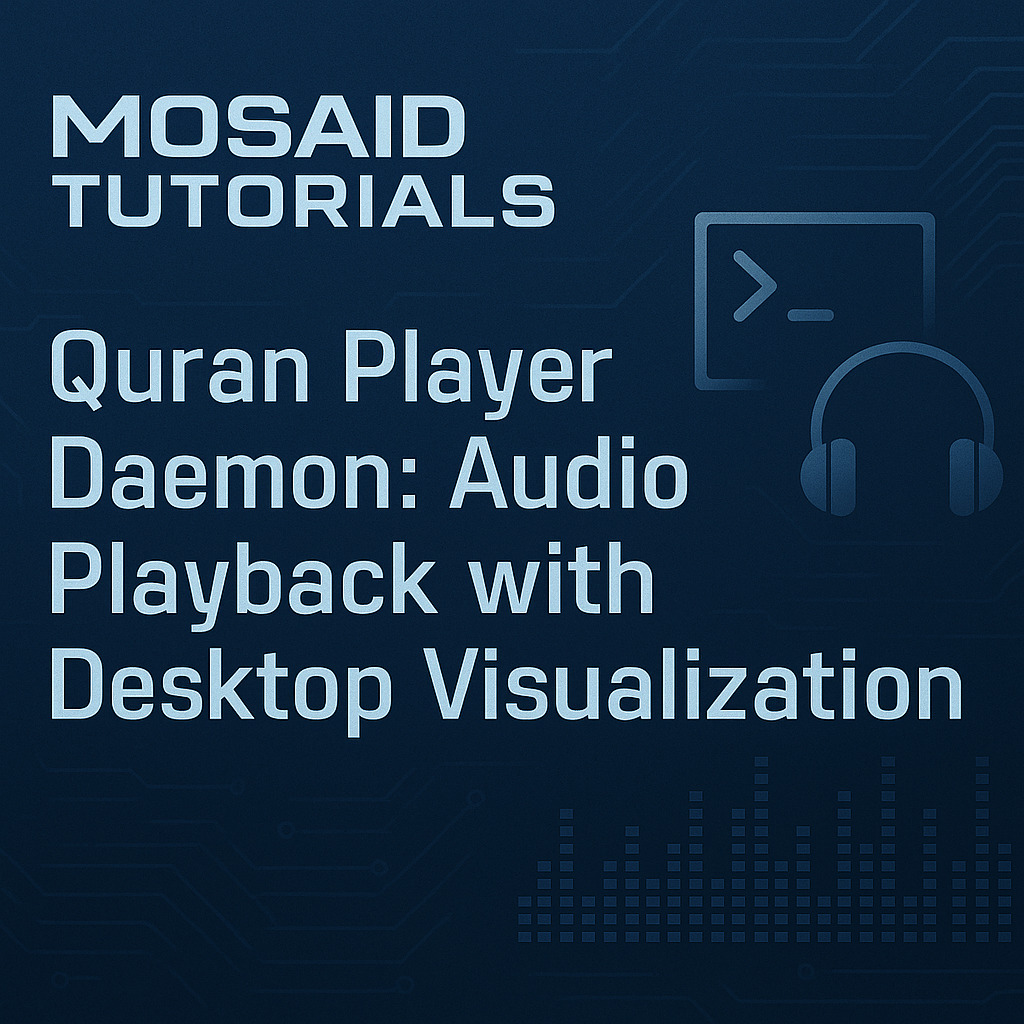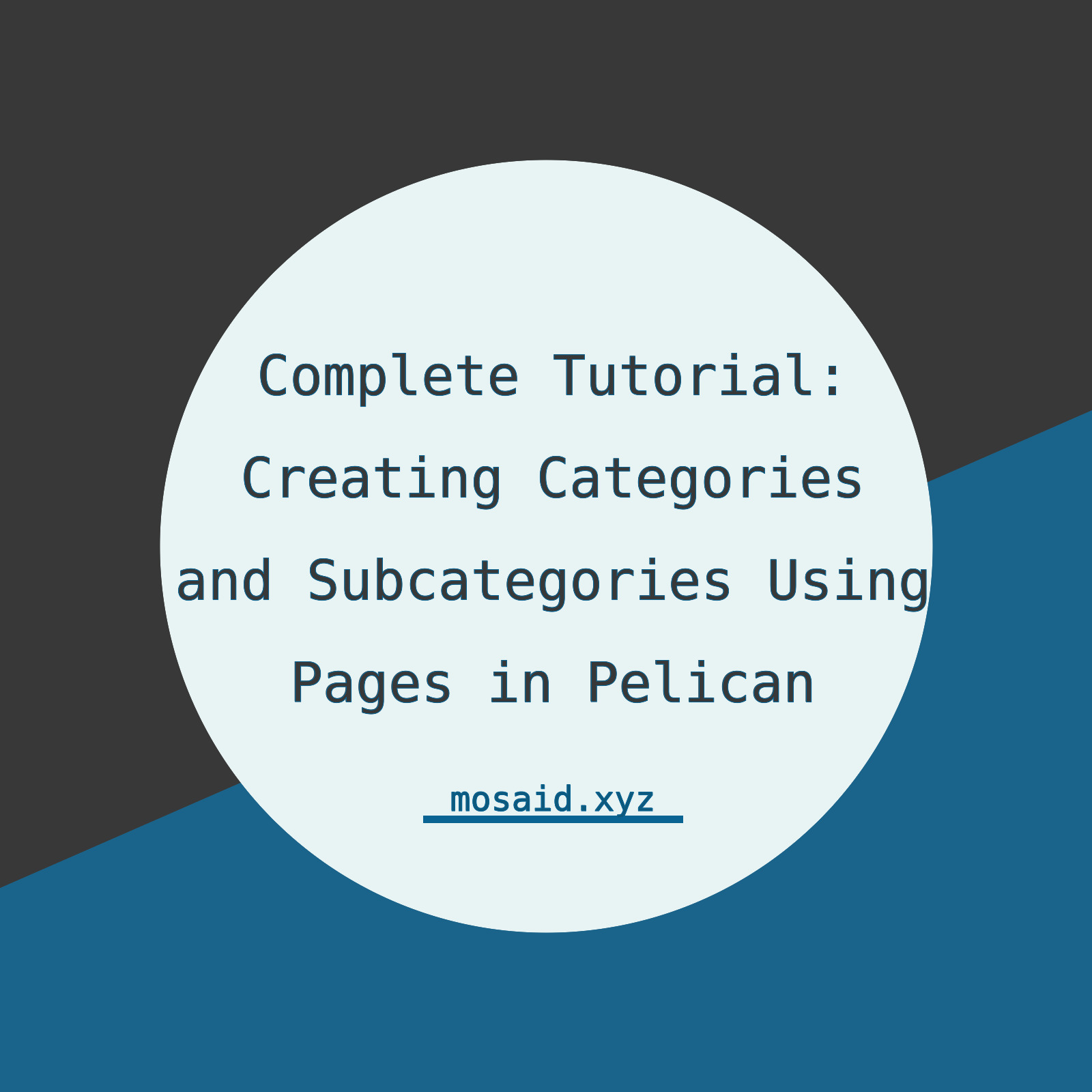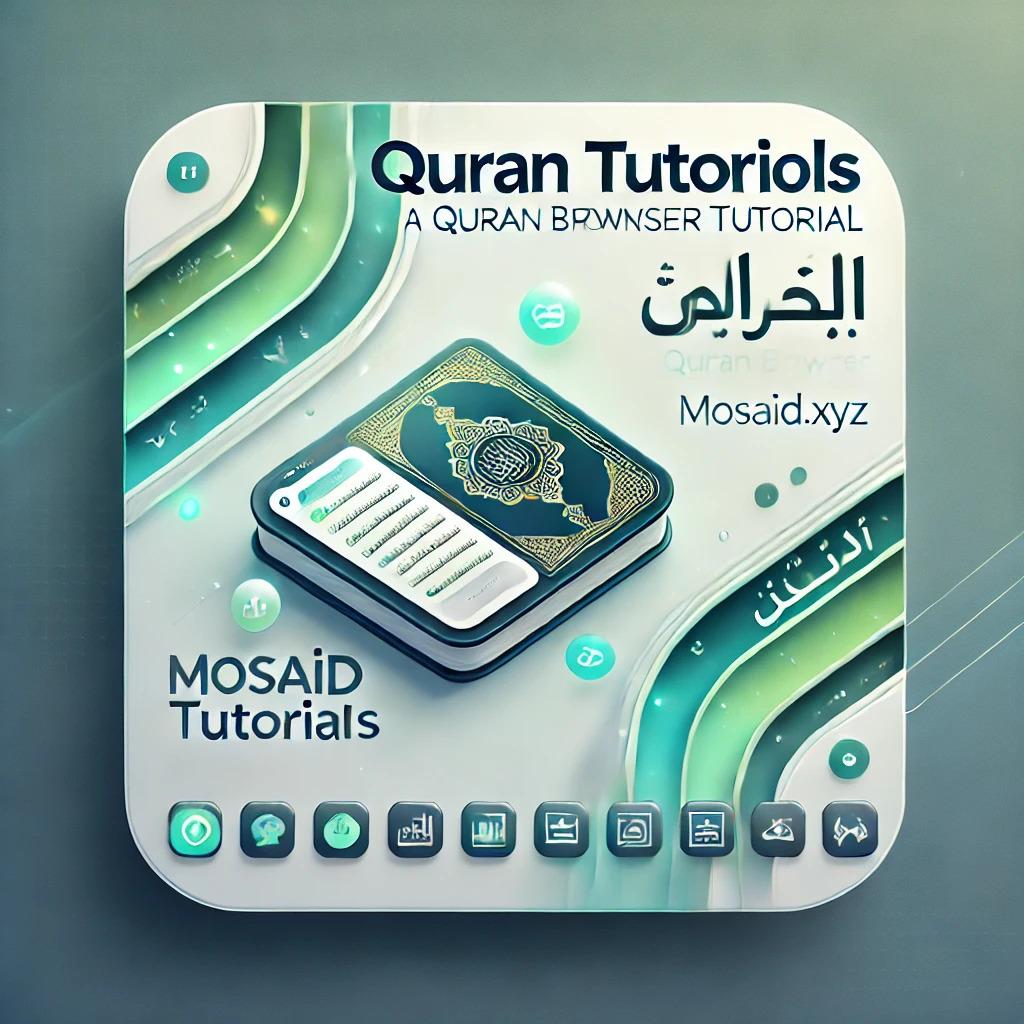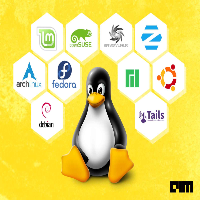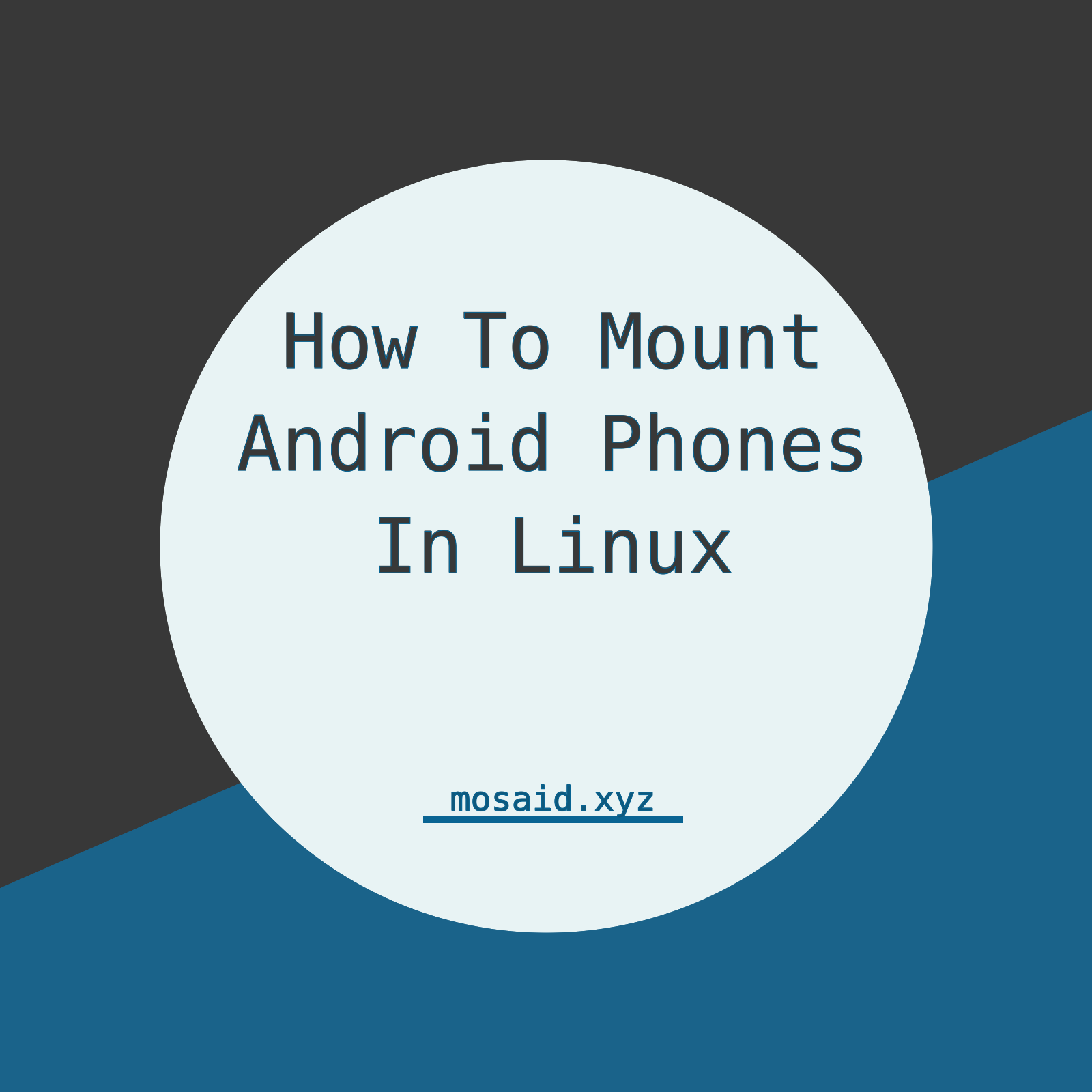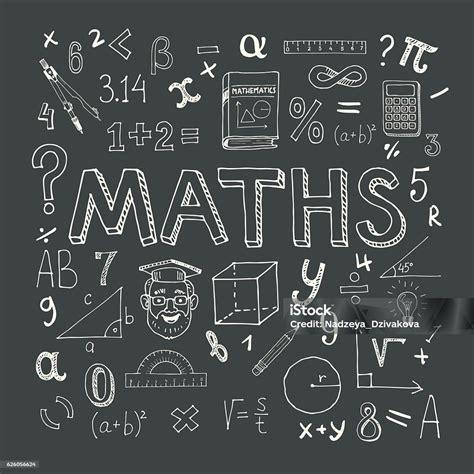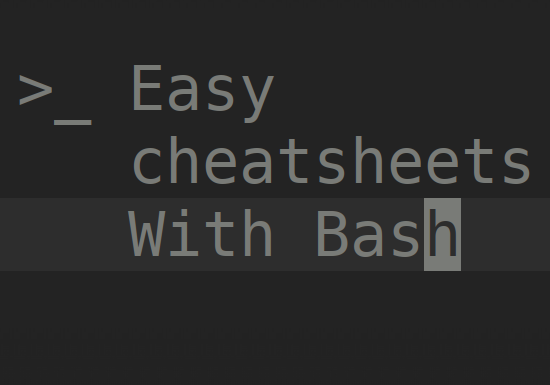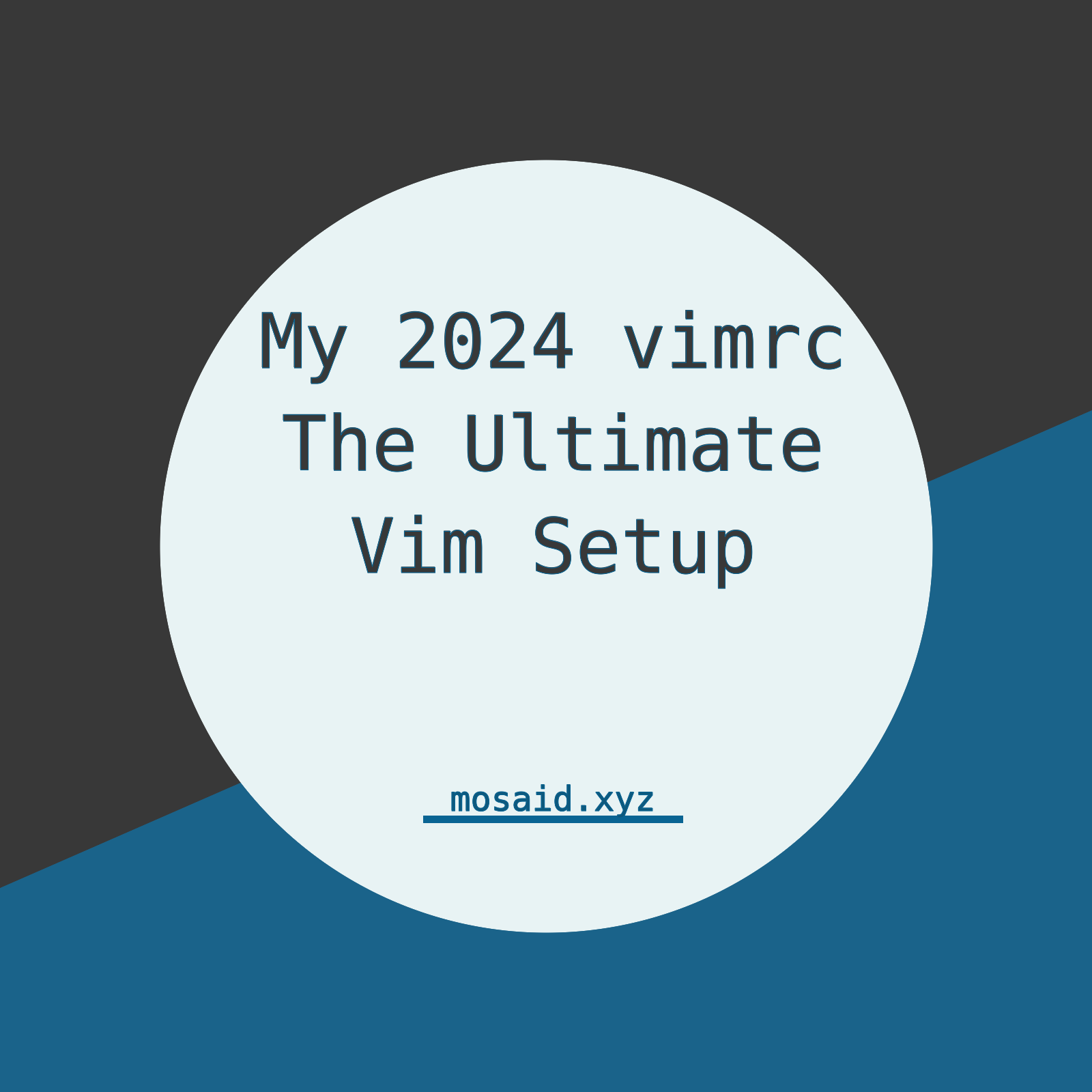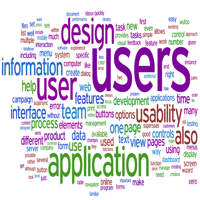Create a PowerPoint Presentation in Minutes with Python
How to Create a PowerPoint Presentation Using Python
Have you ever needed to create a presentation but lacked access to office software or simply didn’t have the time to design it manually? With Python and the python-pptx library, you can automate the process, creating professional-looking presentations with ease. In this tutorial, I’ll walk you through creating a PowerPoint presentation, including adding text, formatting slides, and incorporating figures generated using Python.
1. Setting Up Your Environment
To get started, install the necessary libraries:
pip install python-pptx matplotlib
The python-pptx library will handle creating and formatting the presentation, while matplotlib is used for generating images and graphs.
2. Creating a Basic Presentation
Start by creating a new PowerPoint file:
from pptx import Presentation
# Create a new presentation
prs = Presentation()
# Save the presentation
prs.save('my_presentation.pptx')
This creates an empty PowerPoint file named my_presentation.pptx.
3. Adding Slides and Text
To add a title slide with text:
# Add a title slide
slide = prs.slides.add_slide(prs.slide_layouts[0])
# Set the title and subtitle
title = slide.shapes.title
subtitle = slide.placeholders[1]
title.text = "Welcome to Python-Powered Presentations"
subtitle.text = "Automate your PowerPoint creation!"
4. Formatting Text
You can customize the appearance of the text, such as font size and color:
from pptx.util import Pt
from pptx.dml.color import RGBColor
# Format the title
title.text_frame.text = "Python Power"
title_format = title.text_frame.paragraphs[0]
title_format.font.size = Pt(36)
title_format.font.bold = True
title_format.font.color.rgb = RGBColor(255, 0, 0) # Red
5. Adding Figures
Generate and include figures using matplotlib:
import matplotlib.pyplot as plt
# Create a sample plot
plt.figure(figsize=(6, 4))
plt.plot([1, 2, 3], [4, 5, 6], label="Sample Line")
plt.xlabel("X-Axis")
plt.ylabel("Y-Axis")
plt.title("Sample Plot")
plt.legend()
# Save the figure
plt.savefig('sample_plot.png')
# Add the image to a slide
image_slide = prs.slides.add_slide(prs.slide_layouts[5]) # Blank layout
image_slide.shapes.add_picture('sample_plot.png', Pt(100), Pt(100), width=Pt(400), height=Pt(300))
6. Saving the Presentation
Once you’ve added content, save the presentation:
prs.save('final_presentation.pptx')
Here is the full python script, you can easily extend it with more slides
from pptx import Presentation
from pptx.util import Pt
from pptx.dml.color import RGBColor
import matplotlib.pyplot as plt
# Create a new PowerPoint presentation
prs = Presentation()
# 1. Add a title slide
slide = prs.slides.add_slide(prs.slide_layouts[0])
title = slide.shapes.title
subtitle = slide.placeholders[1]
title.text = "Welcome to Python-Powered Presentations"
subtitle.text = "Automate your PowerPoint creation!"
# Format the title text
title_format = title.text_frame.paragraphs[0]
title_format.font.size = Pt(36)
title_format.font.bold = True
title_format.font.color.rgb = RGBColor(0, 102, 204) # Blue color
# Format the subtitle text
subtitle_format = subtitle.text_frame.paragraphs[0]
subtitle_format.font.size = Pt(24)
subtitle_format.font.color.rgb = RGBColor(128, 128, 128) # Gray color
# 2. Add a content slide
content_slide = prs.slides.add_slide(prs.slide_layouts[1])
content_title = content_slide.shapes.title
content_title.text = "Benefits of Python-Powered Slides"
# Add bullet points
bullet_points = [
"Automate repetitive tasks",
"Generate dynamic presentations",
"Integrate data and figures effortlessly"
]
content = content_slide.placeholders[1]
for point in bullet_points:
paragraph = content.text_frame.add_paragraph()
paragraph.text = point
paragraph.level = 0 # Top-level bullet point
paragraph.font.size = Pt(18)
paragraph.font.color.rgb = RGBColor(0, 0, 0) # Black color
# 3. Generate a figure with matplotlib
plt.figure(figsize=(6, 4))
plt.plot([1, 2, 3], [4, 5, 6], label="Sample Line", color="blue")
plt.xlabel("X-Axis")
plt.ylabel("Y-Axis")
plt.title("Sample Plot")
plt.legend()
figure_path = "sample_plot.png"
plt.savefig(figure_path)
plt.close()
# 4. Add the figure to a new slide
image_slide = prs.slides.add_slide(prs.slide_layouts[5]) # Blank slide layout
image_slide.shapes.add_picture(figure_path, Pt(100), Pt(100), width=Pt(500), height=Pt(300))
# 5. Save the presentation
output_file = "final_presentation.pptx"
prs.save(output_file)
print(f"Presentation saved as {output_file}")
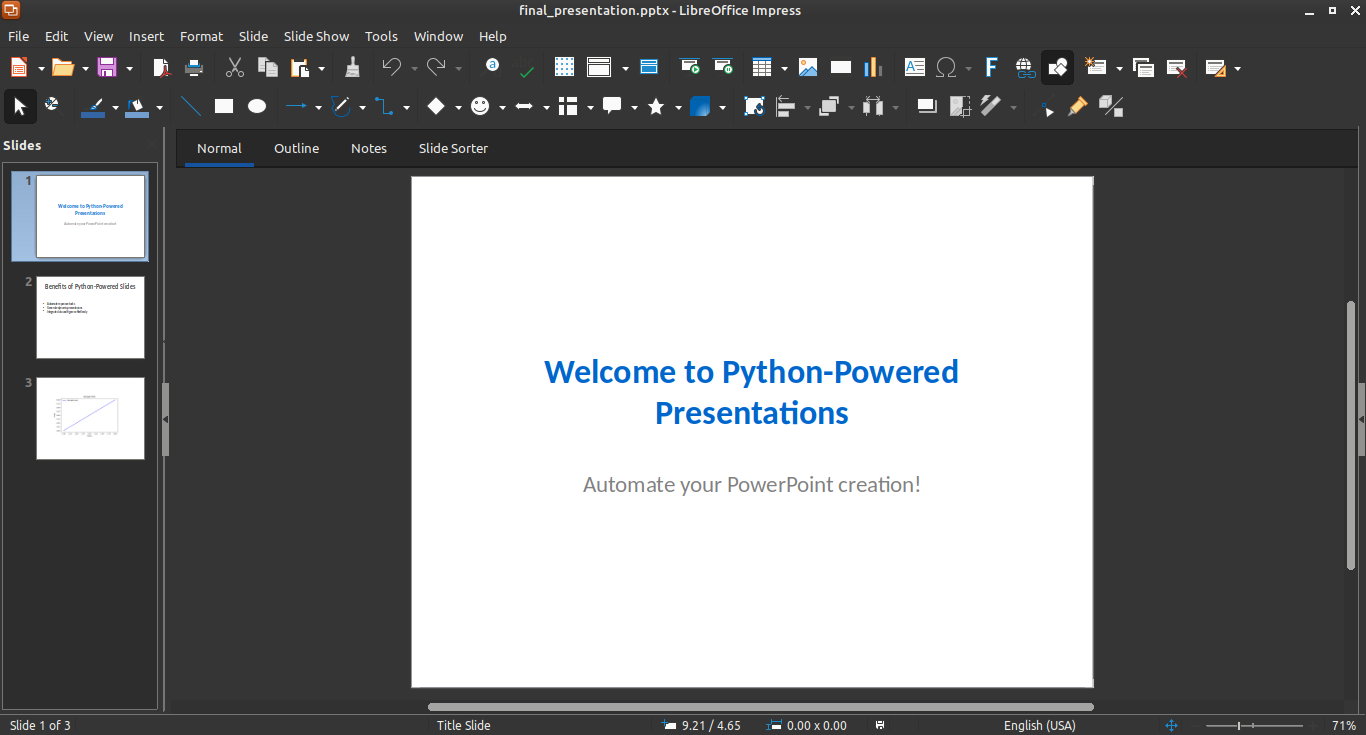
Conclusion
With just a few lines of Python code, you can create fully customized PowerPoint presentations. This approach is perfect for generating slides dynamically, especially when dealing with large datasets or repetitive tasks.