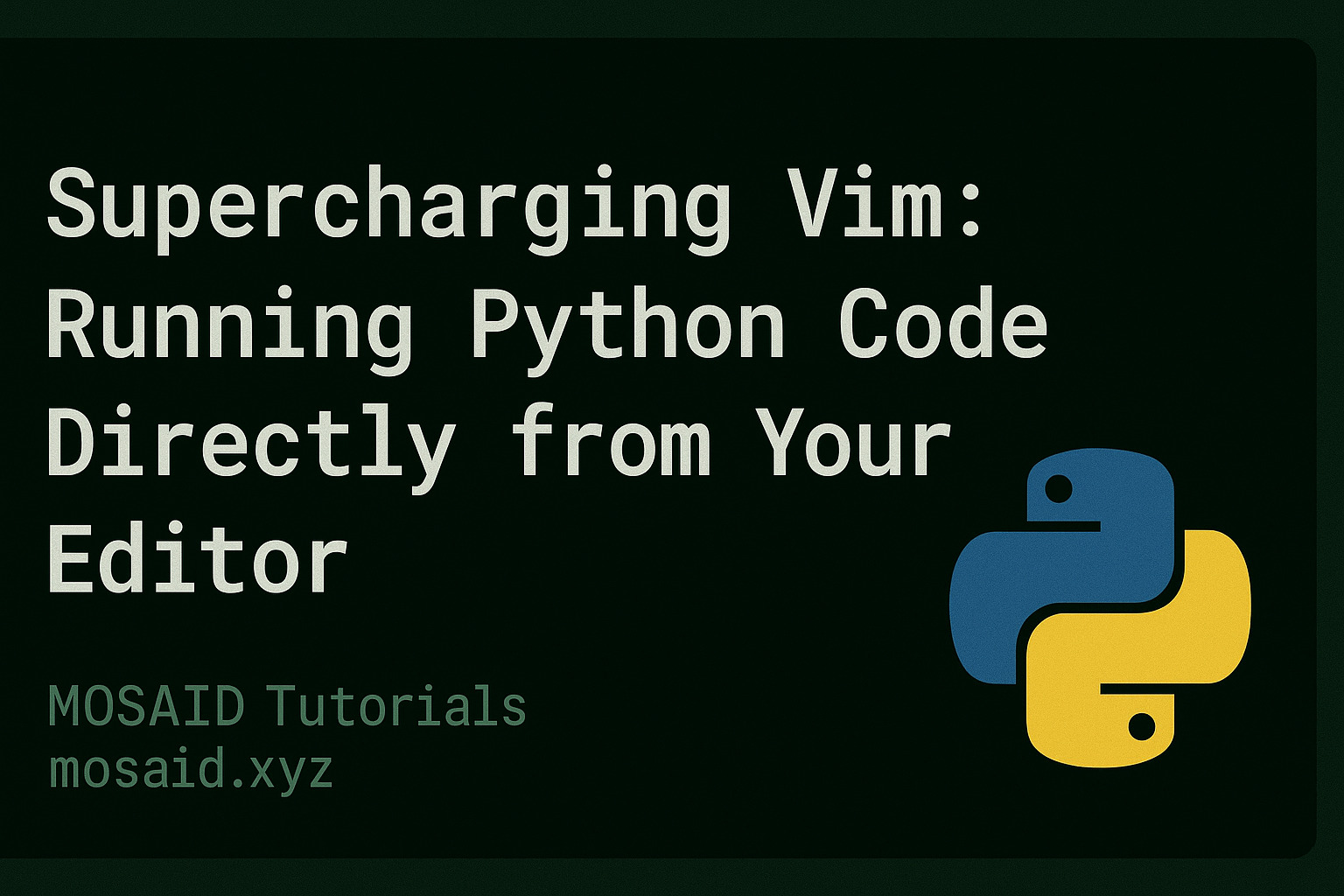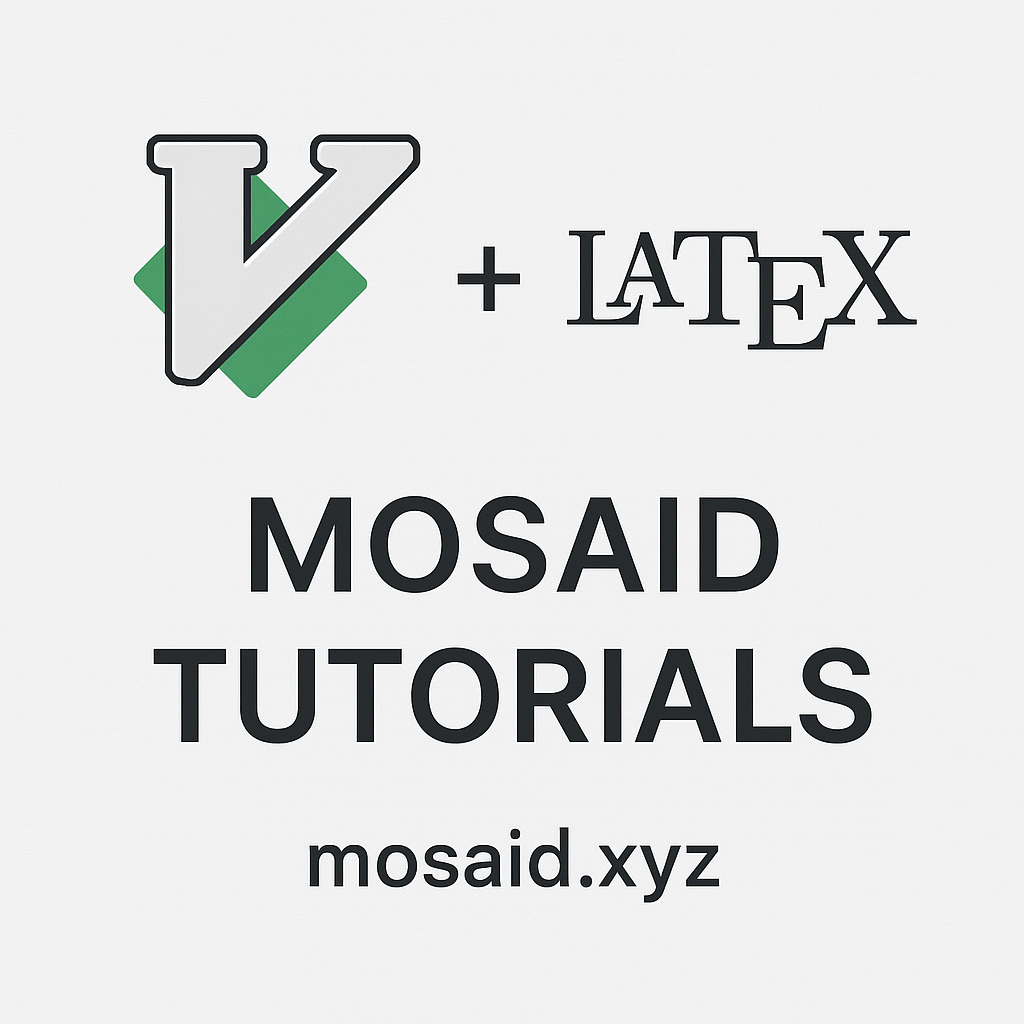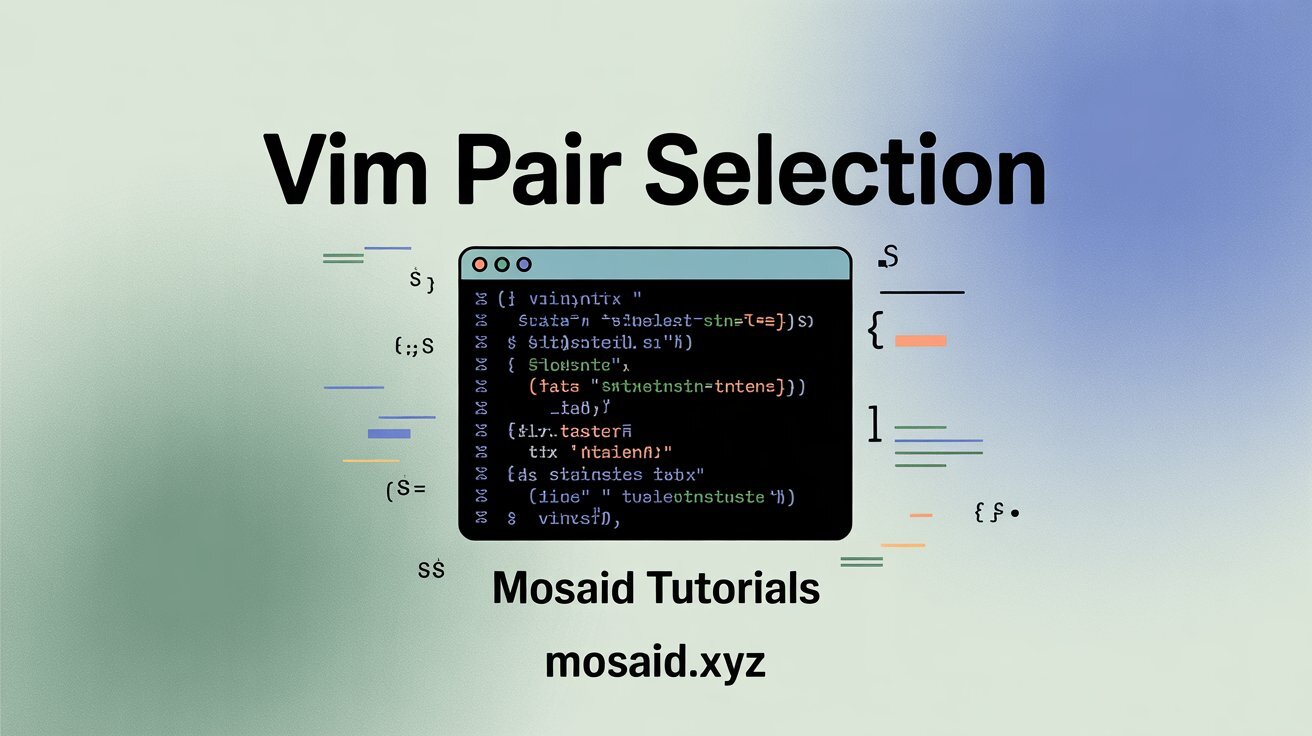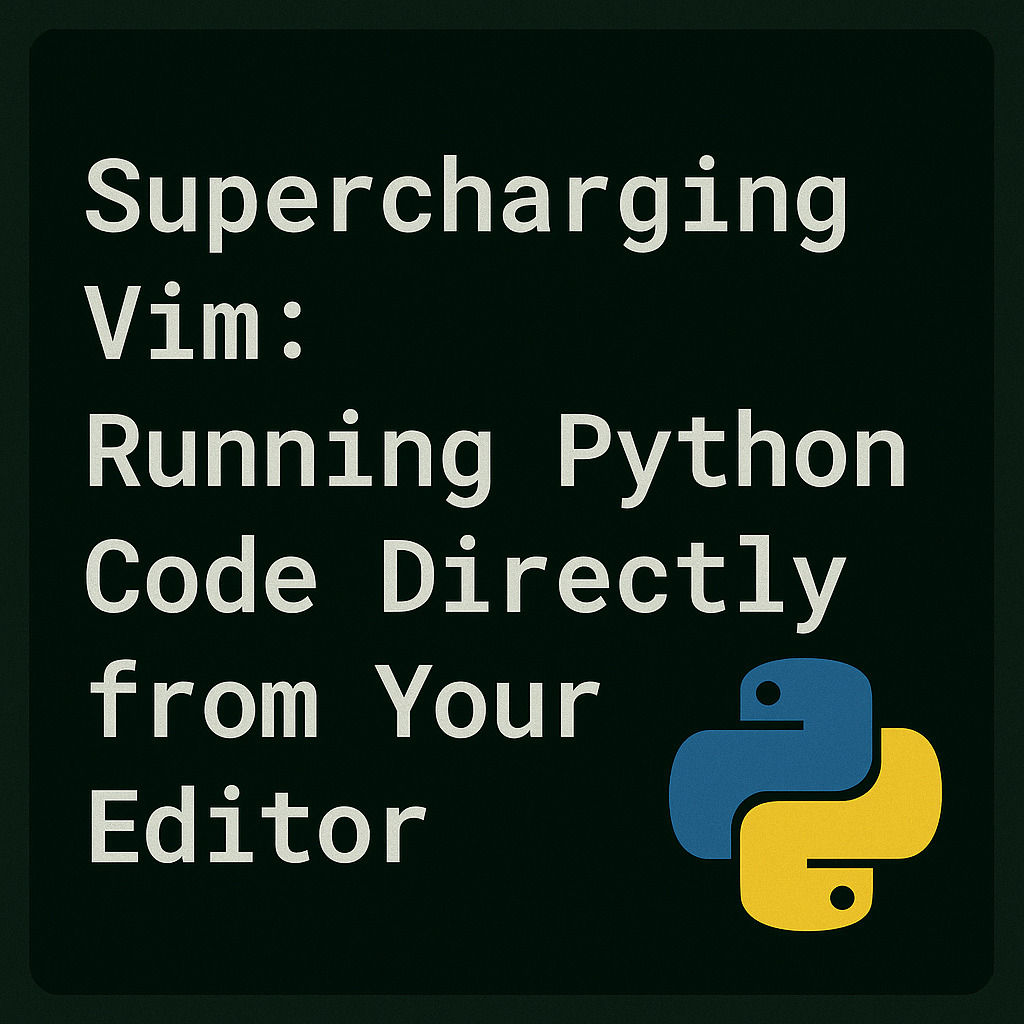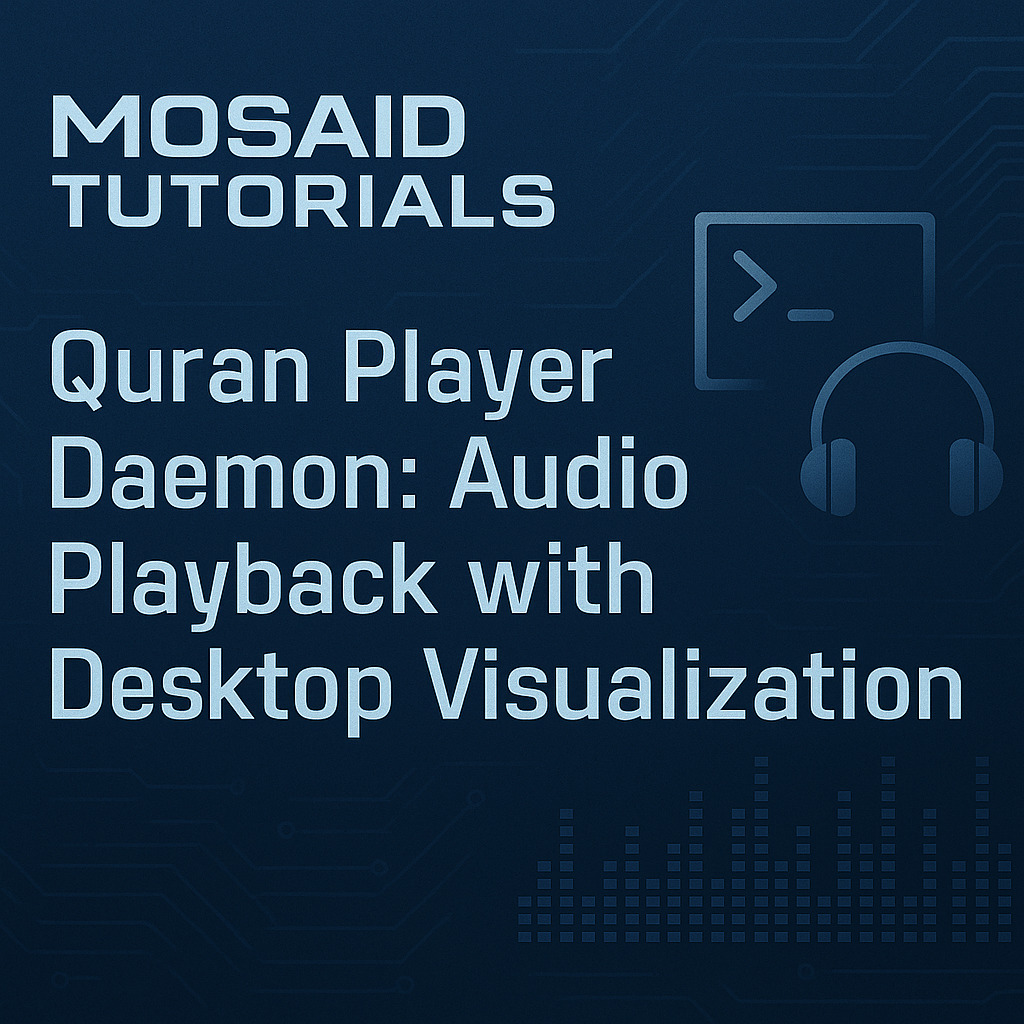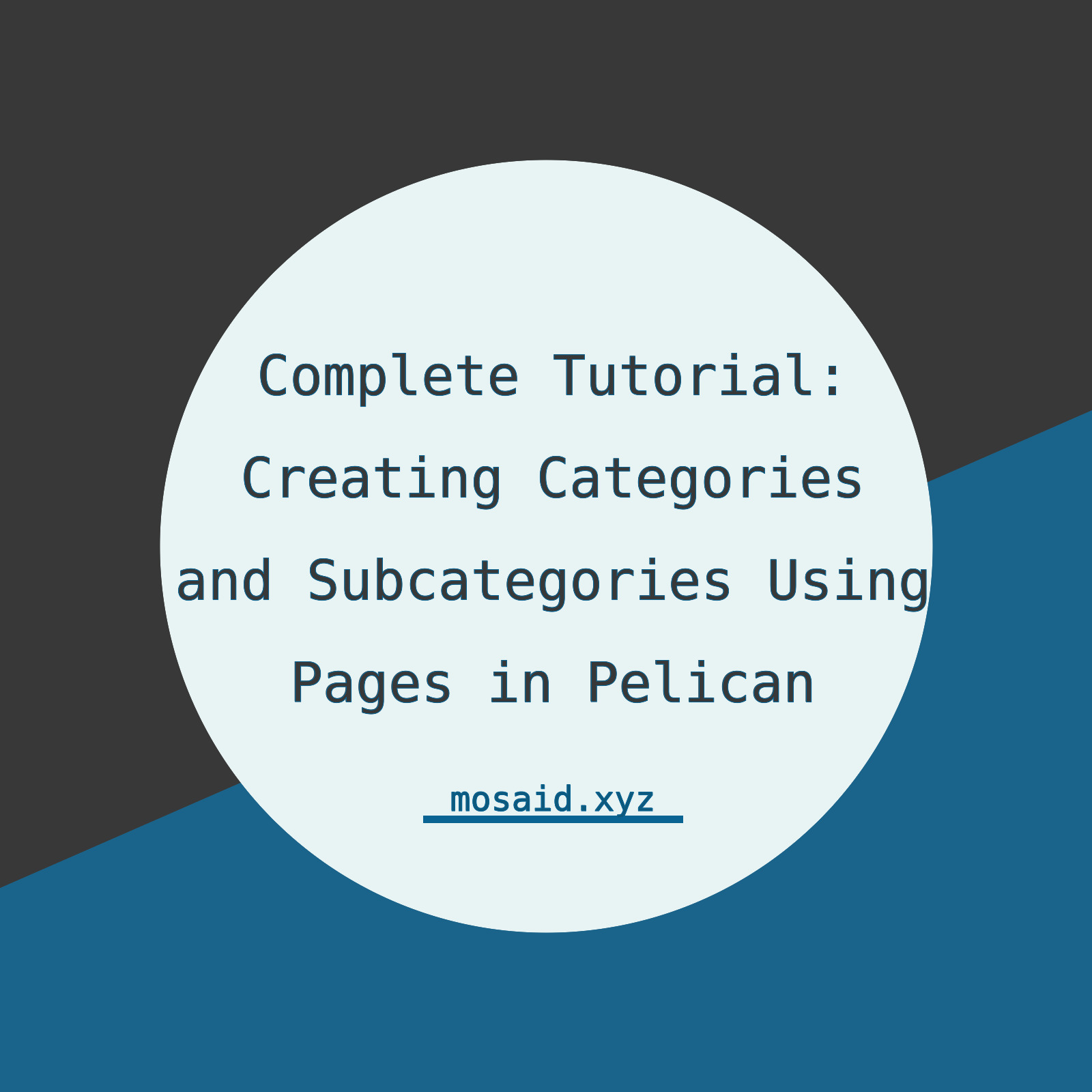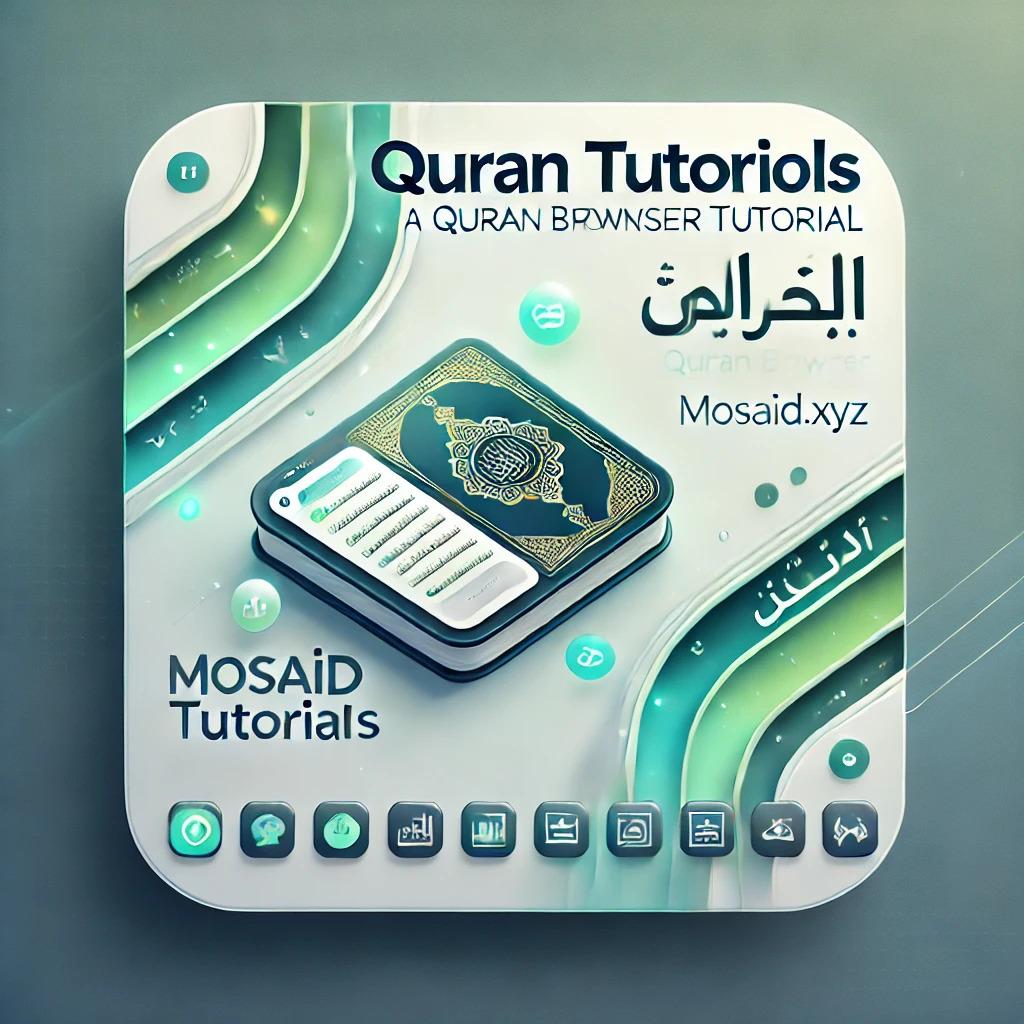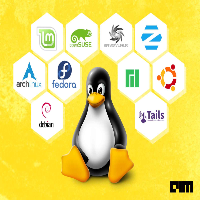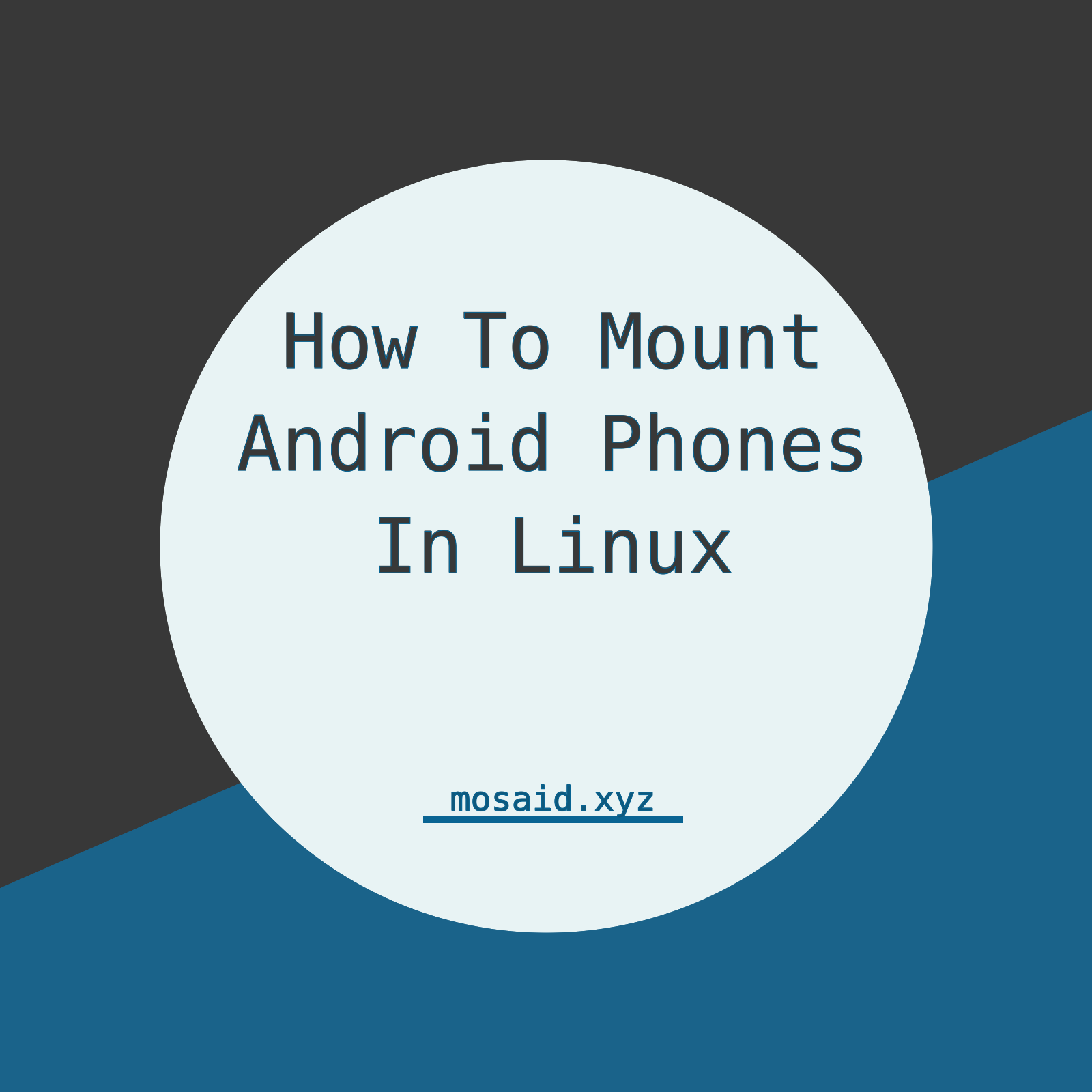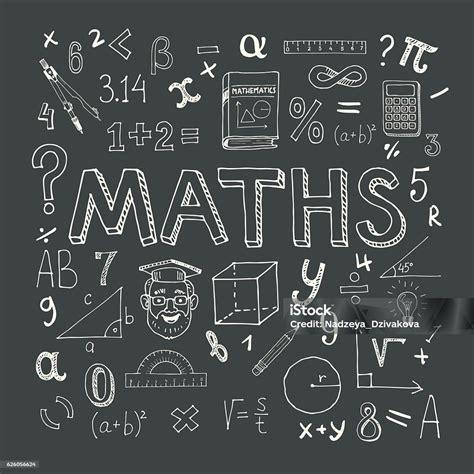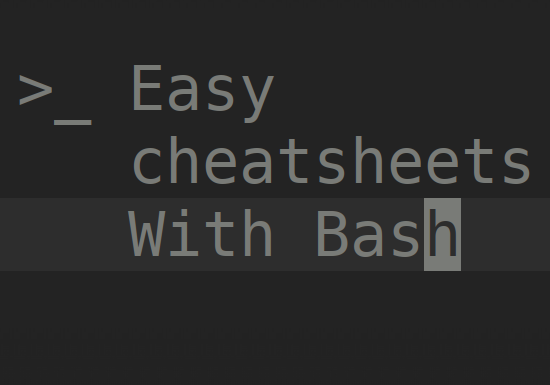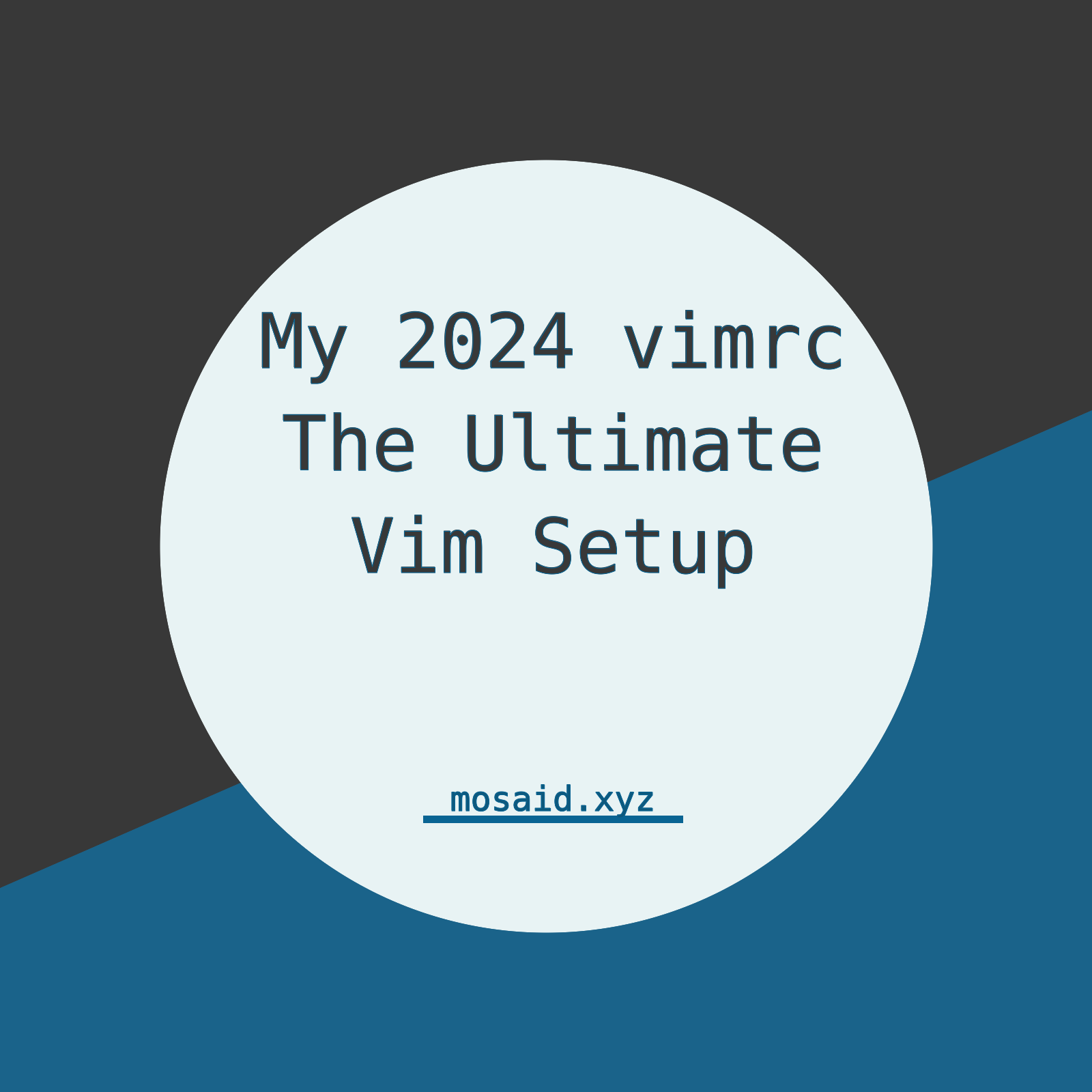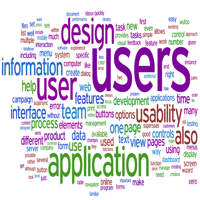How I Use Vim to Do Quick Calculations While Writing LaTeX
Supercharging Vim: Running Python Code Directly from Your Editor
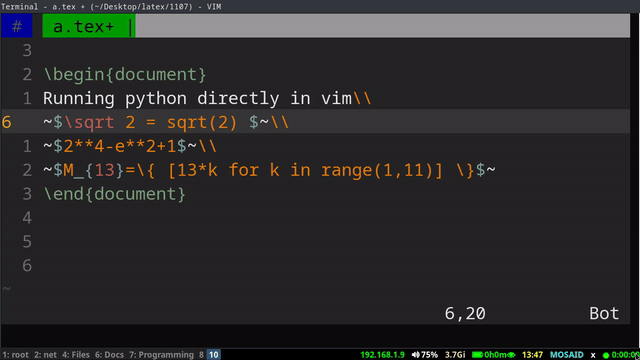
I've always loved Vim for its speed, simplicity, and ability to stay entirely in the terminal while doing serious work. But recently, I added a layer of magic that completely changed how I use it — running Python code directly from Vim without leaving the editor. This has been a game-changer, especially when editing LaTeX documents or writing technical content that needs quick calculations on the fly.
Imagine this: I'm writing an article and need to calculate a percentage or quickly check a value before putting it into my text. Instead of switching to a Python REPL or using a calculator, I just visually select the code, hit a keybinding, and Vim either shows me the result in a scratch buffer or replaces the selected text with the computed value. It's seamless, and it's awesome.
The Magic Behind It
Here’s what makes this possible — two small but powerful Vimscript functions that I added to my configuration. The first one runs any visually selected Python code and shows me the output in a new scratch buffer:
function! RunPythonSelection() range
" Save current register and selection type
let l:save_reg = getreg('"')
let l:save_regtype = getregtype('"')
" Yank the visually selected text into the default register
normal! ""gvy
let l:code = getreg('"')
" Restore register
call setreg('"', l:save_reg, l:save_regtype)
" Trim leading/trailing whitespace
let l:code = substitute(l:code, '^\s*', '', '')
let l:code = substitute(l:code, '\s*$', '', '')
" Run the exact selected text as Python code
let l:output = system('python3 -c ' . shellescape(l:code))
" Open a scratch buffer and display the output
enew
call setline(1, split(l:output, "\n"))
setlocal buftype=nofile bufhidden=wipe noswapfile nowrap
endfunction
xnoremap <leader>c :<C-u>call RunPythonSelection()<CR>
This function is brilliant for experimentation. I just highlight a few lines of Python, press <leader>c, and I get a temporary buffer with the result — no clutter in my main file, no switching windows.
But Wait, It Gets Better
Sometimes I don't just want to see the result, I want to replace the selected text with the result. That's where the second function comes in:
function! RunPythonAndReplace() range
" Save current register and selection type
let l:save_reg = getreg('"')
let l:save_regtype = getregtype('"')
" Yank visually selected text into the default register
normal! ""gvy
let l:code = getreg('"')
" Restore register contents
call setreg('"', l:save_reg, l:save_regtype)
" Trim whitespace
let l:code = substitute(l:code, '^\s*', '', '')
let l:code = substitute(l:code, '\s*$', '', '')
" Detect if selection is a single line
if line("'<") == line("'>")
let l:code = 'print(' . l:code . ')'
endif
" add some imports
let l:code = 'from math import *;' . l:code
" Run the code through Python
let l:output = system('python3 -c ' . shellescape(l:code))
" Remove trailing newline from output
let l:output = substitute(l:output, '\n\+$', '', '')
" Replace the selection with the output
execute "normal! gv\"_c" . l:output
endfunction
xnoremap <leader>r :<C-u>call RunPythonAndReplace()<CR>
This one is my favorite. Let's say I'm writing a LaTeX file and I have:
The success rate is $ (45/60)*100 $ \%.
I can just visually select (45/60)*100, hit <leader>r, and boom — it’s replaced with 75.0. This keeps me focused and lets me write accurate numbers without ever leaving my editor.
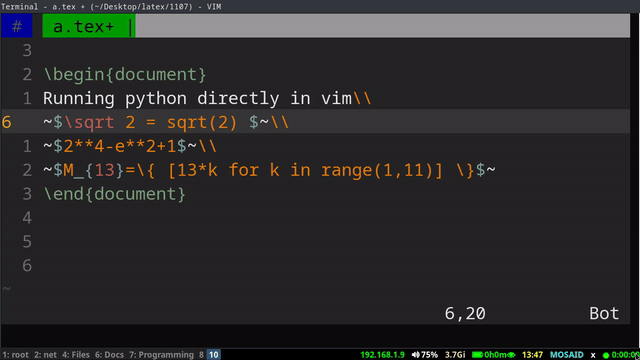
Why This Matters
•Context Switching is the Enemy: Leaving Vim to open a calculator or REPL breaks flow. This solves that.
•Perfect for Technical Writing: I use this trick while editing LaTeX code, which often requires quick math or unit conversions.
•Great for Learning: You can experiment with Python right inside Vim, which is fantastic if you're learning to code or testing snippets.
•Completely Customizable: These functions are just Vimscript — you can extend them, add error handling, or even log outputs to a file.
My Verdict
Vim was already my favorite editor, but these little functions make it feel like a true integrated environment. Whether I'm writing articles, preparing lecture notes, or hacking on LaTeX, I now have instant Python execution at my fingertips. And honestly, it feels like cheating — but in the best possible way.
If you use Vim and write technical documents or code, give these functions a try. They’ll make your workflow smoother, faster, and more fun.